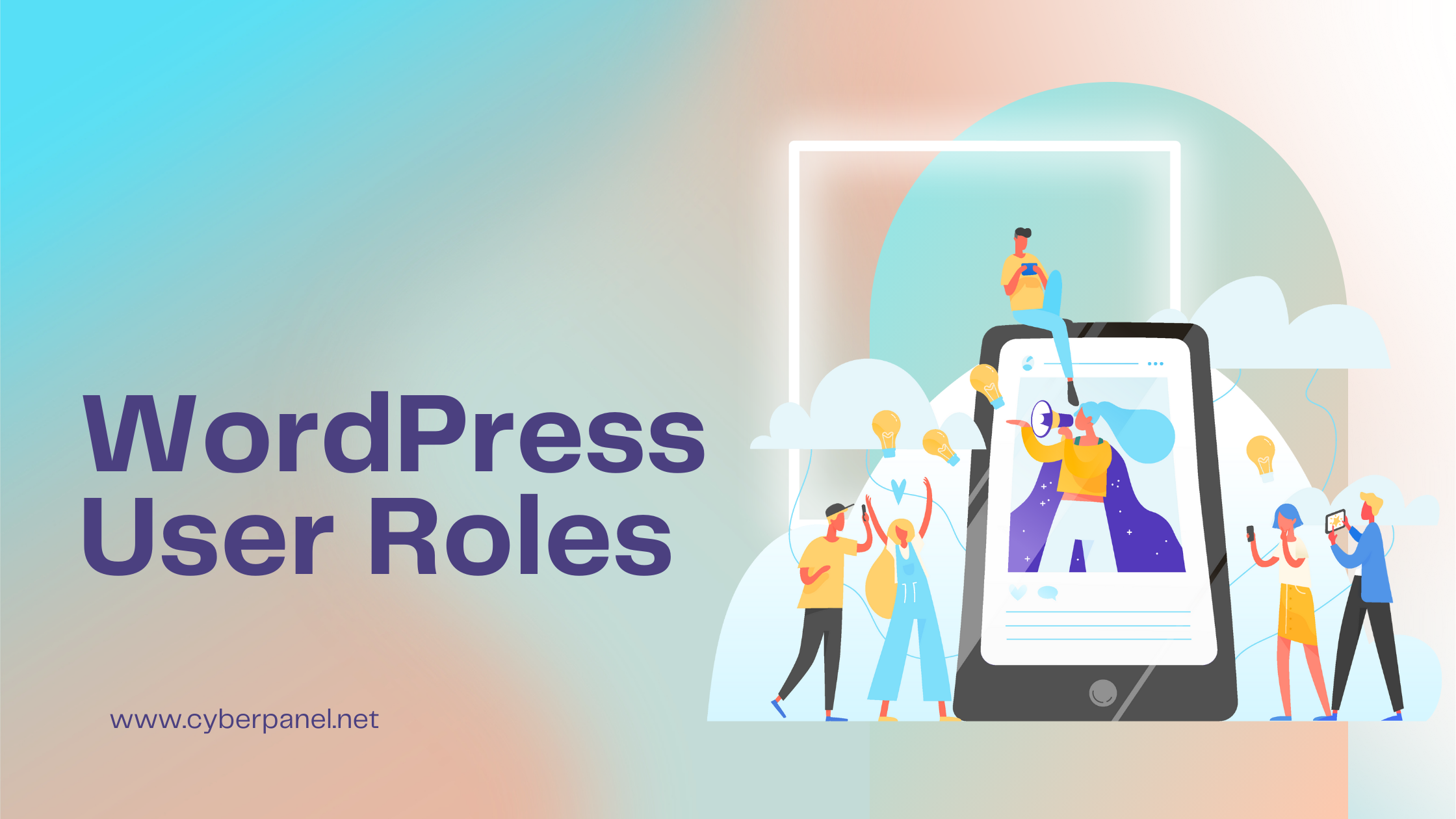Are you interested in enhancing your understanding of WordPress user roles? WordPress employs a user role management system to specify the actions users can or cannot perform on your website. Grasping these roles and permissions is vital as your WordPress site grows. This guide serves as a comprehensive resource to deepen your understanding of WordPress user roles, equipping you with the knowledge and skills to manage your site efficiently and effectively as it continues to grow and evolve.
What are WordPress User Roles?
WordPress user roles are predefined sets of permissions that determine what actions different users can perform on a WordPress website. These roles help administrators control access and delegate responsibilities effectively. There are several default user roles in WordPress, each with its own set of capabilities.
- Administrator
- Editor
- Author
- Contributor
- Subscriber
- Super Admin Role
Importance of WordPress User Roles
User roles in WordPress serve as the foundation for controlling access, managing content, and maintaining security within your website. Whether you’re a solo blogger, a small business owner, or part of a large organization, understanding user roles is crucial for:
- Security: Limiting access to sensitive areas of your website helps prevent unauthorized users from making potentially harmful changes or accessing confidential information.
- Workflow Optimization: Assigning appropriate roles streamlines tasks, improves collaboration, and enhances productivity among team members or contributors.
- Content Management: User roles dictate who can create, edit, publish, or delete content, ensuring quality control and consistency across your site.
- Compliance and Governance: By controlling access and permissions, you can maintain compliance with regulatory requirements and governance standards relevant to your industry or organization.
- User Experience Enhancement: Providing users with tailored access and permissions contributes to a positive user experience, fostering engagement and loyalty.
Understanding WordPress User Roles
By understanding the different WordPress user roles, you can assign appropriate access levels to your team members and maintain the security and functionality of your website.
Administrator
In a standard WordPress website, the administrator role holds the highest level of authority among WordPress user roles. Administrators can perform various crucial tasks, such as creating new posts, editing any user’s posts, and deleting posts. Moreover, administrators have the capability to install, modify, and remove plugins and themes, granting them significant control over the website’s functionality and appearance.
Perhaps most importantly, admin users have the privilege to add and remove other users, and they can also update user information, including passwords. Typically, this role is meant to be assigned to site owners as it gives full control over the WordPress blog. With that said, you must be careful about who you assign the administrator role to in a multi-user WordPress site, as it grants extensive powers that could impact the website’s integrity and security.
Get exclusive access to all things tech-savvy, and be the first to receive
the latest updates directly in your inbox.
Editor
This role is a bit restrictive compared to the previous two we looked at. The Editor role in WordPress grants users complete control over the website’s content sections. They can add, edit, publish, and delete any posts, including those authored by others. Editors also have the ability to moderate, edit, and delete comments. However, they do not have access to site settings, plugin installation, theme customization, or user management. Their authority is focused on managing content-related tasks like posts, pages, and comments.
Author
The Author role in WordPress user roles is more limited than the Editor role. Authors can write, edit, and publish their own posts but do not have the ability to manage other users’ posts, approve or delete comments, or manage pages. They can choose from existing categories when writing posts and can add tags to their content. Authors can view comments but not moderate, approve, or delete them. This role does not provide access to site settings, plugins, or themes, except for the ability to delete their own published posts.
Contributor
The Contributor role in WordPress allows users to create, edit, and delete their own content, but they cannot publish or manage their posts after publishing. They have the ability to add new posts and edit their own posts but are restricted from publishing any content. Contributors can select from existing categories and create tags for their posts. However, the biggest limitation of this role is that contributors cannot upload files, meaning they cannot add images to their posts. While they can view all website comments, they do not have the authority to approve or delete comments. Additionally, contributors lack access to website settings, plugins, and themes, so they cannot change the site’s configurations.
Subscriber
Subscribers to WordPress have limited access and can only view published posts and comments on the website. They can manage their own profile section on the dashboard. This user role benefits membership sites, online stores, or any website where users must register and log in to access content and interact with the community.
Super Admin Role
The Super Admin role is exclusive to WordPress multisite networks. Users assigned the Super Admin role possess extensive control over the multisite network. They have the authority to both add and delete sites within the network, facilitating the management of its structure. Additionally, Super Admins can install plugins and themes network-wide, enabling consistent functionality and design across all sites. Furthermore, they hold the capability to add users to the network and execute network-wide actions, providing centralized administration for efficient multisite operations.
Assigning WordPress User Roles
Assigning user roles in WordPress is essential for managing access and permissions effectively. Here’s a step-by-step guide on how to assign WordPress user roles:
Start by logging in to your WordPress dashboard with your administrator credentials.
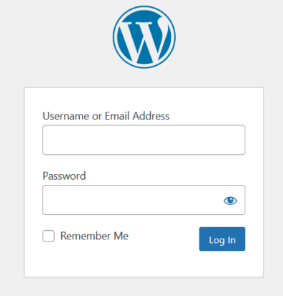
Once logged in, locate the “Users” option on the sidebar menu and click on “All Users.” This will display a list of all the users registered on your WordPress site.
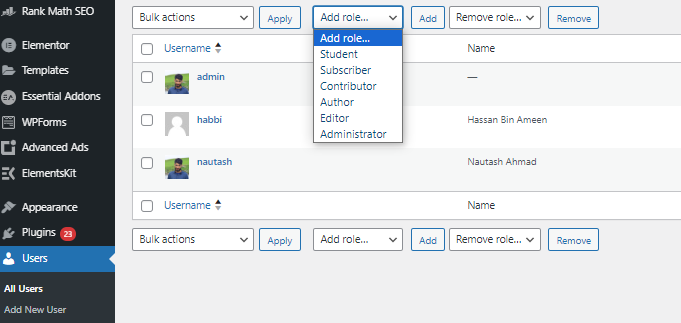
Find the user to whom you want to assign a role from the list displayed. Hover over the user’s name to reveal options, then click on “Edit“.
Types of WordPress User Roles
The two types of WordPress user roles are Default and Custom user roles. Let’s discuss them.

Default User Roles
These WordPress user roles are pre-defined by WordPress and offer varying levels of access and capabilities. They include Subscriber, Contributor, Author, Editor, and Administrator (Super Admin for multisite installations).
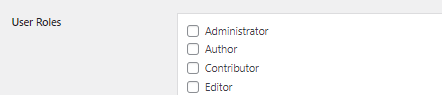
Each role inherits the permissions of the roles below it, with the Administrator having the highest authority.
Custom User Roles
WordPress also allows you to create custom user roles tailored to your website’s specific requirements. With custom roles, you can define precise sets of permissions and access levels for different user groups.
How to Add, Edit, or Delete WordPress User Roles
Managing WordPress user roles can be simplified with the help of plugins, especially when handling complex permission settings. Among the available options, the “WordPress User Role Editor” plugin stands out for its user-friendly interface and robust features. Here’s how to use it:
Install and Activate the Plugin
Head to the WordPress repository and install the “WordPress User Role Editor” plugin.
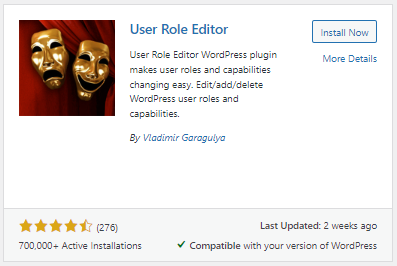
After activation, access the plugin settings via Users → User Role Editor in the WordPress admin dashboard.
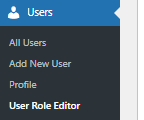
Select the Role to Modify
Within the plugin interface, you’ll find a list of existing WordPress user roles. Choose the role you want to edit.
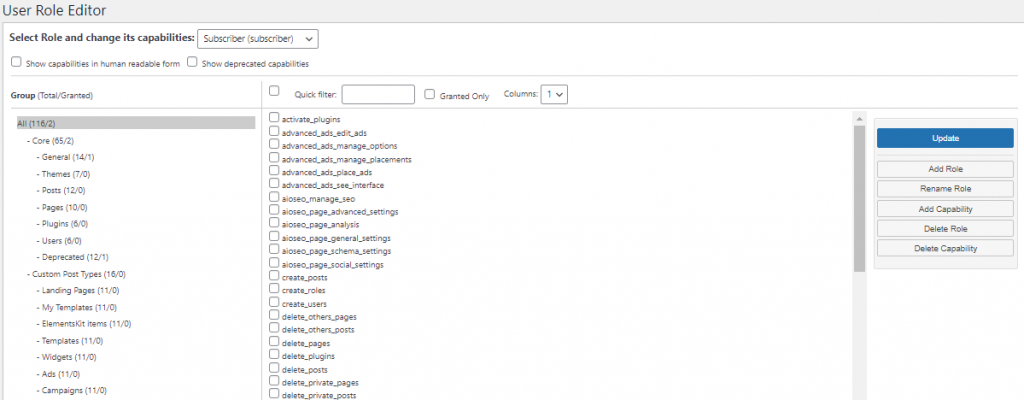
Adjust Role Capabilities
The plugin displays the current capabilities assigned to the selected role. You can rename or modify capabilities by selecting or deselecting checkboxes.

Navigate through different groups (e.g., Plugins, Themes) to customize specific permissions. Update the changes to apply the modified capabilities to the selected role.
Create a New WordPress User Role
If you need to create a new role, simply click on the “Add Role” button.
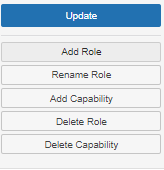
Provide a unique Role Name (ID) and Display Role Name for the new role. Choose an existing role to copy from, which will serve as the basis for the new role.
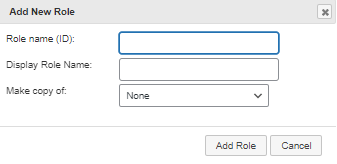
Once created, you can customize the new role’s capabilities similar to existing roles. The plugin facilitates the creation of custom roles tailored to your specific needs.
Delete a User Role
Navigate to the “All Users” section in the WordPress admin menu. Select the “Delete” link beneath the desired role, bearing in mind that certain roles may be protected from deletion for security purposes.

A pop-up box will appear; proceed by clicking “OK” to confirm the deletion of the role. Users assigned to this role will be automatically reassigned to the “Subscriber” role or whichever role is designated as the default.
This seamless process of managing user roles enhances the efficiency of WordPress user management tasks. The intuitive interface of the “WordPress User Role Editor” plugin makes it a preferred choice for administrators seeking comprehensive control over user permissions.
How to Create Custom WordPress User Roles?
Creating custom user roles in WordPress provides flexibility in assigning specific permissions tailored to your site’s needs. Here’s how you can create custom user roles using a plugin:
Navigate to Role Creation
Start by accessing your WordPress dashboard and go to the plugin interface.
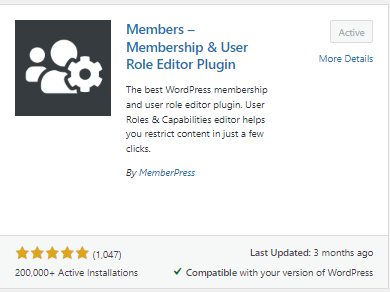
For instance, if you’re using the “Members” plugin, you would navigate to Members > Add New Role.
Name Your Role
Give your new role a descriptive name that reflects its purpose. For example, you might create a “Developer” role for WordPress developers.

Assign Capabilities
The plugin interface typically organizes capabilities into sections. Select the appropriate sections based on the permissions you want to grant to the custom role.
For instance, if you’re creating a developer role, you might want to grant capabilities related to theme management, such as editing, installing, and updating themes.
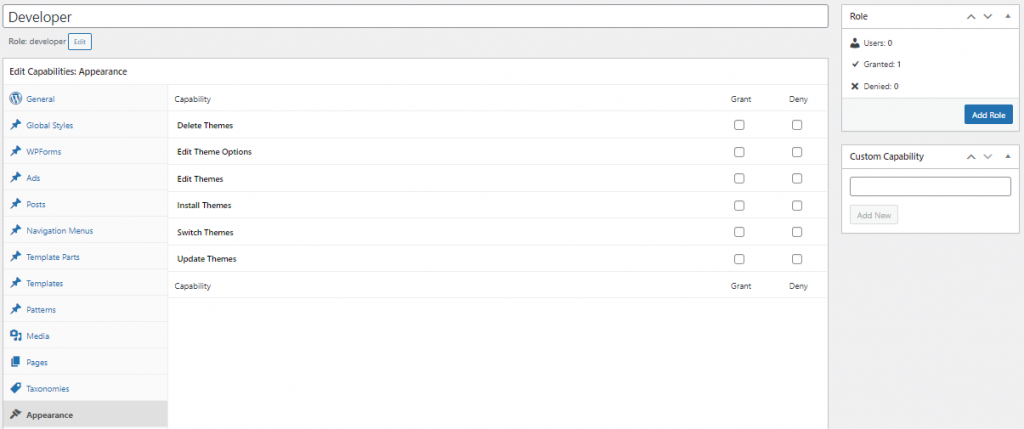
Once you’ve assigned the desired capabilities, click the “Add Role” or similar button to save the custom role.
Assign the Role to Users
After creating the custom role, you can assign it to specific users.
Navigate to Users > Add New to create a new user or edit an existing user profile.
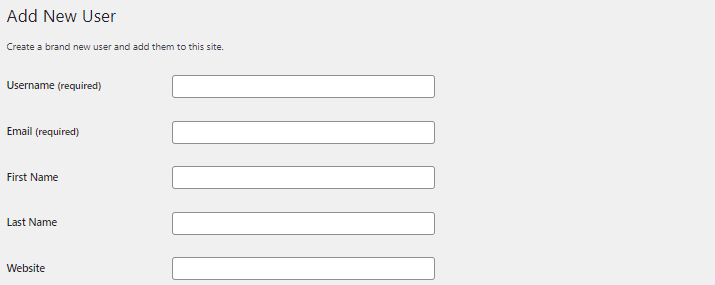
In the user profile settings, locate the “User Roles” section at the bottom.
Check the box corresponding to the custom role you created earlier.
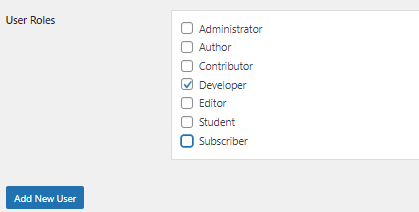
Click the “Add New User” button to save the changes.
By following these steps, you can create custom user roles in WordPress and assign them to users as needed.
Top Plugins for WordPress User Roles
Other than the User Role Editor and Members plugins that are discussed above, below are the top four WordPress user role plugins that offer diverse features for controlling user access and permissions:
1. WP User Manager
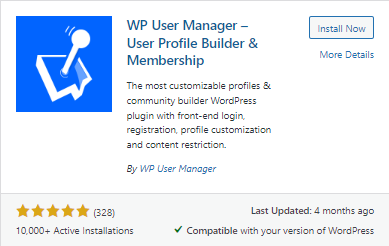
- WP User Manager is a feature-rich WordPress user roles plugin designed to simplify user management tasks on WordPress websites.
- The plugin facilitates the creation of custom registration and profile forms, allowing site administrators to collect relevant user information efficiently.
- With WP User Manager, administrators can create and manage user roles and capabilities, controlling access to content and features based on user roles.
- The plugin offers a user-friendly interface for users to register, log in, and update their profile information directly from the front end of the website.
- WP User Manager provides customizable email notifications to keep users informed about account activities such as registration confirmation and password reset requests.
- It supports multi-step registration forms, enabling administrators to create engaging and interactive registration experiences for users.
- The plugin seamlessly integrates with popular email marketing services, allowing administrators to automatically add users to mailing lists upon registration.
Pricing
WP User Manager is a plugin that enables user registration and profile building at no cost. Its paid plan starts from $149 per month.
2. Publish Press Capabilities
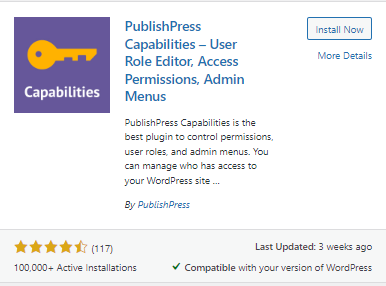
- Publish Press Capabilities is a WordPress user roles plugin designed to enhance user role and permissions management.
- It provides a user-friendly interface for controlling user capabilities and access levels within WordPress sites.
- With Publish Press Capabilities, administrators can finely tune permissions for each user role, granting or restricting access to specific features and functionalities.
- The plugin allows for the creation of custom user roles with tailored sets of capabilities to match site requirements.
- Administrators can easily assign or revoke capabilities for individual users or user groups, providing granular control over site access.
- Publish Press Capabilities offers features such as content-specific permissions, allowing administrators to control who can edit, publish, or delete specific types of content.
- It integrates seamlessly with other Publish Press plugins, offering a comprehensive solution for content management and workflow optimization.
- The plugin’s intuitive interface and extensive documentation make it accessible to users of all levels of expertise.
Pricing
Publish Press Capabilities is a free plugin, its pro plan starts at $69.
3. User Profile Builder
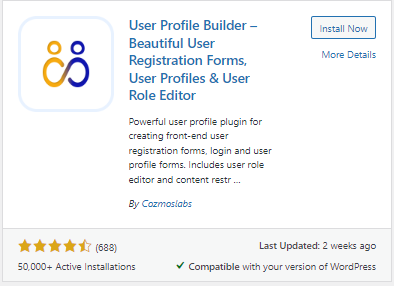
- User Profile Builder is a WordPress plugin focused on simplifying the process of creating and managing user profiles.
- The plugin offers intuitive tools for building custom user registration and profile forms without requiring coding knowledge.
- Administrators can easily add, remove, or customize fields within the registration and profile forms to collect relevant user information.
- User Profile Builder provides a seamless user experience by allowing users to update their profile information directly from the front end of the website.
- With User Profile Builder, administrators have the flexibility to assign specific user roles and capabilities based on the information collected during registration.
- The plugin offers advanced features such as conditional logic, which allows administrators to show or hide form fields dynamically based on user input.
- User Profile Builder integrates with popular email marketing services, allowing administrators to automatically add users to mailing lists upon registration.
- The plugin supports multi-step registration forms, enabling administrators to create engaging and interactive registration experiences for users.
Pricing
User Profile Builder is a free WordPress user roles plugin, its paid version starts at €99 per year.
4. Advanced Access Manager (AAM)
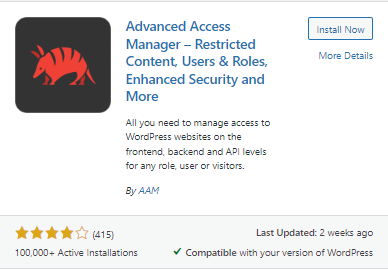
- Advanced Access Manager is a powerful WordPress user roles plugin that offers advanced control over user roles and permissions.
- It allows administrators to create custom user roles with specific capabilities and define access rules for different areas of the website.
- AAM provides granular control over content visibility, menu items, widgets, and more based on user roles.
- The plugin also includes features such as IP-based access control, role-based redirection, and user activity logging.
- With its extensive feature set and flexibility, Advanced Access Manager is ideal for managing complex user access requirements.
Pricing
AAM has a free version and its basic paid plan starts at $99/ year.
FAQs
How can I view the capabilities associated with each user role in WordPress?
You can view the capabilities associated with each user role in WordPress by using a user role editor plugin or by accessing the WordPress Codex, which provides documentation on default capabilities for each role.
Is it possible to restrict access to specific pages or content for certain user roles?
Yes, you can restrict access to specific pages or content for certain user roles by using plugins or by adding custom code to your theme’s functions.php file. WordPress provides hooks and functions to control access to content based on user roles.
How do I prevent users from accessing the WordPress dashboard?
You can prevent users from accessing the WordPress dashboard by customizing their user roles and removing the “read” capability, which grants access to the dashboard. Alternatively, you can use plugins to restrict dashboard access for specific user roles.
Can I limit the number of user roles available on my WordPress site?
Yes, you can limit the number of user roles available on your WordPress site by customizing the capabilities and permissions associated with each role. You can also use plugins to restrict access to user role management features for certain users.
How do I ensure compatibility between user role management plugins and other plugins or themes in WordPress?
To ensure compatibility between user role management plugins and other plugins or themes in WordPress, it’s essential to choose reputable plugins with regular updates and good support. Before installing a new plugin, check for compatibility with your existing plugins and themes, and test the plugin in a staging environment if possible.
Conclusion
WordPress user roles play a pivotal role in managing access, controlling content, and maintaining security within your website. By understanding the significance of user roles, familiarizing yourself with default roles, customizing roles as needed, and implementing best practices for user role management, you can effectively manage your WordPress site, optimize workflow, and enhance user experience. As your site evolves, continue to review and refine your user role management strategies to adapt to changing needs and ensure the ongoing success of your WordPress website.