The recent rise of Docker has made it the leading containerization platform to replace the age-old ways of deploying, managing, and scaling applications. However, the demand for the graphical interface of Docker continues to increase, even though most developers or users are still fixed with using its command-line interface (CLI). The Docker graphical interface is an easy way for developers or system administrators to work with containers, images, and volumes.
This article ventures into the Docker graphical interface and demonstrates how it can simplify the management of a container. We shall discuss Docker container UI, and what CyberPanel does, and then walk you through examples with code and real output to let you master Docker with ease.
Let’s get started!
What is Docker Graphical Interface?
Docker graphical interface abbreviated as GUI, it’s a user-friendly method for managing Docker containers and images with minimal complications of having to deal with command lines. You can use Docker GUI tools for quite fast build, running, terminating, stopping, and monitoring the containers using GUIs that require point-and-click input.
The main application of The Docker graphical interface is to make the intimidating Docker systems comprehensible for both novice and experienced developers.
Why Use a Docker Graphical Interface?
While Docker’s CLI is a powerful tool, there are several reasons why users prefer a GUI for container management:
Get exclusive access to all things tech-savvy, and be the first to receive
the latest updates directly in your inbox.
- Ease of Use: A GUI reduces the learning curve, especially for those not familiar with command-line operations.
- Visualization: Seeing containers, networks, and volumes visually provides better context, aiding in troubleshooting and management.
- Real-time Monitoring: The Docker graphical interface usually comes with dashboards for real-time monitoring of container health, CPU usage, and memory consumption.
- Reduced Errors: Clicking to manage containers reduces the chance of mistyping complex commands.
- Efficient Collaboration: The Docker graphical interface often offers better support for multi-user environments with role-based access.
Exploring Different Docker GUIs
The graphical interface you settle on depends on your use case, experience, and requirements. Below are some detailed descriptions of some of the most popular Docker graphical interfaces and their unique features.
1. Portainer
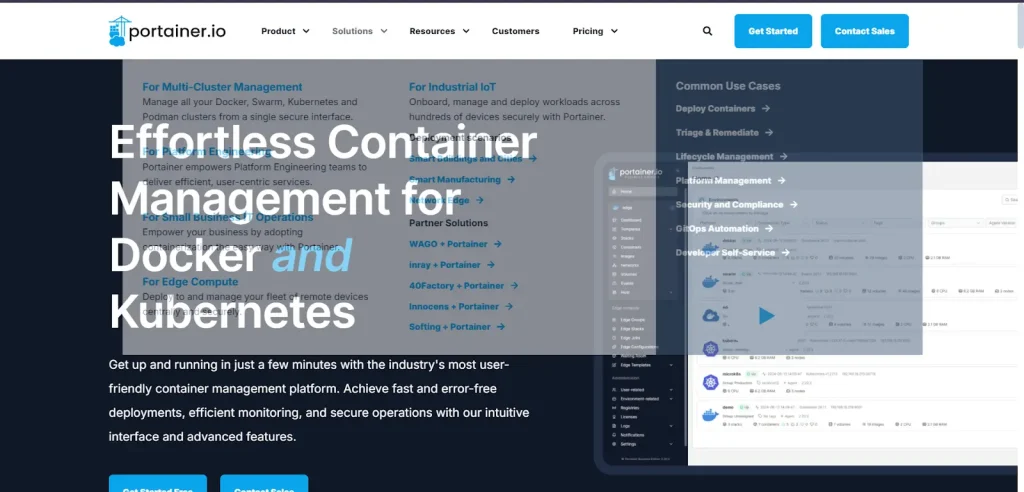
Portainer is very intuitively powerful. It brings Docker management capabilities under one roof via a centralized interface with orchestration of containers, image management, and controls for access roles. So be it the local environment with Docker or any kind of production environment; it is all there – it lets you monitor container performance, create and delete containers, manage volumes, and control networking without touching the CLI.
Main Features:
- Intuitive Dashboard: Visualize container status, network configurations, and volumes easily.
- High Security: Role-based access control, or RBAC, helps ensure safe multi-user access.
- Scalable: Can be used for small to enterprise-level deployments.
- Application Templates: Deploys popular applications through one-click templates, so setup time is quite less.
2. Kitematic
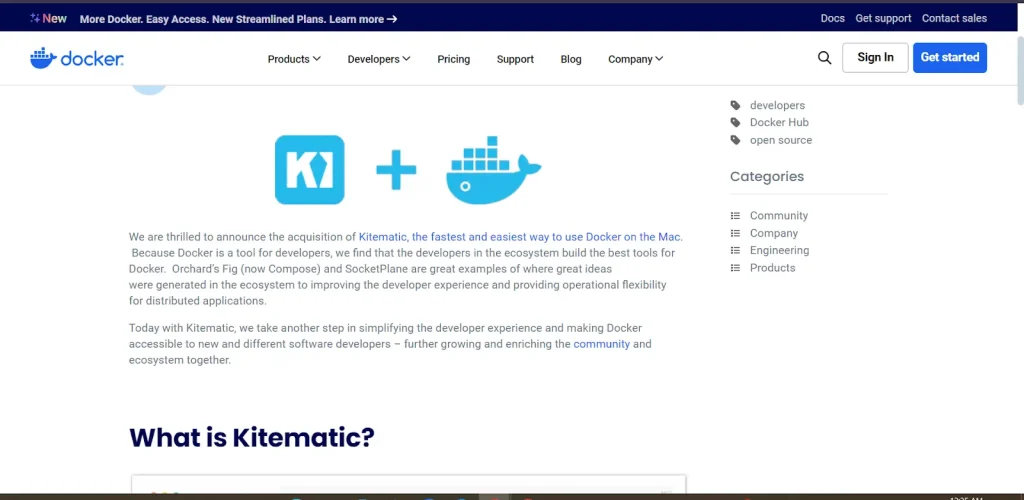
A graphical user interface developed by Docker can make this container management a bit easier for developers. It gives an intuitive, graphical way for launching and managing containers, especially for first-time users who do not have a background of knowledge about Docker.
Major Features
- Easy setup: set up a container and view logs, volumes, and environment variables in real-time.
- Docker Hub Integration: Search images from Docker Hub using Kitematic.
- Beginner-friendly: Ideal for users who will just start with using Docker.
3. Rancher
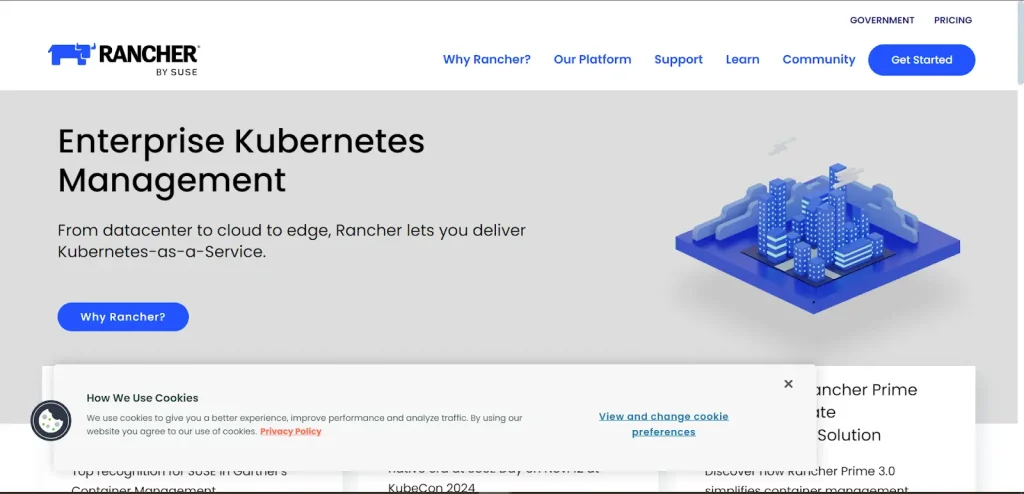
Although Rancher specializes in Kubernetes management, it does come with orchestration for Docker containers. The UI that comes with Rancher enables the administration of containers and monitoring performance and security policies applied to the Docker environment.
Key Features:
- Kubernetes and Docker Integration: Manage Docker or Kubernetes environments easily from a single platform.
- Monitoring Tools: Real-time details on container performance and utilization of other resources.
- Security: Access control and container security policies.
4. Docker Desktop Dashboard
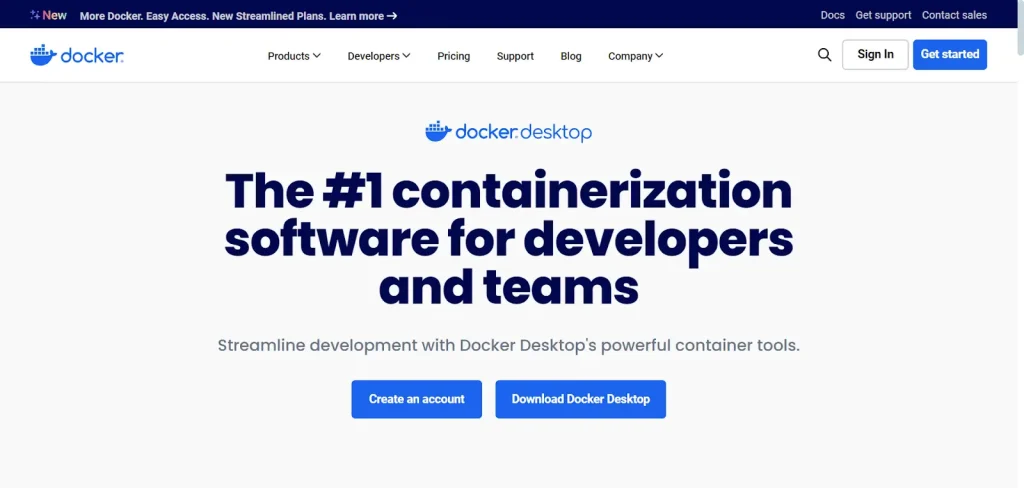
Docker Desktop provides a local Docker development environment, with an inbuilt dashboard that may be used as a simple GUI for such development environments. Naturally, though it is very much simpler than tools like Portainer, it has core functionality relevant to running, stopping, and monitoring containers.
Key Features:
- Local Development: Make management of Docker on the local machine much easier
- Quick Access: No need for a new application to reach images, volumes, and containers.
- Resource Control: Containers running within Docker Desktop can be configured for CPU and memory limits.
GUI Improves Docker Management
The Docker graphical interface comes with a variety of improved features that make it easier to manage a containerized environment. The main improvements include the following:

1. Real-time Monitoring
Dashboards carry a Docker graphical interface which, in most cases, provides real-time views of the activities going around the containers. System resource utilization such as CPU, memory, disk, and network are also provided. The health status of the containers can be determined, and a data-driven approach helps solve possible problems quickly to ensure smooth running operations.
For instance, in Portainer the monitoring features present all running containers so you’ll be able to see in graphical detail the bottlenecks in your performance, as well as resource utilization and health checks.
2. Controls on Security
One of the greatest concerns of containers is security, particularly in production environments. GUIs from Docker such as Portainer provide role-based access control so that only authorized users can make changes to containers, images, or network configurations.
Rancher’s advance is further fortified with built-in policies enforcing best security practices and monitoring container vulnerabilities. What this means is that your environment is safe from malicious attacks or inadvertent changes.
3. Automation and Scheduling
Automation is the heartbeat of modern infrastructure management, while Docker GUIs help one automate container creation, update images, container scaling, and system cleanup. This is because CyberPanel’s Docker Manager automates repetitive tasks for better operations efficiency.
Example of Setting Up Docker GUI: Portainer
Step-by-Step Procedure for Setting Up Portainer
1. You have to install Docker first. Here is the command:

2. After downloading Docker, you have to download the Portainer Docker image using the following command:


3. Now, start the Portainer container by binding it to port 9000:
Here is the command:

4. Now go to http://localhost:9000 to access the Portainer dashboard.
Role of CyberPanel in Docker Management
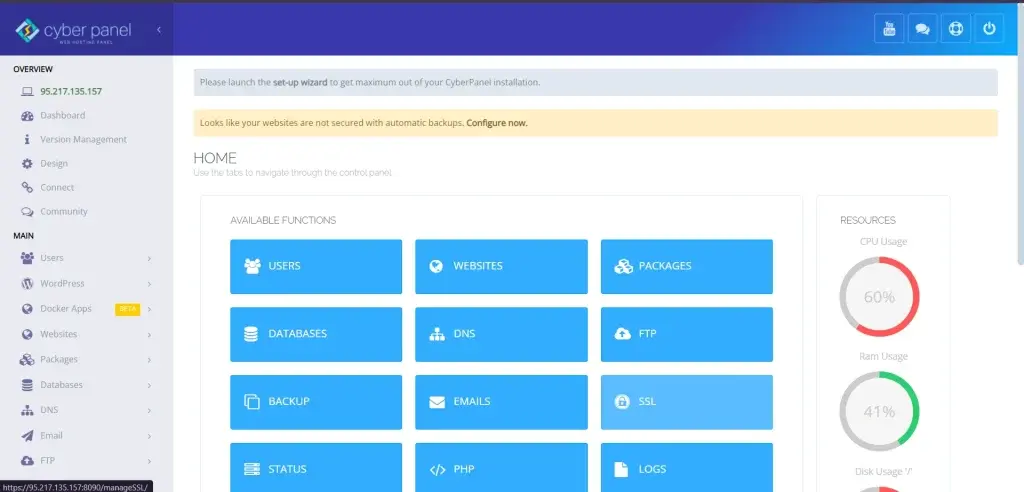
CyberPanel plays a key role in Docker container UI and management. CyberPanel is a web hosting control panel powered by OpenLiteSpeed, known for its high performance and user-friendliness. It boasts one of the best features: it is interconnected with Docker, where users can manage Docker containers right from the CyberPanel dashboard.
Key Benefits of Using CyberPanel with Docker
Integrated Docker Manager: CyberPanel streamlines Docker management through the provision of an integrated Docker manager. It enables one to pull images as well as create and manage containers in addition to logging, all accessed from the control panel.
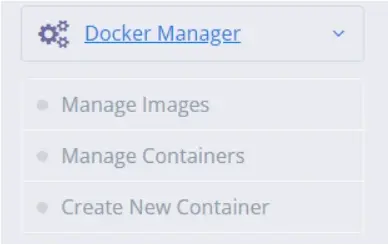
Friendly Interface: The Docker UI of CyberPanel is very user-friendly to users with different levels of technical savvy.
Automation: CyberPanel can automate regular container creation, management, and cleanup processes.
Security & Performance: CyberPanel does bring additional security and performance improvements while handling Docker containers, making it highly suitable for production.
How to Use Docker on CyberPanel
Here’s how you can manage Docker containers using CyberPanel:
1. Log into CyberPanel and navigate to “Docker Manager”.
2. Then select the pull image option to download any Docker image from Docker Hub.


3. Now, you have pulled the image, you can easily run a container:


4. Now, you can easily monitor containers through Docker Manager’s dashboard.
FAQs: Docker Graphical Interface
1. What is Docker GUI, and why should I use it?
Docker GUI is a graphical user interface to manage your Docker containers visually. It’s an excellent tool for users who prefer an intuitive way to handle Docker environments without using command-line interfaces.
2. What’s the best Docker GUI for beginners?
For beginners, the best would be Kitematic or Portainer. Both of them offer easy setting up and extremely straightforward management of the container.
3. Can I access the Docker instance from somewhere else in my organization using a GUI?
Absolutely. Portainer is a fantastic Docker GUI that supports remote access, hence providing you with the capability to access your Docker environment from any web browser anywhere.
4. Is CyberPanel supporting Docker?
Yes, by having built-in Docker management integration within the dashboard of CyberPanel and thus making it convenient to control containers, images, and logs.
5. Is Docker GUI production-ready?
Yes, because most Docker GUIs are designed to support both development and production environments with very strong monitoring and security features.
6. Is Docker GUI secure?
Most Docker GUIs have very strong security features, such as role-based access control (RBAC) and network segmentation, to ensure containers’ security.
7. Can Docker GUI run on any operating system?
Yes. You can install and run almost all Docker GUIs, including Portainer and Rancher on Linux, macOS, and Windows.
Culmination: Revolutionize the way you manage your containers with the Docker Graphical Interface
To sum up, Docker’s command-line interfaces are very powerful, their graphical user interfaces bring simplicity and efficiency to the table. Be it a novice to Docker or an experienced DevOps engineer, a Docker graphical interface can simplify container management, reduce errors, and give real-time insights into your infrastructure. Portainer, Kitematic, and CyberPanel’s Docker Manager are just some of the GUIs that have been designed to make Docker more accessible without compromising on performance or security.
Ready to simplify Docker? Try CyberPanel’s Docker Manager today and upgrade your container orchestration!



