Linux is a very flexible OS. It has an open-source architecture and executes many commands for automating and managing tasks. Among the available commands, source or dot is one that executes files and scripts in the current shell environment. Knowing about the source command, its syntax, and use cases can immensely enhance command-line proficiency.
In this article, we are diving into the Linux source command. Often referenced as the bash source command, this command will be described in terms of its syntax, functionality, and examples in various situations of applying it. We will also explain what source is in Linux, how it differs from other ways of running commands, and what situations to apply it in. Finally, we give examples to completely understand this basic command.
What is a Linux Source Command?
The Linux source command is a built-in shell command that executes the script in the present shell environment rather than launching a new shell. When a user applies the source command, the shell reads and executes commands line by line from the given file, and all environment changes made by the script persist in the current session of the shell.
This is important because it enables variables, functions, and other settings set in the script to be available for use subsequently without leaving the shell. It makes it very suitable for setting up configuration files or loading environment variables during an interactive session.
Syntax

Or, as a shorthand, you can use the period (.) command:
Get exclusive access to all things tech-savvy, and be the first to receive
the latest updates directly in your inbox.

Use Cases of The Linux Source Command
There are many situations where the Linux source command has proven to be particularly useful. Let’s talk about a few of the most frequently encountered use cases.
1. Sourcing Configuration Files
The main purpose of the source command is to load configuration files into the current shell environment. This often happens when you need to set environment variables or modify your shell behavior based on loading a shell configuration file, such as .bashrc or .bash_profile.
For example:

Output:
If you update your .bashrc, there’s nothing to print out, but the changes (such as new aliases or environment variables) will be in effect right away in the current shell.
2. Variables: Sharing Variables Across Shell Scripts
When you have more than one shell script, sometimes you may want to share variables across them. But the source command lets you load contents of one into another and continue executing from there with variable states intact.
Example:
Create a file shared_variables.sh:

Source the file:

To check the value of MY_VARIABLE:



3. Modifying an Existing Shell Environment
The source command is very handy when you need to modify the environment of your current shell. This includes setting environment variables as well as loading functions that should be in operation during the session.
Here is an example in which you want to temporarily add a directory to your $PATH variable:
Create update_path.sh:

Source the file:

To verify that the directory was added:


4. Running Scripts Without Creating a Subshell
One major difference here is that sourcing does not make a subshell. Therefore, whatever the sourced script does is directly seen in the current shell environment.
For example, imagine that you have a script that defines some variable and runs it normally. The same variable would become unreachable once the script has ended. However, if you run the same script using the source command, then that variable will remain persistent.
Source Command
To illustrate this, consider the following example. Begin by creating a script called set_var.sh:

If you run the script with:

To check if the variable is set or not:

In that case, no output will appear as the variable is not available in the current shell.
But, if you can run:


This shows the power of the source command in retaining changes to the environment.
The Difference Between “source” and Executing a Script
Another typical misunderstanding when getting started with a Linux source command is that it’s confused with running a script. The main distinction, of course, lies in how the two approaches interact with the shell environment.
1. Run a Script in a New Shell
When you run the script ./script_name.sh it is running in a subshell, a new shell environment that is specific to the script. So the changes to the environment variable and the function inside of that script don’t carry over to the current shell.
For example:

Where test_script.sh contains:

To check the $PATH variable:

Output: Original PATH remains unchanged; /custom/path is not included.
2. Using Linux Source Command In the Current Shell
The script is executed in the current shell when you use the Linux source command. It means that any changes to variables, functions, or settings are retained after the script finishes. Because they directly modify the current environment.

To check the $PATH variable again:


Now you can see, the $PATH variable includes /custom/path in the current shell.
Example Demonstration
Now, let’s look at an example that demonstrates the difference:
1. Create a a script test_script.sh that modifies the $PATH variable:

2. Execute the script:

3. Check the $PATH variable:

4. Source the script:

5. Check the $PATH variable again:


Usage Examples of the bash source command
In practical terms, sourcing a bash source command is particularly common in shell programming and system administration. Here are some additional examples of when it would be helpful to source something.
1. Change of Development Environment
Sometimes, developers may need to use different versions of software or sometimes the environment variables of other projects while working on different projects. You can maintain separate configuration files instead of doing the same things every time by hand, and whenever you need it, source the respective configuration file.
For example:
Create project_env.sh:
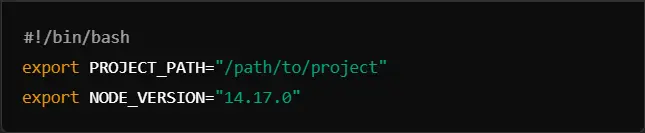
Source the file:

To verify:


2. Managing Aliases and Functions
In Linux, many users create aliases and functions to simplify repetitive tasks. These can be loaded at the start of a session by adding them to configuration files such as .bashrc, but you can also source these settings manually when needed.
For example, if you have an alias file:
Create aliases.sh:

Source it into your shell:

Now you can use the aliases directly:

3. Reload Shell Profiles
As mentioned above, the source command for bash is very useful to reload profiles from the shell such as .bashrc or .bash_profile. This is useful when you edit them and want changes to take effect without needing to log out and then in.
For instance, immediately after editing .bashrc, you may apply changes:

If you added aliases or functions in .bashrc, you can test them right away without restarting the terminal.
Common Mistakes When Using the Linux Source Command
Although the source command Linux is intuitive, people still run into problems. Here are some tips on how not to run into problems:
File Permissions: Make sure the script you try to source is readable. If the file has restrictive permissions, you might encounter problems.
Correct Path: Always provide the proper path to a script. If the script is not in the same directory, you have to provide either the full or relative path.
Syntax Errors: If there are syntax errors within the sourced file, it will print these when in the terminal or the script from there will not run properly.
Using an Incorrect Shell: You need to ensure you are sourcing for the correct kind of shell in scripts designed only for that shell instance.
Role of CyberPanel in Linux Source Command

CyberPanel is an open-source web hosting control panel made easy with intuitive interfaces and powerful features. It’s built on top of OpenLiteSpeed, given a user-friendly environment regarding hosting of a website, DNS management, and also controlling the databases. However, in the background, great power from the Linux commands, such as the Linux source command, is utilized.
Here are ways through which CyberPanel benefits from Linux command source:
1. Shell Environments Customization
CyberPanel allows such users to configure their servers to the most complex specification of their desires. System administrators could then use the source command to update their shell environments with server-specific aliases, functions, and environment variables defined in sourced files such as .bashrc or .profile.
2. Running Scripts Automatically
Management of websites or databases under CyberPanel involves the automation of many operations like backups or updates. Such scripts can then be sourced into the current shell environment by using bash source so that the variables or functions defined within the script are available for the whole session.
3 Script files to Streamline Workflow
Installation or configuration of CyberPanel may also require users to run scripts. The scripts can be obtained via a command source Linux. Thus, they allow the server settings to be easily amended without constantly logging out and in different sessions.
When setting up or updating the software environment, the administrators can source scripts from the command line, thus going unhampered with the web hosting management system in CyberPanel.
4. Management of Environment Variables in Projects
It also helps developers who develop several projects hosted on CyberPanel servers to easily switch between environments for those projects, with source-controlled environment-specific configuration files, making it more convenient and less error-prone in the management of PHP or other Python environment variables.
FAQs: Linux Source Command
1. What is source in Linux?
In Linux, with the source command, you run a script from your current shell. Unlike opening a new subshell, sourcing in a Linux system will allow you to run a script. This is useful because anything that changes – for example, environment variables or defining functions – by the script will remain after the script has finished running. Alternatively, sourcing a script keeps you within the same session. So any modifications you make this way can apply to your current shell environment.
2. What do you use the bash source command for if you can run a script normally?
Running a script in Linux commonly creates a new subshell. Any changes that the script makes to its environment will not be inherited by the parent shell. But when you employ the bash source command, what it does is run the script in the context of the current shell environment. Therefore, any changes in assignments of variables, for example, take place at once in your current session. That’s specifically useful, for example, when you would need to load configurations or environment variables.
3. Can I use the source command for the load of environment variables?
Yes, the Linux source command is mainly used to load environment variables defined in config files. Such environment variables, functions, and aliases could therefore be applied directly to a current shell session by sourcing files like .bashrc or .bash_profile. Herewith it would be relatively easy to make immediate changes to the environment without re-opening the terminal.
4. Why would I use the source command instead of running a script normally?
You will use the source command when you want to make changes directly to the current shell environment. If you run a script normally, these changes will not persist beyond the execution of the script. The Linux source command is ideal for loading configuration files or reloading environment variables without restarting your session.
5. What is the difference between the. and source commands in Linux?
The dot command and source command Linux are essentially the same. Both of these commands execute scripts in the present shell. Dot command is simply an abbreviation for source. Both load the specified script into the current shell environment so any changes it makes will persist after the script has run.
Master the Power of the Linux source command for Streamlined Workflows in CyberPanel
In summary, the source command is a very important utility in the Linux context that tends to help optimize the Linux environment by executing scripts properly, enabling immediate configuration, and facilitating environment management for developers and system administrators.
Even if you have an easy interface to manage through the server management tool CyberPanel, knowing and executing commands like Linux source commands will give you so much power over your system.
As much as CyberPanel makes it easy to manage the server, using its powers and the Linux commands properly will provide the utmost flexibility and efficiency.
Become a better administrator of your server by adding this powerful command, Linux source command, along with your CyberPanel, for fantastic additional control of your server, better workflow management, and increased productivity!



