Linux is an essential part of modern development environments. Be you a starter or a seasoned developer looking to optimize productivity, not to mention code performance, establishing an effective Linux development environment is of utmost importance. In this guide, we dive deep into configuring a Linux development environment from basic tools to efficiency optimization. We also explore how an advanced hosting control panel, like CyberPanel, makes the development process smoother.
By the end of this article, you will learn how to install and configure a Linux development environment and how to get it to perform at its best for creating high-performance applications.
Let’s get started!
Introduction to the Linux Development Environment
Linux is a favorite among developers because it’s flexible, open source, and compatible with a wide number of programming languages and tools. However, making the most perfect development environment does not stop at installing Linux; rather, it is about the configuration of tools, libraries, and software that help to streamline workflow and make things easier on your coding.
Whether you are developing web applications, developing software applications, or doing system programming, a stable and reliable environment of Linux is necessary to ensure the process of software development smoothly. Here’s how you could build a variety of useful, workable Linux development environments step-by-step.
Key Benefits of Linux for Development
Open Source: Linux is free and open source with developers’ rights of free modification and distribution.
Get exclusive access to all things tech-savvy, and be the first to receive
the latest updates directly in your inbox.
Stability and Performance: Linux is highly stable and utilizes quite few resources, thus it is very much suited for the developers
Security: Linux boasts numerous inbuilt features for security and continues updating the system, offering developers a safe environment.
Support for Programming Languages: There are multiple languages supported by Linux, starting from C++ through to Python, Java, Ruby, and Node.js among others.
Customizability: Linux offers control entirely to the developers over personalizing the environment as per their specific requirements.
Let’s dive into the nitty-gritty and simple, essential tools and set-up required in setting up the best Linux development environment.
Step 1: Choosing an Appropriate Linux Distro
The first choice you have to make is the selection of the appropriate Linux distro. Distros service different kinds of development needs, so one must select an appropriate Linux distro based on a use case.
Top Linux Distros for Development:
Ubuntu: The most popular choice for the development; mainly because of its user-friendliness, great community support, and constant updates.
Fedora: For cutting-edge features and a strong focus on open-source development
Debian is stable and reliable; thus it is ideal for long-term projects.
Arch Linux: It is a minimalist, rolling-release distro whose architecture is known to be for advanced developers who would preferably customize their environment from the bottom up.

CentOS: Mainly popular on server-side development, especially by enterprises looking for a stable operating system, community-supported.
In most developers’ experiences, Ubuntu is the best balance between usability community support, and package availability.
Step 2: Setting up Essential Tools for Development
Having decided on your Linux distribution, it’s time to install development tools. The official build tools for any Linux distribution are a compiler and build tools.
GCC-GNU Compiler Collection: Compilation of C, C++, and Other Languages.
Make: That would ease the management of build automation, as a compilation of large projects is simplified.
CMake: A cross-platform build tool for native platforms that simplifies the generation of build scripts for large projects is CMake.

Version Control System:
Git: Any development environment today should have a distributed version control system, which is Git, to work for source code management. It allows for collaborative code working, clean version history, and other versions of the project.

Integrated Development Environment (IDE):
The correct choice of an IDE really can make a big difference in the productivity of your coding task. Although Linux allows supporting several IDEs, popular ones include:
Visual Studio Code: This is a very lightweight and customizable editor with rich extensions for programming languages.
JetBrains PyCharm: Best suited for Python.
Eclipse: This is a complete IDE supporting multitudes of languages.
Atom: An open-source text editor: flexible and it offers many plugins for development. Installation of the IDE:
For example, one method to install Visual Studio Code on Ubuntu:
Write this code:
sudo apt update
sudo apt install software-properties-common apt-transport-https wget
wget -q https://packages.microsoft.com/keys/microsoft.asc -O- | sudo apt-key add -
sudo add-apt-repository "deb [arch=amd64] https://packages.microsoft.com/repos/vscode stable main"
sudo apt install codeStep 3: Installation and Configuration of Development Libraries
A library and dependencies are vital in running and building an application. Some of the libraries that we usually encounter in our development work.
libssl-dev: Secure Communication Library is used in many applications.
zlib1g-dev: Compression library used for all data handling.
sqlite3: This is the lightweight database for application building.

Step 4: Docker for Containerized Development
Containerization falls into mainstream software development, and it allows you to create an isolated environment for development. The most often used tool for this is Docker.
Installing Docker:
Here is the command to install the Docker

So you run your applications in isolated containers with Docker so that there is consistency across different environments. Docker helps out in testing and deploying the applications on any system without facing any configuration issues.
Using A Chromebook for Linux Development Environment
Chromebooks are light, affordable computers with terrific battery life, useful to learn, freelancers, and the development ecosystem in general. Linux (Beta) enables you to run a full, actual Linux environment directly within your Chromebook. Here’s what makes Chromebooks great for development:
Security: Chromebooks put security first. Using Linux (Beta), you can run Linux applications in a sandboxed environment.
Affordability: Chromebooks give excellent value to developers who do not require the best hardware.
Simple Setup: Install Linux (Beta) on a Chromebook. It is extremely easy to do so and get back to developing quickly.
Let’s dive into how to create the environment.
Step 1: Enable Linux (Beta) on Your Chromebook
First, you must enable Linux (Beta) on your Chromebook. Here’s how you do it:
Open Settings: Click the clock on the bottom right of your screen and choose the Settings cog.
Find Linux (Beta): Scroll down to the sidebar section for Linux (Beta).
Turn On: Click the Turn On button and then follow the remaining instructions on the screen. Installation should take about a few minutes.
Download Linux (Beta)
Once you activate Linux, a terminal window will pop open, and you’ll be ready to install applications and run command-line tools. That’s the point at which the installation of your Linux environment for development will begin.
Step 2: Installing Development Tools on Your Chromebook
Now, when you have Linux (Beta) up, the next thing is to install the development tools of your project. There are also some common tools:
Compiler and Build Tools
You will need the GNU Compiler Collection (GCC) and a build-essential package to compile the code:

This will install compilers like gcc and g++ along with other important build tools.
Git Installation
Git is very important for version control. You can install Git by running the following command:

Then, you can verify the installation by checking the version with the help of the following command:


Step 4: Installing Linux Apps on Chromebook
With the terminal in your Chromebook, you can install any Linux apps. Be it a text editor or IDE or some other app; all you need to do is follow the installation steps.
Installation Steps: Installation of Visual Studio Code
One of the most popular IDEs among developers is Visual Studio Code. You can install it with the following commands:
sudo apt update
sudo apt install wget gpg
wget -qO- https://packages.microsoft.com/keys/microsoft.asc | gpg --dearmor > packages.microsoft.gpg
sudo install -o root -g root -m 644 packages.microsoft.gpg /usr/share/keyrings/
sudo sh -c 'echo "deb [arch=amd64 signed-by=/usr/share/keyrings/packages.microsoft.gpg] https://packages.microsoft.com/repos/vscode stable main" > /etc/apt/sources.list.d/vscode.list'
sudo apt update
sudo apt install codePenguin Linux Chromebook Commands
By default, the Penguin Linux environment refers to the terminal used within the Linux (Beta) feature on the Chromebook. With this terminal, you can run typical Linux commands to manage your development environment.
Common Commands:
1. Navigating Directories:

2. Installing Packages:

3. Listing Files:

Installing Linux On Chromebook Without Developer Mode
The advantage of using Linux on Chromebook is that you don’t have to enable the developer mode thus saving the security aspects of your device. This is easy to install and run applications based on Linux without depriving your Chromebook of its security intact.
Procedure
- Click on Settings > Linux (Beta) and follow the instructions from there.
- After setting up, you can issue Linux commands and install applications directly through the terminal.
- You can run a secure, efficient Linux environment without turning on developer mode or disabling security features such as verified boot.
Role of CyberPanel In Linux Development Environment
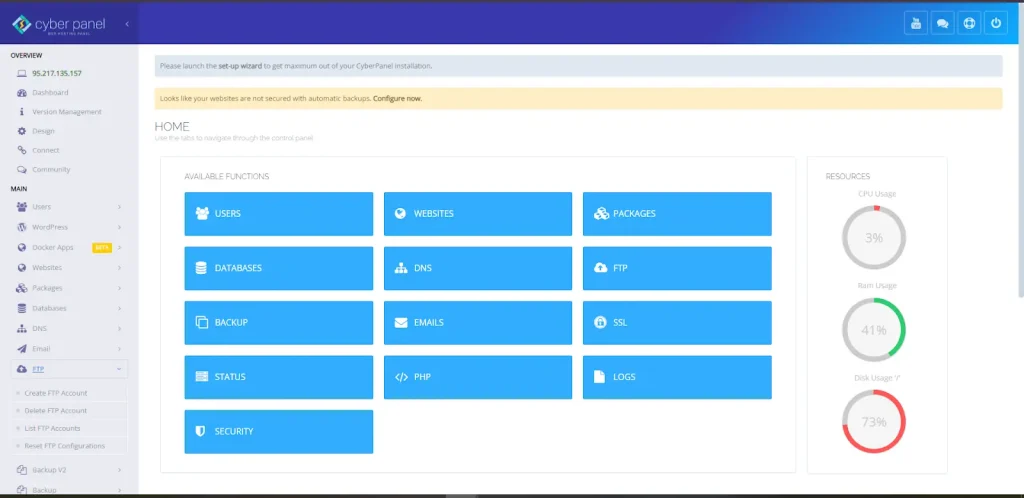
CyberPanel is an open-source web hosting control panel that makes web development, server management, and deployment effortless processes. It supports all major web technologies and integrates OpenLiteSpeed, MariaDB, and Git for efficient management of development environments.
Some Key Features of CyberPanel:
Git Manager: Deploy websites directly from your Git repository through CyberPanel, making it easy to sync your code in production or staging environments.
Automated Backups: CyberPanel makes creating backups easy so you don’t have to worry about losing your code; it is backed up and recoverable in case of failures.
One-Click Installations: You can deploy WordPress and other applications with just a single click, making the setup easy.
Docker Manager: CyberPanel’s Docker Manager allows developers to manage Docker containers directly from the control panel, keeping the environment containerized.
With CyberPanel, you may integrate it into your development workflow to automate several things and make your Linux-based applications easy to handle.
Linux Development Environment: FAQs
1. What are the best Linux distributions for development?
Some of the popular Linux distributions that are helpful for development include Ubuntu, Fedora, Debian, and Arch Linux. Ubuntu is easy to understand and richly supported by the community, which makes it ideal for people who are new to it. Fedora gives innovative features and technologies, and hence ideal for doing work with the latest tools right in your hands. Debian is highly preferred for its good stability as well as reliability, making it ideal for production environments. Arch Linux is more suited to advanced users who like their system highly customizable and lightweight, thus allowing users to build an environment from scratch.
2. Can I run Windows applications in a Linux development environment?
Yes, you can install Windows applications on Linux using compatibility layers such as Wine or virtualization tools like VirtualBox. Wine lets most of the Windows applications directly run within Linux so you can access software that isn’t natively available. VirtualBox will also let you install an entire Windows OS on your Linux desktop which gives you full Windows applications but takes up more machine resources.
3. What is a tool of containerization, and how is it related to a Linux development environment?
Containerization tools, like Docker, allow developers to package an application with its dependencies into isolated containers that can then be run reliably on whatever environment is chosen, be it local or in production. It also eliminates the “it works on my machine” problem and thus makes the whole process of development, testing, and deployment much simpler because the applications behave the same under a system regardless.
4. How would you manage software dependencies in a Linux development environment?
Package managers specific to Linux distributions include APT for Ubuntu and Debian-based systems, along with YUM or DNF for Fedora and RHEL. Package managers allow developers to make installation, updates, and removals of software packages and libraries possible without manual installation, thus ensuring all required tools and dependencies are available in the project.
5. What are some of the common issues a Linux developer may encounter?
Challenges that new users face in Linux include the existence of a learning curve as it may look quite different from Windows or macOS for first-time users. When available applications are not supported in Linux, the developers must look for alternatives or create proprietary software that can make the support in hardware a bit limited, as one needs to especially configure some peripherals. Most of these challenges are mitigated through community support and documentation that help the developers adapt to the Linux environment.
Epilogue: Reap the Fruits of Linux Development
To sum up, I would say Linux is flexible and a great environment for developers at any level. Having different distributions, supporting the running of Windows applications, and excellent support for containerization tools are strong reasons for its good performance in modern development. Above such experience, CyberPanel bridges this gap by making server administration as easy as it gets, while offering web hosting solutions in the most user-friendly manner, and making deployment of applications even easier.
Gear up to develop in Linux! Set up your environment now and unlock endless possibilities with CyberPanel!



