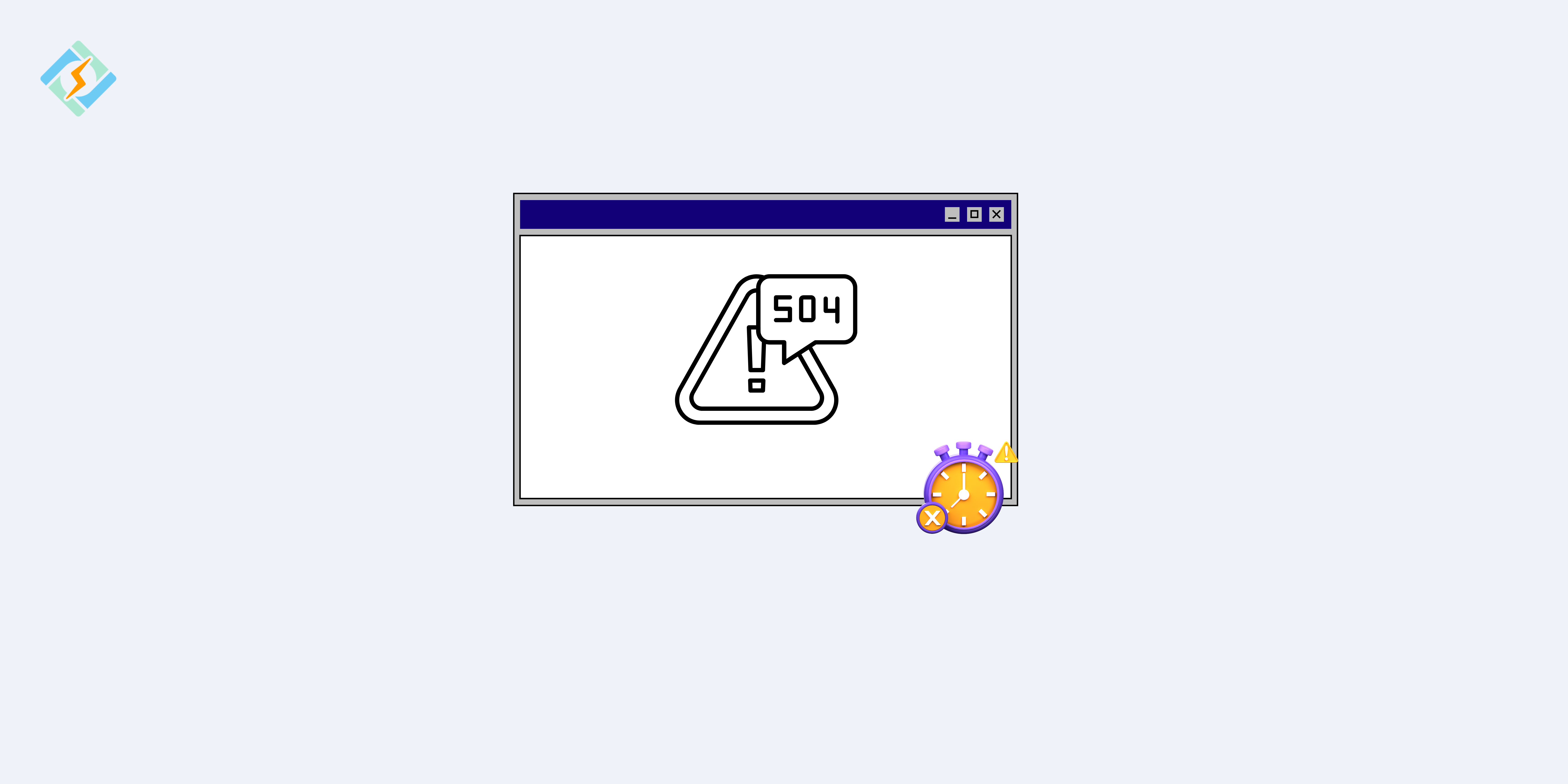Encountering an error code 504, also known as the gateway time-out error code 504, can be frustrating. Especially when you’re trying to load a website or access online services. You’re left staring at a blank screen, wondering why the page won’t load and what went wrong.
Slow loading times are bad for business. If your site takes too long to load, it can lead to fewer visitors and lower sales, and it can also harm your SEO.
But you’re not alone this survival guide will explain what’s an error code 504, why you keep getting it, and what steps you need to learn to fix it.
What is An Error Code 504?

Understanding the Gateway Time-out Error code 504 is important as it impacts user access and experience on your website. When users encounter this error, it indicates an issue that can frustrate and drive them away, risking potential customers and damaging your business’s reputation.
The HTTP 504 Gateway Time-out error means that the server, which is working as a gateway or proxy, didn’t get a timely response from the upstream server to finish processing the request. It’s kind of like a 502 Bad Gateway error, but with a 504, the proxy or gateway didn’t get any HTTP response from the original server in the expected timeframe. The following is an example of what it can look like:
<strong>HTTP/1.1 504 Gateway Timeout<br>Content-Type: text/html;<br>Content-Length: 123<br><br><!doctype html><br><html lang="en"><br><head><br> <title>504 Gateway Timeout</title><br></head><br><body><br> <h1>Gateway timeout</h1><br> <p>The server did not respond in time. Please try again later.</p><br> <p>If this problem persists, please <a href="https://example.com/support">contact support</a>.</p><br></body><br></html></strong>There could be a resource on the website that is loading slowly, which might be causing the problem. Alternatively, your computer might have trouble connecting to the website for several reasons.
Get exclusive access to all things tech-savvy, and be the first to receive
the latest updates directly in your inbox.
Types of Error Code 504!
Different websites can customize the 504 Gateway Timeout error, leading to various versions of this message. Here are some of the typical variations you might encounter:
- Error 504
- HTTP 504
- 504 Error
- 504 Gateway Timeout
- Gateway Timeout Error
- 504 Gateway Timeout NGINX
- HTTP Error 504 – Gateway Timeout
- The page request was canceled due to a long completion time
- This page isn’t functioning – Domain response time exceeded
- 504 Gateway Time-out – The server failed to respond on time
Why Do I Get Error Code 504 Disboard?
The reasons behind a gateway time-out error code 504 are usually very small or basic. And they’re also usually temporary, Such As:
504 Gateway Timeout Error Causes
- Server Overload: Overload can cause a 504 Gateway Timeout Error when the gateway server struggles to respond promptly to each request.
- Network Issues: Poor phone connection between the user and the website’s server can cause a 504 Gateway Timeout Error.
- Server Misconfiguration: Incorrect server configuration can trigger a 504 error if the server fails to communicate effectively with other servers or services.
- Firewall or Security Software: Firewalls and security protocols can slow down server communication, causing timeouts.
- DNS Issues: DNS issues can cause delays or failures in server connections.
- Backend Server Errors: In such situations, the gateway server may encounter a Timeout Error when the backend server handles the request.
How to Fix an Error Code 504: A Step-by-Step Guide for 2025
There are a few easy steps you can take to test if this mistake is occurring on your favorite website when you see it. Here’s how to fix an error code 504:
1. Refresh the webpage
A 504 error code Gateway Timeout can pop up when a website is experiencing heavy traffic. In these situations, refreshing the page is the trick.
You can use keyboard shortcuts to refresh your browser. Press CTRL+R if you are on Windows or COMMAND+R if you are on macOS. Before refreshing, clear your browser’s cache and cookies to avoid potential issues. However, if the server is still having problems, refreshing the page might not help. In that case, you may need to troubleshoot 504 Gateway Timeout errors.
# BEGIN WordPress
RewriteEngine On
RewriteRule .* - [E=HTTP_AUTHORIZATION:%{HTTP:Authorization}]
RewriteBase /
RewriteRule ^index\.php$ - [L]
RewriteCond %{REQUEST_FILENAME} !-f
RewriteCond %{REQUEST_FILENAME} !-d
RewriteRule . /index.php [L]
# END WordPressBesides traffic, overloaded servers can also trigger this error. If refreshing doesn’t help, try accessing the site using a different browser.
2. Verify your proxy server settings
Proxy servers act as intermediaries between your device and the internet. They can boost privacy, improve performance by caching popular pages, restrict access to certain sites, and allow access to region-specific content.
If your proxy settings are off, it could lead to connectivity problems and the 504 error. Make sure your settings are correct, adjust them if needed, or disable the proxy altogether. After that, reload the page.
3. Look for DNS problems
DNS issues can also lead to an error code 504 Gateway Timeout, especially if you’ve recently switched hosting providers or servers. In this case, you might need to wait for the DNS records to fully propagate. A DNS checker can help you see if your domain has propagated worldwide. The updates need time, compared to web page updates. It usually takes 24 to 48 hours for the domain to spread and become accessible.

4. Restart your network devices
Restarting your network devices can help refresh the connection between the web server and the upstream server. To do this:
- Unplug your router from the power source.
- Wait a few seconds.
- Plug it back in.
- Wait for the device to fully restart.
Once you’ve done all that, check the website again to see if the issue is resolved.
Inspect your WordPress plugins and themes, and check for a corrupted WordPress database faulty plugins or themes can lead to a 504 error. To find out if a plugin is the culprit, you can temporarily disable them.
5. Try Reaching Out To Your Hosting Provider
If none of the solutions you’ve attempted have resolved the issue with your site, consider reaching out to your hosting provider. The Support team is likely to assist you in fixing the 504 error or offer troubleshooting advice. For SiteGround clients, support is available through all channels 24/7.
- When to contact us: Reach out if you think the issue might be related to the server setup.
- What information to provide: Share the steps you’ve already taken to fix the error and any patterns you’ve noticed that could help us understand the cause.
6. Check your site’s .htaccess file.
This crucial configuration file contains directives that dictate how your site operates and what restrictions are in place. Some WordPress plugins may add lines to this file, leading to conflicts that can trigger an HTTP 504 error. Therefore, it’s essential to review the file to ensure its accuracy.
If you’re uncertain about the integrity of your .htaccess file, you can rename it to deactivate it and then create a new default version.
You can accomplish this through FTP, SSH, or directly using your hosting provider’s File Manager. Below is the default .htaccess code for standard WordPress installations.
Preventing Error Code 504 in the Future
Once you’ve fixed the gateway time-out error code 504. Here’s how you can prevent it in the future:
Improve your server performance
One of the main reasons for error code 504 is slow or overloaded servers. It’s essential to ensure your server is configured to handle the traffic it receives. If your site is seeing a spike in visitors, consider upgrading your hosting plan. Also, keeping your software updated to the latest versions can help eliminate bugs that might slow things down.
Use load balancing
A load balancer helps spread traffic evenly across several servers. This way, even during busy times, your website stays responsive. By managing user traffic across different servers, you can lower the chances of a timeout and keep the user experience smooth.
Keep an eye on backend services
A lot of 504 errors come from backend services like databases or external APIs. You should optimize your database queries and monitor any potential issues with third-party services your site relies on. By staying proactive, you can identify problems before they cause a timeout error.
Stay on top of maintenance and updates
Regular maintenance is crucial for avoiding server problems. This includes doing routine software updates, fixing security vulnerabilities, and reviewing server logs for any errors. By actively maintaining your infrastructure, you can spot issues early and prevent unexpected downtime that leads to 504 errors.
Recap of Key Steps and Troubleshooting Tips
An error code 504 can be a real headache, It mostly occurs when a server takes too long to respond, often due to server load. But by knowing the right techniques you can easily manage it, the ones mentioned in this article. Fixing involves simple steps like checking the internet connection, clearing the browsing cache, look into any server issues or plugin issues.
Preventing a gateway time-out error code 504 is also simple such as using a CDN, monitoring your server performance, and optimizing your website speed.
So this guide is a complete tool for you guys to enjoy an error-free online experience.
FAQ’s
1. What is a 504 Service Error?
A 504 Service Error, commonly referred to as a Gateway Time-Out error, happens when a gateway server fails to receive a response in time from an upstream server.
2. How to fix a bad gateway?
To resolve a bad gateway error, you can verify the server status, reboot your network devices, clear the DNS cache, or modify server settings for better request handling.
3. Is 504 Gateway Time-Out a virus?
No, the 504 Gateway Time-Out is not a virus. It is a server-related problem that arises from delays in communication between servers.
4. How to fix 504 Gateway Time-Out in Android?
To fix this error on Android, you can restart your device, change networks, clear the app or browser cache, or set your device to use a reliable DNS like Google (8.8.8.8) or Cloudflare (1.1.1.1).
5. How do I bypass Error 504?
To get around Error code 504, you can try refreshing the page, switching to a different browser, or connecting to another network. If the problem continues, consider using a proxy or VPN to reach the website.