Have you ever thought about how network administrators and even security professionals actually monitor network traffic? Well, here’s a clue; they all use this command called tcpdump. It is used for capturing what packets are transmitted and as well as displaying them over a network. It enables network administrators to analyze network traffic. It can be used on Linux and another operating systems. Because of this versatile behavior, tcpdump command becomes one of the mostly used tools for network analysis.
This article is going to explain everything about tcpdump including installation, basic usage, and advanced techniques.
Let’s explore together!
Introduction to tcpdump Command
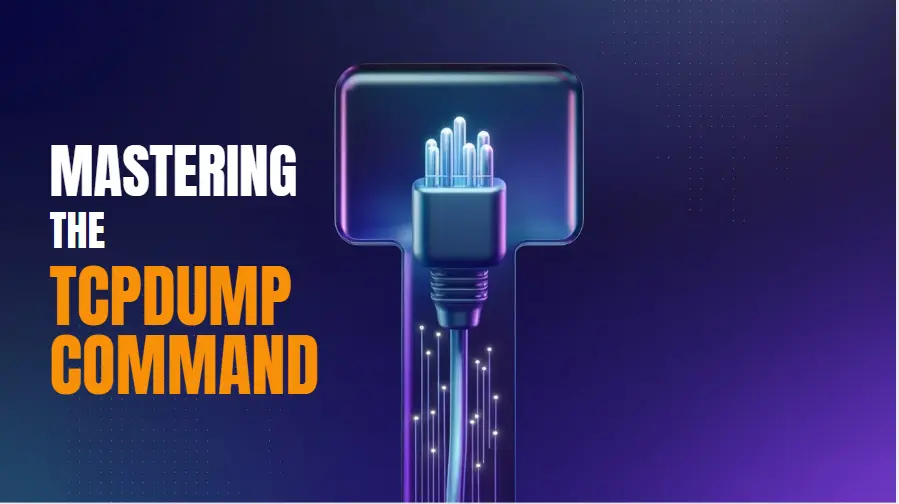
tcpdump is a command-line packet analyzer that helps users to capture network traffic. It is a human-readable format. You can troubleshoot a slow network, analyze suspicious activity, and monitor overall network performance. It is the command that provides you with real-time insights into what is happening on your network. In addition, it has the capability of capturing packets from a network interface and filtering traffic based on specific protocols, ports, and addresses. Besides, it can store captured data for further experiments.
Now the question is who can use tcpdump? This tool is most beneficial to network engineers and administrators interested in having an eye on the status of their networks. You can quickly identify issues, optimize performance, and can also detect potential security breaches after analyzing the packers passed through the network.
Install tcpdump on Linux
You have to install tcpdump on your Linux system to use it. Here is how you can install it on popular Linux distributions:
Get exclusive access to all things tech-savvy, and be the first to receive
the latest updates directly in your inbox.
For Debian-based systems:
sudo apt-get update
sudo apt-get install tcpdumpFor Red Hat-based systems:
sudo yum install tcpdumpYou can verify it using this command:
tcpdump --versionBasic Usage of tcpdump
Here are some basic usage examples for tcpdump:
Capturing Packets
This is the command to capture packets:
sudo tcpdumpThis command will show the key details i.e. source and destination IP addresses, protocols, and packet lengths by capturing packets on the default network interface.
Specifying Network Interface
If your system has multiple network interfaces, you can specify one you want to monitor:
sudo tcpdump -i eth0You can replace eth0 with the interface name you want to capture packets from.
Limiting the Number of Packets
tcpdump captures continuously until you stop it. You can use -c option to limit the number of packets captured:
sudo tcpdump -c 10By using this command, it captures only 10 packets before stopping automatically.

Displaying Packets Contents in ASCII
To print packets in ASCII, you can use -A option. This can be done if you are analyzing text-based traffic:
sudo tcpdump -ASaving Captured Data to a File
To save captured packets, you can use -w option:
sudo tcpdump -w capture.pcapThis command will save the packets to a file named capture.pcap. You can analyze using tcpdump later.
Reading Packets from a File
You can use -r option to read and analyze saved packets:
sudo tcpdump -r capture.pcapAdvanced Filtering with tcpdump
With tcpdump command, you can capture specific types of traffic as it offers powerful filtering capabilities.
Filtering by Protocol
You can filter traffic by protocol. For an example, you can capture only TCP traffic using following command:
sudo tcpdump tcpYou can capture UDP traffic using this command:
sudo tcpdump udpFor capturing ICMP traffic:
sudo tcpdump icmpFiltering by Port Number
You can use port keyword if you are interested in capturing traffic on a specific port.
For example, to capture HTTP traffic on port 80:
sudo tcpdump port 80You can use following command to capture both HTTP and HTTPS traffic (ports 80 and 443):
sudo tcpdump port 80 or port 443Filtering by Host
You can use host keyword to capture traffic from a specific host:
sudo tcpdump host 192.168.1.1To filter traffic from a specific source IP, use:
sudo tcpdump src 192.168.1.1To capture traffic going to a specific destination IP:
sudo tcpdump dst 192.168.1.1Combining Filters
You can combine filters using logical operators to refine your capture. For example, to capture only TCP traffic from a specific host on port 80:
sudo tcpdump tcp and host 192.168.1.1 and port 80Practical Examples: tcpdump
Capture DNS Queries
To capture DNS queries which use port 53, you can use the following command:
sudo tcpdump port 53Capturing Traffic from a Specific Subnet
To capture all traffic from the 192.168.1.0/24 subnet:
sudo tcpdump net 192.168.1.0/24This command captures all traffic to and from the 192.168.1.0/24 subnet.
The Tricky Verbose Way of Grabbing Traffic
If you want to see packet information in detail, you can use -vv option as below:
sudo tcpdump -vvIt also gives us more details about the packets (such as TTL and window size)
Best Practices to Use tcpdump
- Limit Your Capture: You should only filter your capture to only relevant traffic. This will minimize the data and help analyze.
- Save for Later: You can save the captured packets by using the -w option, which allows saving them to a file. For an extensive analysis, you may also use other tools such as Wireshark.
- Understand the Data: Understand the details of packets like source and destination IPs, protocols, flags, and payload data in order to have better knowledge of what’s going on within the network.
- Use Logical Operators: You can use multiple filters in tcpdump to focus on specific traffic.
tcpdump on Linux vs Other Operating Systems
tcpdump command is primarily used on Linux systems. But it is also available for other systems, having different installation processes and usage. However, Linux is still the most popular and efficient environment to run tcpdump.
tcpdump Linux:
Linux already has tcpdump pre-installed mostly and can be installed via package managers such as apt and yum. The native network stack in Linux guarantees optimal performance for tcpdump in terms of network traffic analysis.
tcpdump on macOS:
tcpdump is also available for macOS. Its installation can be done through package managers i.e. Homebrew. But, it has a lack. Users often face a restrictive networking stack. Thus, it is not as smooth as Linux.
tcpdump on Windows:
tcpdump is not directly available on Windows. However, it can be run through environments like Cygwin or WSL (Windows Subsystem for Linux). The installation process is similar to Linux when you use WSL. Users might have a less efficient experience as compared to using Linux.
Why Linux Is the Most Preferred Platform for tcpdum
Linux is the most preferred platform for tcpump due to the following reasons:
- Performance: Linux can handle network traffic which ensures tcpdump captures and analyzes packets in real time.
- Network Interface Support: Linux supports a wide array of network interfaces and protocols which make it easier to capture packets from any device.
- Command-Line Environment: The Linux command-line environment interface is more flexible and powerful which makes tcpdump and other networking tools faster and efficient.
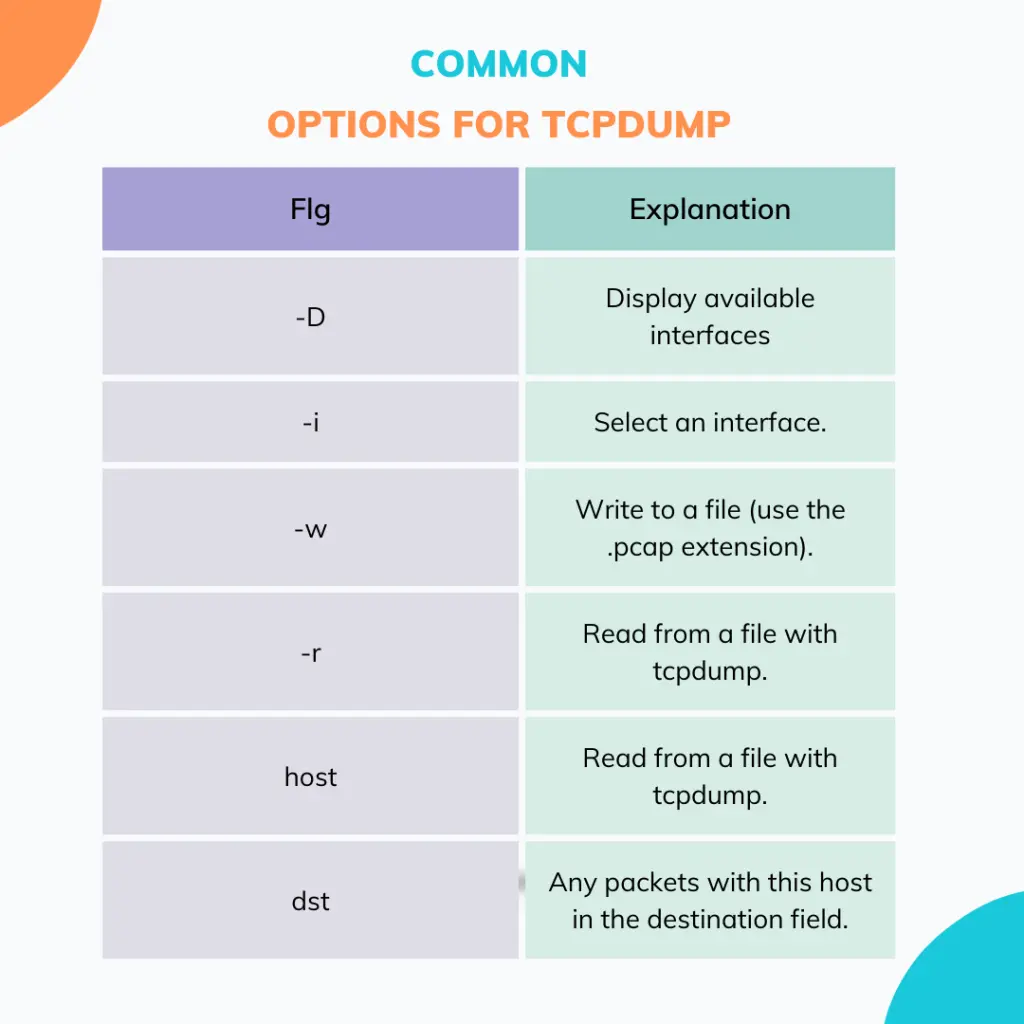
Role of CyberPanel in Network & Web Traffic Monitoring
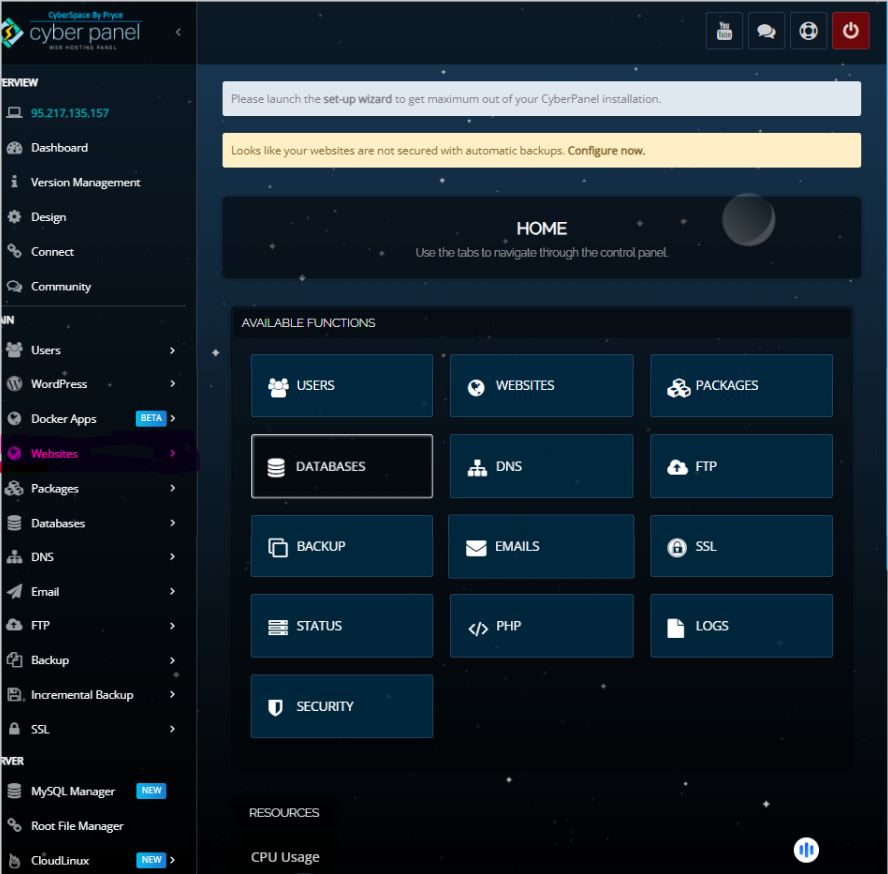
CyberPanel is the most recognized web hosting control panel. The role of this control panel is very important when it comes to network and web traffic monitoring. If you have been using tcpdump for network traffic analysis, especially related to web hosting, CyberPanel can make things better.
Here’s why:
- Server Monitoring: CyberPanel is equipped with a dashboard where the server’s health, along with usage of resources, can easily be monitored. The data includes CPU, memory, and bandwidth usage in real time.
- Log Management: You can manage and view server logs, which include web access and error logs. Users can correlate system behavior with web traffic patterns by analyzing these logs with tcpdump captures.
- Real-Time Traffic Insights: CyberPanel can track which websites consume the maximum bandwidth or generate more requests.
- Security & Threat Detection: CyberPanel contains security tools which include firewall settings, SSL management, etc. It enables immediate blocking or mitigation of threats for administrators.
FAQs: Command tcpdump
1. What is tcpdump mainly used for?
tcpdump is mainly used to capture network packets. Tcpdump is used primarily for the troubleshooting of problems in a network, monitoring of network traffic, and detection of potential security threats.
2. Is tcpdump suitable for network security threat analysis?
Yes, because it is heavily used by the network security community to monitor such things as access attempts without permission, malware communications, and denial-of-service attacks.
3. Can tcpdump capture encrypted traffic?
Yes, it can, like HTTPS, but it cannot decrypt the content of the encrypted packets. You have to gain access to their encryption keys or use tools like Wireshark with proper configurations for decrypting traffic.
Conclusion: Unleash the Power of tcpdump
As a network administrator and security expert, tcpdump is one tool you should know well. Its ability to bring insights into what’s happening within the network environment gives you great scope for troubleshooting network problems, enhancing performance, and even detecting malicious activity. When used on any of the main operating systems-including Linux-this allows you to capture and then analyze network packets easily.
Take control of your network monitoring today!



