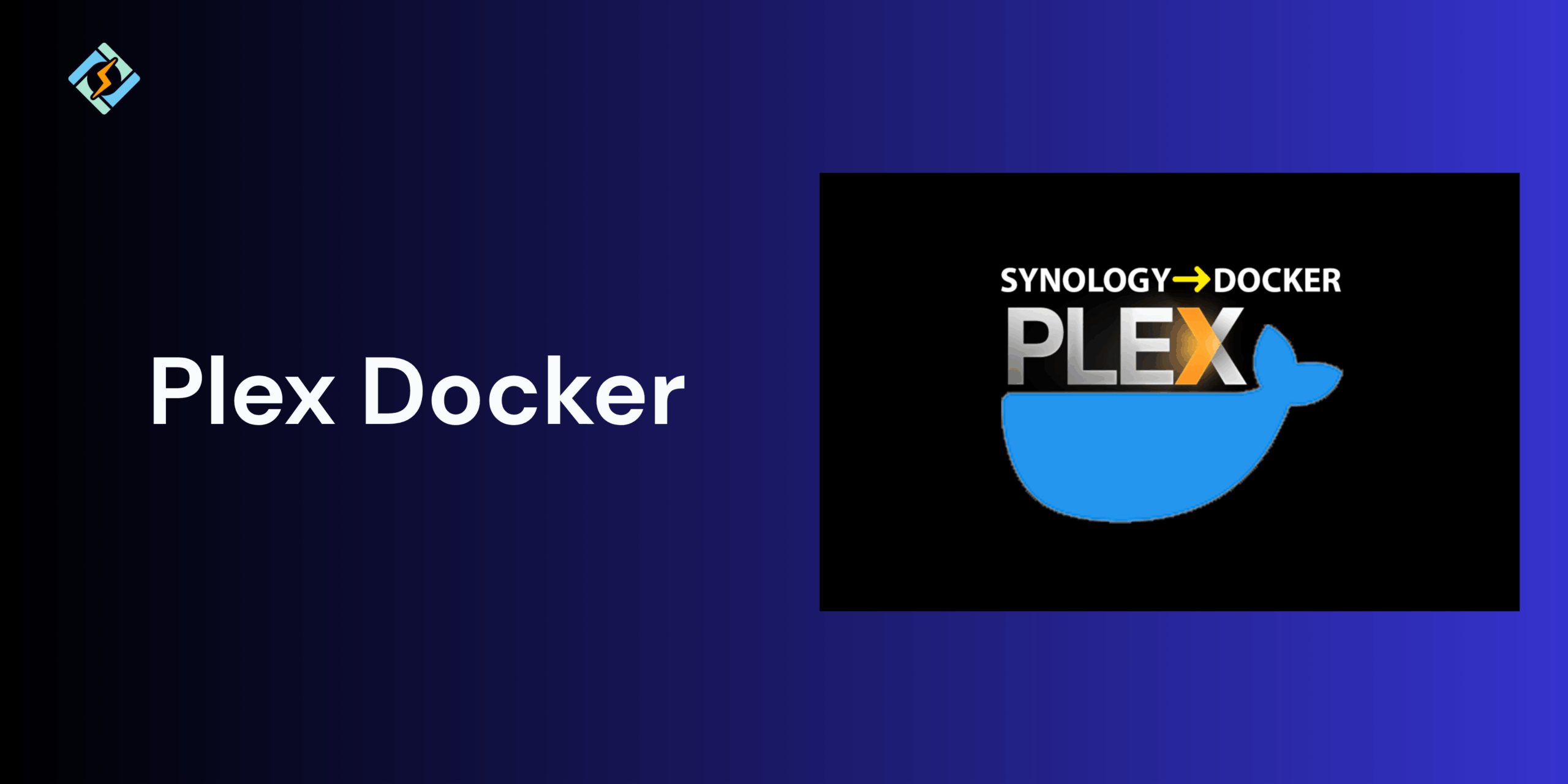Plex Media Server is one of the most famous solutions for streaming personal media libraries, from movies and TV shows to music and photos, across multiple different devices. Running Plex inside a Docker container will simplify deployment, resource management, and updates while ensuring a consistent and isolated environment.
With Docker, you can set up Plex in a matter of minutes, map your media folders, and customize configurations without making changes to the host system.
In this guide, we will walk through everything that you need to know about running Plex Docker, from installation to a troubleshooting guide.
Why Run Plex in Docker?
Running Plex Docker allows you to run a cleaner and an efficiently managed media server setup. Instead of manually installing and configuring Plex on your host system, Docker brings together everything that Plex needs, from dependencies and EV to configurations, bundled inside a container.
It offers simplified installations, heavy portability, and complete isolation from the system.
Prerequisites for Plex Docker Setup
Before you start to setup Plex Docker, you need to make sure that your system meets the following requirements:
Get exclusive access to all things tech-savvy, and be the first to receive
the latest updates directly in your inbox.
System Requirements
- A Linux, macOS, or Windows system with Docker installed.
- At least 2 GB of RAM and enough CPU resources
- Sufficient storage for media files and Docker volumes.
Installed Software
- Install the latest version of Docker Engine by following your OS-specific instructions from Docker Docs.
- Docker Compose to simplify managing multi-container setups and persistent configurations.
- Portainer, which is a GUI for managing Docker containers and images easily.
Network and Folder Setup
Before running Plex, create directories on your host system to store configuration data and media files:
mkdir -p ~/plex/config
mkdir -p ~/plex/media
Setting Up Plex Media Server in Docker
Once you install Docker completely, you can easily deploy Plex Media Server with Docker CLI or Compose, depending on what you prefer.
Using Docker CLI
Setting up Plex Docker is super simple using Docker CLI, use this example code by replacing file paths with your local directories and configurations.
docker run -d \
–name plex \
–network=host \
-e PUID=1000 \
-e PGID=1000 \

-e TZ=”Your_Timezone” \
-e PLEX_CLAIM=”claim-xxxxxx” \
-v /path/to/plex/config:/config \
-v /path/to/your/tvshows:/data/tvshows \
-v /path/to/your/movies:/data/movies \
–restart unless-stopped \
linuxserver/plex
Explanation:
- PUID and PGID define the user and group IDs for file access permissions.
- PLEX_CLAIM links your server to your Plex account (you can generate it at plex.tv/claim).
- –network=host ensures Plex can discover local devices like TVs and consoles seamlessly.
After running this command, access Plex in your browser at: http://localhost:32400/web
Using Docker Compose
If you are more inclined towards Docker Compose, create a docker-compose.yml file:
version: “3.9”
services:
plex:
image: linuxserver/plex
container_name: plex
network_mode: host
environment:
– PUID=1000
– PGID=1000
– TZ=Your_Timezone
– PLEX_CLAIM=claim-xxxxxx
volumes:
– /path/to/plex/config:/config
– /path/to/your/tvshows:/data/tvshows
– /path/to/your/movies:/data/movies
restart: unless-stopped
Then run:
docker-compose up -d
This approach makes it easy to start, stop, and update Plex using:
docker-compose down
docker-compose pull
docker-compose up -d
Running Plex Docker in Portainer
If you need a graphical interface to manage Docker containers, Portainer is the easiest solution to deploy and monitor without terminal commands.
Step 1: Access Portainer
Open Portainer in your browser and login to the dashboard. Select your Docker environment to manage containers.
Step 2: Create a New Plex Container
From the left sidebar, click Containers → Add container. Fill in the details, such as:
- Name: plex
- Image: linuxserver/plex
Then under Advanced container settings → Volumes, add the following mounts:
- /path/to/plex/config → /config
- /path/to/your/tvshows → /data/tvshows
- /path/to/your/movies → /data/movies
In the Env tab, add environment variables:
- PUID – 1000
- PGID – 1000
- TZ – Your_Timezone
- PLEX_CLAIM – claim-xxxxxx
Under Network, select Host mode — this ensures Plex can detect local devices.
Step 3: Deploy the Container
Then tap on Deploy the container to start Plex Docker. You can then monitor logs, restart the container, and modify configurations.
Configuring Plex Docker Container
Once Plex Docker is running, proper configuration will ensure that your media, settings, and network connection will run smoothly. Here are some of the key areas that you need to configure for optimal performance and reliability.
Volumes and Persistent Storage
Docker containers lose their internal data when the container stops or is removed. To keep your Plex configurations safe, you must map them to persistent volumes.
Example volume configuration:
-v /path/to/plex/config:/config \
-v /path/to/tvshows:/data/tvshows \
-v /path/to/movies:/data/movies
| Host Path | Container Path | Description |
| /path/to/plex/config | /config | Stores Plex settings, metadata, and user data |
| /path/to/tvshows | /data/tvshows | Mounts TV show directory |
| /path/to/movies | /data/movies | Mounts movie directory |
Network and Port Mapping
Plex uses port 32400 to communicate by default. For remote access, proper network mapping is required.
Example network configuration:
-p 32400:32400 \
–network=host
Environment Variables
EV or Environment Variables tell how the Plex will behave inside the container.
Common environment variables:
| Variable | Description | Example |
| PUID | User ID for file permissions | 1000 |
| PGID | Group ID for file permissions | 1000 |
| TZ | Timezone setting | America/New_York |
| PLEX_CLAIM | Claim token to link your Plex account | claim-abc123xyz |
You can find your claim token at https://plex.tv/claim
Accessing and Managing Plex
Once the Plex Docker container is up and running, you can easily access and manage the media server with the web browser or Plex app.
Accessing the Plex Web Interface
Open your browser and sign in with your credentials: http://<your-server-ip>:32400/web
The Plex dashboard lets you add and organize media libraries, steam movies, TV shows, and music. It also lets you manage users and devices.
Managing Plex in Docker
You can control your Plex container using Docker or Portainer:
docker ps
docker restart plex
docker stop plex
In Portainer, you can track logs, update settings, or clone the container using the web interface.
Updating the Plex Docker Container
Keeping the Plex updated is essential to use all the latest features, performance improvements, and security patches.
Manual Update (CLI Method)
To update Plex Docker container, follow these steps:
- Stop and remove the current container:
docker stop plex && docker rm plex
- Pull the latest Plex image:
docker pull linuxserver/plex
- Recreate the container using the same configuration:
docker run -d –name=plex … (your previous settings)
Your existing data will remain intact if you use persistent volumes for /config.
Automatic Updates (Docker Compose)
If you are using Docker Compose, you can simply run this code:
docker-compose pull
docker-compose up -d
Common Issues and Fixes for Plex Docker
| Issue | Cause | Fix |
| Plex not accessible on port 32400 | Port not exposed or blocked by firewall | Verify -p 32400:32400 and firewall rules |
| Media not visible in Plex | Incorrect volume mapping | Check and correct /data mounts |
| Permission errors on media files | Mismatched user/group IDs | Plex not linked to the account |
| Plex is not accessible on port 32400 | Missing or expired claim token | Regenerate from plex.tv/claim |
| Slow streaming or buffering | Low container resources | Increase CPU/RAM allocation or use hardware transcoding |
Conclusion
Running Plex Docker containers offers a clean, portable, and easily manageable way to use the media server. By following this guide closely, you can leverage Plex Docker containers to the maximum.
FAQs
Can I manage my Plex Docker container through Portainer?
Yes. Portainer provides a GUI to create, configure, and manage Plex containers without using command-line commands.
What ports should I expose for Plex in Docker?
Typically, port 32400 is used for web access. You may need additional ports for remote access and DLNA functionality, depending on your setup.
Is it possible to run multiple Plex servers in Docker?
Yes, but each instance must use unique ports, container names, and data directories to prevent conflicts.