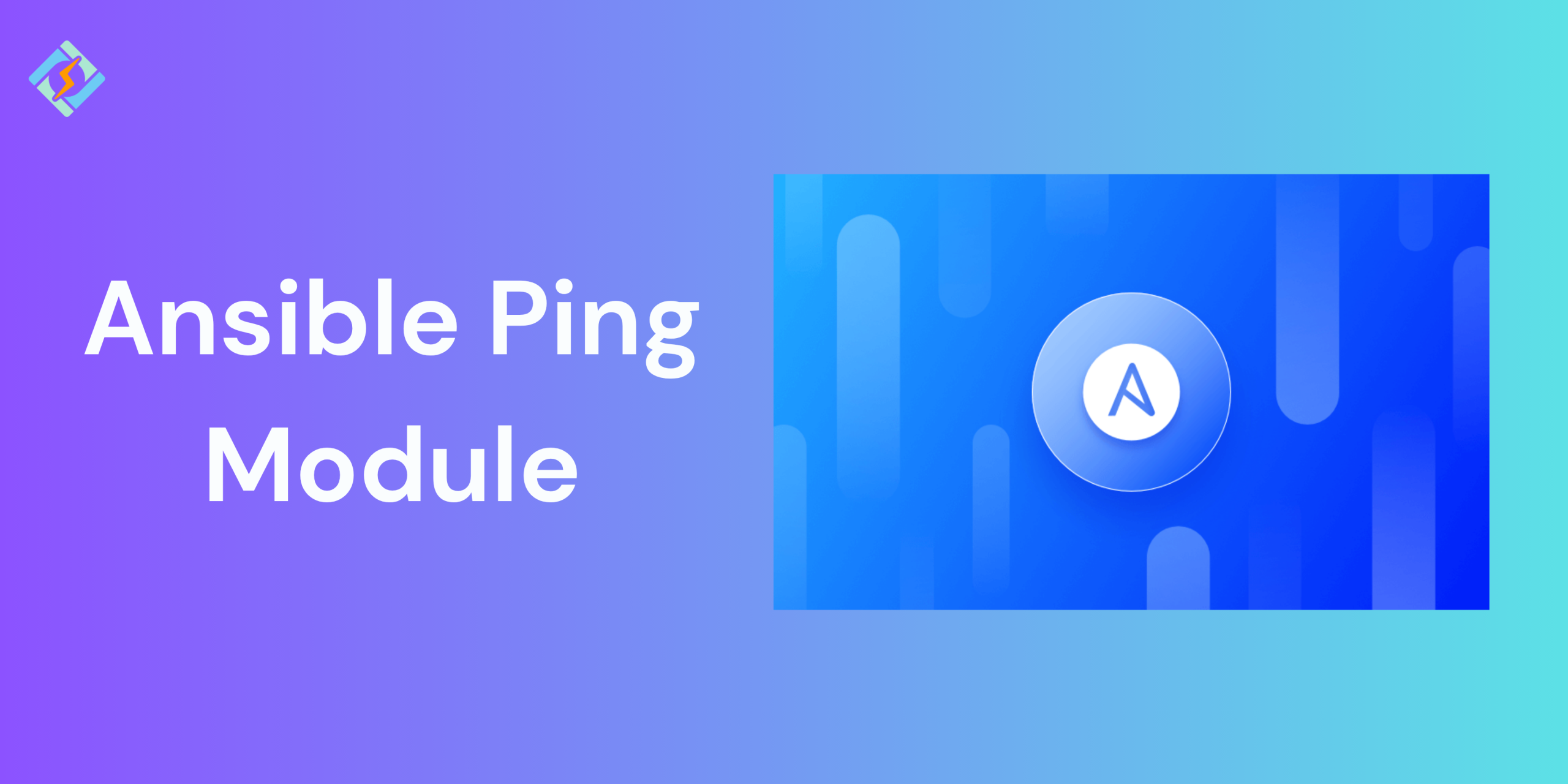The Ansible Ping Module comes into play when working with the Ansible automation tool, and one of the first things you’ll want to check is whether your managed nodes are reachable.
Today, I’m here to break down how the ping module in Ansible works and show you real examples. As well as the best practices to confidently troubleshoot and validate your Ansible environment.
What Is the Ansible Ping Module? And Why Use it?
The Ansible ping module is an automation tool for system administrators to confirm host accessibility before executing automation tasks. It makes sure that remote systems are reachable and set up correctly. It also aids in troubleshooting connection failures and verifies that all Python dependencies are installed correctly. Teams use it to ensure their infrastructure is ready for dependable automation across various operating systems and environments.
The ping module in Ansible checks the connectivity between the control node and the managed nodes. It’s a part of the Ansible Core framework and is included with every Ansible installation. You can typically just use the short name “ping” without needing to add the collections keyword.
This module verifies if Ansible can reach remote systems using Python and will return “pong” if it succeeds. It’s not an ICMP ping; instead, it checks for Python availability with specialized modules for Windows and network devices.
Ansible vs ICMP Pinging
- ICMP ping determines if a device is online by sending echo requests at the network layer.
- Ansible ping checks if a system can be accessed by verifying Python is available on the managed nodes.
- It needs Python installed on the remote host and does not assess low-level network connectivity.
- Ansible ping evaluates the accessibility from control to node and the readiness of Python, whereas ICMP ping checks fundamental network connectivity.
- Ansible ping frequently encounters failures due to configuration issues or access problems, rather than network failures.
How the Ansible Ping Module Works
Basic Syntax of the Ansible Ping Module
ansible -m ping [OPTIONS]Here’s a breakdown of the components:
Get exclusive access to all things tech-savvy, and be the first to receive
the latest updates directly in your inbox.
- ansible: This is the command to run Ansible.
- : This can refer to a single hostname, a group of hosts from your inventory file, or a mix using wildcards or patterns.
- -m ping: This indicates that the ping module will be used for the task.
- [OPTIONS]: These are optional parameters to adjust how the ping works, which we will look at in the examples.
- –k: Use this to specify the SSH private key file for authentication.
- –become: This allows you to elevate privileges to a different user on the remote host for the ping task.
- –v: This increases the verbosity for more detailed output.
Ansible Ping Module Example!
Example 1: Pinging one host
You can run the Ansible command with the hostname you want and use the –m option to choose the ping module.
ansible host1 -m pingThis command tries to create an SSH connection with host1 and checks if a working Python interpreter is available.
Example 2: Creating a Basic Ping Playbook
Now that Ansible is installed and our inventory file is set up, we will create our first Ansible playbook to check connectivity using the ping module.
In the same folder where we made the hosts file, we will create a new playbook file:
In the WebIDE, go to /home/labex/project/ansible if you are not there already.
Right-click on the ansible folder and choose “New File.”
Name the file ping.yml.
Add the following content to the file:
hosts: local gather_facts: no tasks:<br><br>name: Ping the local host<br>ping:
This simple playbook targets the local group from our inventory and executes the ping module on it.
Running the Ping Playbook
Now we will run our playbook to check connectivity to the localhost:
cd ~/project/ansible<br>ansible-playbook -i hosts ping.yml
You should see output like this:
PLAY [local] *<br><br>TASK [Ping the local host] *<br>ok: [localhost]<br><br>PLAY RECAP<br>localhost : ok=1 changed=0 unreachable=0 failed=0 skipped=0 rescued=0 ignored=0The output shows that Ansible successfully connected to the localhost and got a positive response from the ping module.
Example 3:
Advanced Use Cases of the Ping Module in Ansible
Using the Ansible ping module in advanced ways gives you better control over checking connections. It allows for custom SSH keys to access limited environments. You can enable verbose mode to get detailed diagnostic data. It also lets you test with dynamic inventory files for complicated setups.

These features assist in spotting issues and improving connection management in extensive systems.
Example 1: Using Custom SSH Keys
The Ansible ping module allows the use of custom SSH keys for authenticating with managed nodes. This is beneficial when the default SSH keys do not suffice or when dealing with restricted environments. The path variable lets you specify the SSH private key file.
In this example, we create a custom playbook to test the situation:
name: Ping with Custom SSH Key hosts: all vars: ansible_ssh_private_key_file: /path/to/custom_key.pem tasks:<br><br>name: Run Ansible Ping Module<br>ansible.builtin.ping:The vars section indicates the private key file path that points to the SSH key for authentication. This replaces the default key, allowing the task to run the ping module to check connectivity.
host1.example.com | SUCCESS => {<br>"changed": false,<br>"ping": "pong"<br>}The SUCCESS message indicates that Ansible has authenticated using the custom SSH key. If the key is invalid or not accessible, Ansible will return an UNREACHABLE error with detailed failure information.
Example 2: Verbose Mode
The verbose mode in Ansible gives detailed output during task execution. It helps debug connection problems and confirm the task flow.
To increase the level of detail, you can enable verbose mode with the –v, -vv, or -vvv options.
This is particularly useful when troubleshooting ping failures or examining module behavior in complex environments.
ansible all -m ansible.builtin.ping -vvThe Ansible command targets all hosts using the -m flag to specify the ping module. The -vv option activates verbose output to display detailed execution steps.
Alternatively, you can use –v for basic verbosity or -vv for moderate details. Here is what the output looks like:
host1.example.com | SUCCESS => {<br>"changed": false,<br>"ping": "pong"<br>}<br>host2.example.com | SUCCESS => {<br>"changed": false,<br>"ping": "pong",<br>"invocation": {<br>"module_args": {}<br>}<br>}<br>This confirms successful connections to all hosts.Additional fields like “invocation” provide module arguments for further inspection. Higher verbosity levels reveal SSH authentication details.
Troubleshooting: Ansible Ping Module Not Working?
When you’re troubleshooting issues with Ansible ping modules, you may run into a bunch of error messages and problems. It’s super important to grasp these common errors and know how to fix them for effective use of Ansible.
Module Not Found
If you see the “module not found” error while running an Ansible playbook, it means that the module you’re trying to use isn’t installed or isn’t recognized by Ansible. To fix this issue:
- Make sure the module is part of the Ansible core or community collection.
- Install the necessary module using the right package manager (like pip install ansible-module-name).
- Check that the module is available in your Ansible environment by running ansible-doc -l to list all the modules you have.
Module Syntax Errors
Using module parameters or options incorrectly can lead to syntax errors. To fix this:
- Look over the module documentation with ansible-doc module-name to get a handle on the expected syntax and parameters.
- Double-check your playbook or command for any typos or missing/incorrect parameters.
- Run the ansible-playbook –syntax-check command to validate your playbook’s syntax.
Module Execution Failures
Modules might fail to run because of missing dependencies or unexpected input. To troubleshoot this:
- Make sure any required dependencies (like Python libraries or system packages) are installed on the target hosts.
- Look at the module’s output for error messages or hints about what went wrong.
- Try running the module in isolation with the ansible module-name -i localhost, -m module-name -a “param1=value1 param2=value2” command to narrow down the issue.
Module Output Issues
If the module isn’t giving you the expected output or format, you can troubleshoot by:
- Checking the module’s documentation to understand what the expected output format is.
- Using the -vvv option to get more detailed information about the module’s output.
- Considering the debug module or the register keyword to capture and inspect the module’s output.
Few Best Practices for the Ansible Ping Module
- Organize and streamline large inventories: To prevent delays, don’t run the ping module on all hosts at once. Instead, categorize your inventory into logical groups and utilize the –forks option for parallel pings.
- Modify verbosity according to the situation: For extensive inventories, opt for a quieter mode (-q) to get concise results, while for smaller inventories, go for a more detailed mode (-v).
- Establish reasonable timeouts: This helps to avoid unnecessary network delays and unstable connections.
- Activate strong error handling with retries: Leverage Ansible’s built-in retry mechanism to manage temporary network issues or downtimes.
- Implement async and polling for lengthy tasks: Define the maximum time allowed for a task and the frequency at which Ansible checks for task completion.
Key Takeaways!
Now you can test your connectivity smarter with the Ansible ping module. Though it may seem simple, it’s a foundational tool for almost every automation workflow. So use this module whether you’re verifying a lab setup or deploying to production. When you use ping modules in Ansible, your system is ready for orchestration.
FAQ’s
1: What does the Ansible ping module really test?
It verifies if there’s a successful SHH connection and checks for Python availability.
2: Can I run the ping module in Ansible without a playbook?
Absolutely, you can execute it directly from the command line using ansible all -m ping.
3: Why do I get “UNREACHABLE” errors with the ping module?
This usually indicates that SSH is not set up correctly or the host is not reachable.
4: Is Python mandatory on the target for Ansible ping to work?
Yes, most Ansible modules, including ping, require Python to be installed.
5: How do I fix failed pings in Ansible?
Make sure you have SSH access, the right user permissions, and that Python is installed on the remote host.