Regardless of whether you use a Debian-based system for personal, development, or server administrative purposes, package management is a cornerstone of what you will be doing. A common activity you will have to complete from time to time is listing installed packages Debian, especially when doing maintenance, looking to upgrade, or just doing a diagnosis of your computer. Knowing how to list packages and find available versions, edit your package list and more is essential for effective system maintenance. But did you know that you can also edit packages list Debian, explore Debian list installed packages, and more?
This guide is detailed to walk you through managing packages on a Debian-based system and more. We will cover and provide a list of instructions on how to list installed packages Debian, edit the packages list Debian, as well as check the Debian list of available versions of package. Everything that we have covered will make your life easier if you are into server development, or maintenance, or even if you are just an advanced user trying to understand the intricacies of the system’s operations.
In this article, we will analyze some important Debian commands alongside the activities of CyberPanel, which can really make server management easier for those working with a Linux server based on Debian. We will also address some commonly asked questions related to listing installed packages on a Debian system at the end so that you are fully equipped to deal with your Debian system resources effectively.
The Need for Managing Packages In A Debian Based System
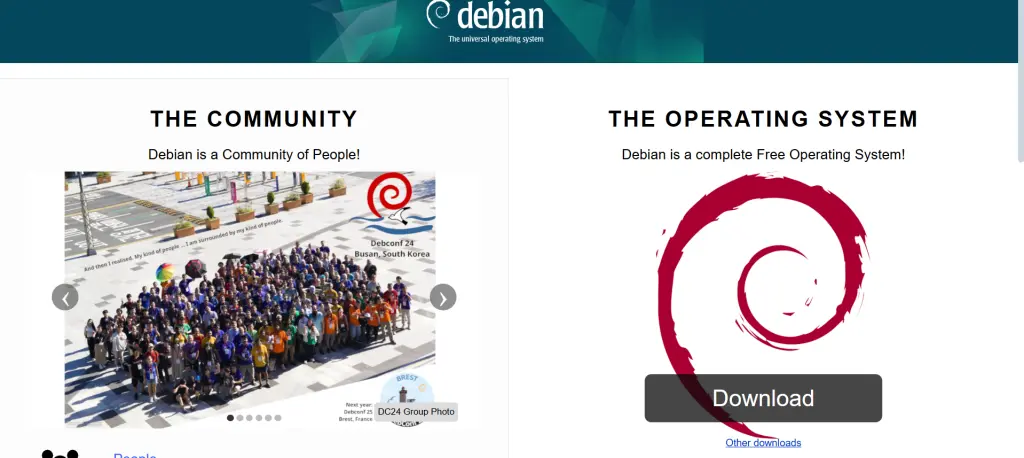
Any Linux system is composed of packages and a Debian system is no different. These packages contain software applications, tools, libraries, and utilities that your system uses to function. Once a package is delivered, you need to manage it by installing it, updating it where necessary, removing it, and listing it, all of which can be controlled using a set of commands.
Through proper management of packages, you will be able to:
- Ensure the proper functionality of your system.
- Make certain that your system is configured with the latest security updates.
- Free some space on your disk by uninstalling software that is not needed and lowering the chances of security threats.
- Have better insight and supervision of the software installed in the system.
From tracking down problems, checking for new software, and updating existing software to changing your preferences for software installation, knowing how to manage a Debian package list is just crucial.
Get exclusive access to all things tech-savvy, and be the first to receive
the latest updates directly in your inbox.
Steps to See Currently Debian List Installed Packages
One of the first things that you will probably need to do is list the installed packages Debian ships with. You can do this easily via the dpkg or apt tools. Each application gives deep details regarding the software on your system. Here is how to see “Debian list installed packages”:
With dpkg –list, you are able to manage multiple packages at once.
The dpkg application is a simple package manager for Debian, and it allows you to retrieve queries related to installed packages. The most popular command that lets you list all installed packages is as follows:
dpkg --listAs you can see, there is no other new command which is more user-friendly than this one. The command above will spit out a table that contains all the currently installed packages in your computer along with their name, description, version, and other information as well. Some users experience issues having too many packages because this list can be long and difficult to navigate.
To make the output less overwhelming, feel free to pipe results to grep to find the package you need. For instance, if you wish to find the package nginx, execute the following command:
dpkg --list | grep nginx In the same fashion, you can also use apt list –installed to get the list of all installed packages.
A brief explanation of how a list works is apt as a higher-level package manager that is built on top of dpkg. It makes package installation and management easier. The command:
apt list --installed This will provide you with a list of all packages that are currently installed, along with their versioning and update status.
As you can see, like all other commands, this too will provide added information. In this case, information on the status of the packages such as whether or not they are upgradeable.
How to Edit Packages List Debian
Sometimes, you may want to manipulate the packages list Debian. That means changing the repositories that your packages come from. In case of new repositories having to be added old ones removed or even changing mirrors, you shall have to edit the sources.list file.

How To Edit The sources.list File
You want to tweak the packages in Debian? The sources.list file located at /etc/apt/sources.list contains all the needed information. This file dictates where your package manager obtains software packages and upgrades. In case there are new repositories available, you can also modify this file.
To modify the file, one can utilize a text editor like nano.
sudo nano /etc/apt/sources.listInside the file, a list of repo URLs followed by different package sources, including deb & deb-src, will be available. You can comment out URLs that you wish to not use anymore and add URLs that you want to.
deb http://deb.debian.org/debian/ stable main contrib non-free
deb-src http://deb.debian.org/debian/ stable main contrib non-freeThis is an example of what the file could look like after the editing is done, make sure to save and run the following command to update the package list:
sudo apt updateThis will bring the package list up-to-date with sufficient information from the new repositories.
How To Get The Versions Of A Package That Is Available
If you want to see what versions are available to download for any specific package, the apt-cache tool will be the best option for you. This simple tool gives you the opportunity to list different versions of a package in Debian and lets you know if a new or older version is available.
Using apt-cache showpkg
The command below will help you unlock the different existing versions of a certain package:
apt-cache showpkg package_nameIf you wanted to see the versions available of nginx, you would simply type in:
apt-cache showpkg nginxThe command provides detailed descriptions of the package and lists all versions along with dependencies.
Using apt list -a package_name
In case you’re looking for an easier method, the apt list command can be used to find all package versions. Using the command below, you will get which versions are available:
apt list -a nginxThe command helps in getting all the versions of the nginx package starting from the installed one.
Role of CyberPanel When Managing Debian List Installed Packages

In the case of maintaining a Debian-based Linux server, the use of tools such as CyberPanel – a web hosting control panel will assist in making package management easier. CyberPanel is a web-based control panel that is popular in the hosting industry and is designed for Linux servers that run on Debian. It has a GUI that helps non-technical users to manage the server without using the command line.
Here is how CyberPanel assists in package management:
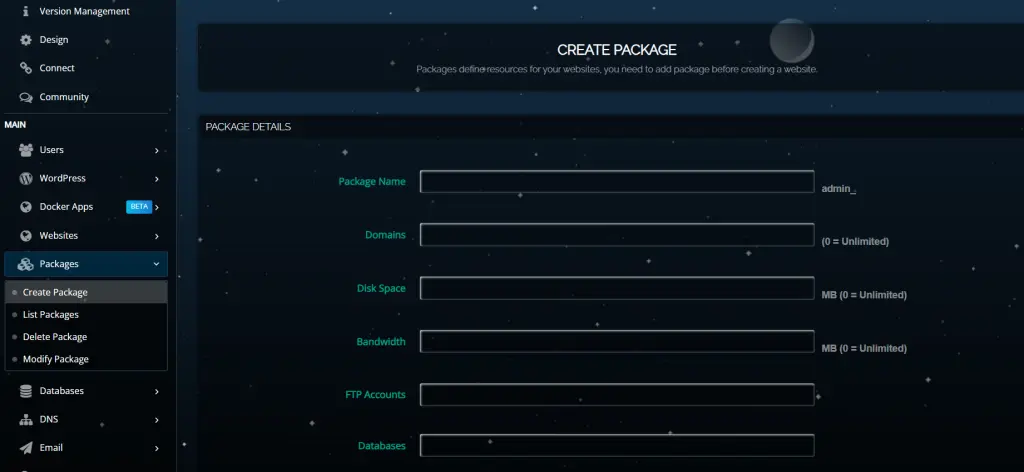
One Click Installation: This feature allows software packages to be installed directly from the control panel without the need to log into the terminal.
Automatic Updates: You can set up the server to automatically download critical package updates to ensure that all necessary security updates are applied.
Security Integration: CyberPanel provides integrated security features like a firewall and SSL certificate which can be used to protect your server and the installed software packages.
FAQs: Debian List Installed Packages
1. Where do I check the packages that are installed on a Debian system?
In your case, either one of the commands dpkg –list or apt list –installed should work. They are quite useful when handling the software setup on your device.
2. How do I filter the “Debian list installed packages”?
The filtering can be done through the command grep. For example, if one wishes to only see items related to nginx, one could use ‘dpkg –list | grep nginx’.
3. What is the method of changing the list of packages in Debian?
The changes could be done by changing the file /etc/apt/sources.list where you are able to alter existing repositories or add new ones.
4. What is the method of showing all versions of packages in Debian?
To see all versions of a specific package in Debian, use the command ‘apt-cache showpkg package_name’ or ‘apt list -a package_name’.
5. How do I take out a certain package on the Debian list installed packages?
To uninstall a package, you have to remove a package using the command ‘apt remove package_name’. You can also use ‘apt purge package_name’ to delete the respective package along with its configuration files.
6. Is it permitted to update the Debian package list for the purpose of advanced package management?
To modify package upgrades using your package list, then make use of the commands ‘apt upgrade’ or for more specific updates ‘apt install package_name’.
Final Thoughts: Dominating Debian Package Management
Managing a personal server, improving your web hosting services, or optimizing a local machine, knowing how to efficiently manage the various packages on your system is vital for you to be a competent system administrator. Knowing how to list installed packages on Debian, edit the packages list on Debian, and view the Debian list of available versions of package gives you full power to manage the software environment on your Debian system.
Are You Ready to Manage Your Debian System Fully?
You can control your system the way you want it by taking advantage of your Debian package list. Using commands such as dpkg, apt, and apt-cache, you’ll be able to quickly and easily manage your system. And if you take care of a web server, CyberPanel and other tools available will make your job much simpler. Become a master of your Debian system today!



