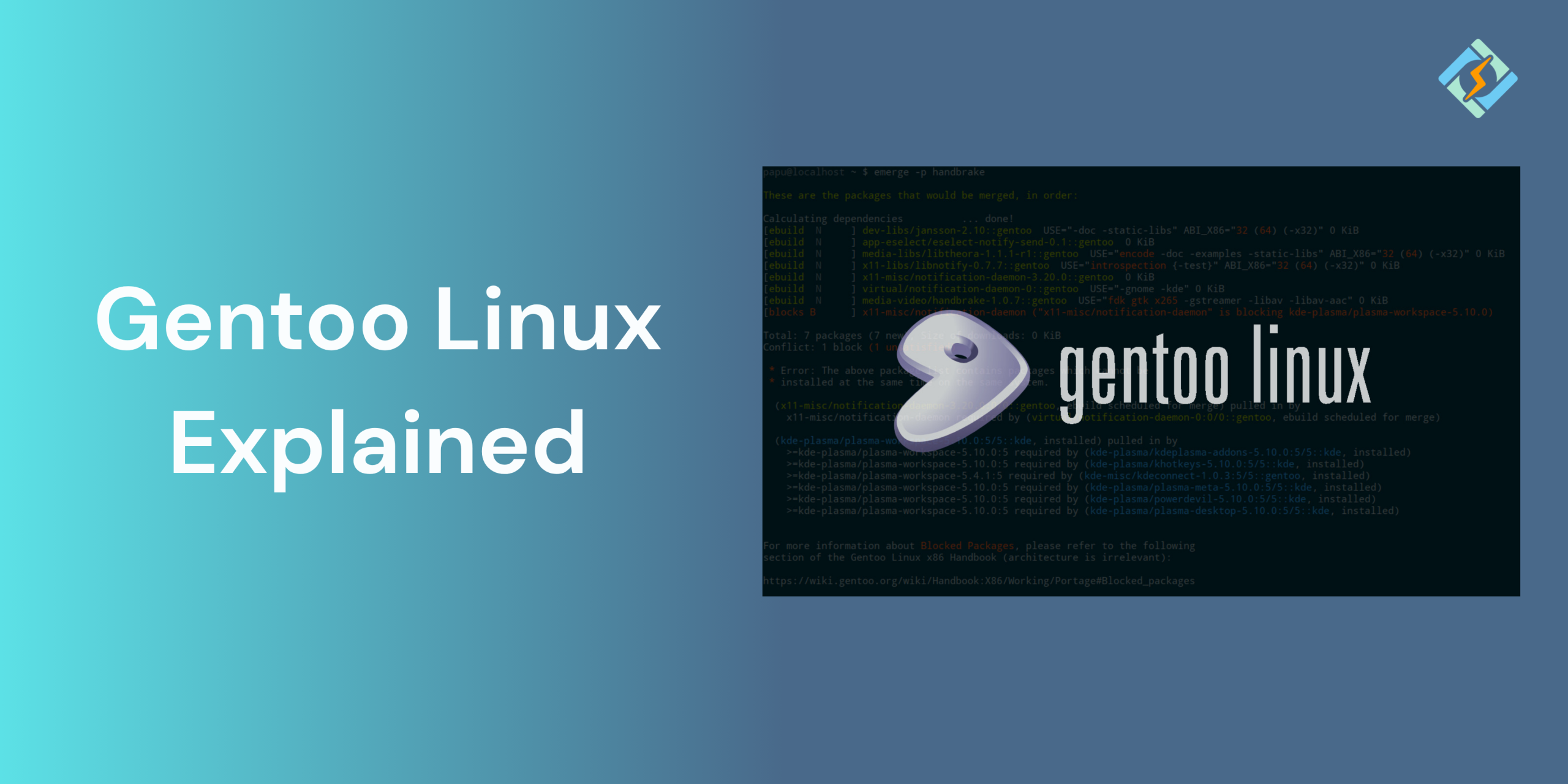Gentoo Linux is one of those super powerful and flexible Linux distributions with optimal performance and customization. Unlike the plug-and-play distros, Gentoo is source-based, which means that you can compile directly from the source code on your machine, giving you complete control over customizations and other aspects.
While Gentoo might not be the first choice for beginners, it definitely has its own distinct fanbase among advanced users and developers who are looking for speed, transparency, and the ability to tweak the distro.
In this guide, we will explore what Gentoo Linux is and how it compares with the other distributions.
What Makes Gentoo Unique?

Gentoo Linux stands for one major reason: everything is built from source. Rather than installing pre-compiled packages, Gentoo uses the Portage package manager to compile the software tailored to your system preferences. This source-based approach offers:
- Maximum customization; you can enable or disable features at the compile level using USE flags.
- Optimized performance; compiling for your exact architecture means faster, leaner binaries.
- Learning opportunity: installing Gentoo Linux teaches you more about Linux internals than most other distros.
It’s not just a distribution—it’s a toolkit for building your own custom Linux system.
Gentoo vs Other Linux Distros (Arch, Debian, Ubuntu)
| Feature | Gentoo | Arch Linux | Debian | Ubuntu |
| Package Type | Source-based (compiled locally) | Binary (some AUR is source) | Binary | Binary |
| Package Manager | Portage | Pacman | APT | APT |
| Installation | Manual & complex | Manual but streamlined | Guided | Beginner-friendly |
| Customization | Very high (USE flags, kernel tweaks) | High | Moderate | Limited |
| Performance | Tuned to your hardware | Good | Stable | User-friendly |
| Target Users | Advanced users, tinkerers | Advanced users | Stability-focused users | Beginners, general users |
| Documentation | Extensive, technical | Good (Arch Wiki) | Moderate | Excellent for beginners |
Set Up Gentoo Linux on Your System
Installing Gentoo Linux on your system is not as easy as clicking next on a few times. It is a manual process that requires you to be patient. It does not come with a graphical installer, you will be working in a terminal, setting up each part of your system one by one.
Get exclusive access to all things tech-savvy, and be the first to receive
the latest updates directly in your inbox.
Before moving forward, you need to comply with these system requirements first.
System Requirements for Gentoo Linux
Gentoo is extremely flexible, so the system requirements depend on your usage. Here are the basic minimum requirements:
- CPU: 64-bit processor (x86_64)
- RAM: 2 GB (4 GB+ recommended)
- Storage: 20 GB (more for desktops/dev tools)
- Network: Wired or wireless internet access
Gentoo is best suited for users who don’t mind spending time compiling packages and configuring the system manually.
How to Download Gentoo ISO
Here is how you can download Gentoo Linux ISO:
- Visit the official Gentoo Linux download page.
- Choose the correct ISO:
- For most users, the Minimal Installation CD is the right choice.
- If you are installing on a specific hardware (e.g., AMD64, ARM, PPC), choose the architecture accordingly.
- Verify your download by downloading the DIGESTS and .asc files to verify the ISO using the GPG or checksums.
Preparing for Gentoo Installation
Before you boot into the Gentoo Linux installer, follow these steps to prepare your system.
- Create a bootable USB drive:
- On Linux: sudo dd if=gentoo.iso of=/dev/sdX bs=4M status=progress && sync
- On Windows: Use tools like Rufus.
- Backup your data because Gentoo will erase the target disk.
- Check your internet connection and use a wired connection preferably.
- Gather all the details about your system (disk layout, network device names, etc.).
Step-by-Step Gentoo Installation Guide (Extended Overview)
Unlike other distributions, Gentoo does not automate the installation, it requires you to walk through all the steps, from partitioning your disk to building the kernel. Here is how you can do it:
- Boot from the Gentoo Live Environment
Insert your Gentoo bootable USB or CD and boot into it. At the prompt, select the default boot option or add any custom kernel parameters that are needed. Once booted, you will land in a terminal based live environment.
- Set Up Your Network Connection
- Wired connections: Usually work automatically.
- Wireless connections: Use iwconfig, wpa_supplicant, or net-setup to connect.
- Test connectivity with: ping gentoo.org
- Partition Your Disk
Use tools like fdisk, parted, or gdisk to create necessary partitions:
- EFI or BIOS boot partition
- Root partition (/)
- Optional: Swap and /home partitions
Example with fdisk: fdisk /dev/sda
- Format and Mount Partitions
Format your partitions with the filesystem:

mkfs.ext4 /dev/sda3
mkswap /dev/sda2
swapon /dev/sda2
Mount the root partition:
mount /dev/sda3 /mnt/gentoo
Create and mount /boot if needed:
mkdir /mnt/gentoo/boot
mount /dev/sda1 /mnt/gentoo/boot
- Download and Extract the Stage 3 Tarball
Stage 3 tarball is the minimal Gentoo system. Download it:
cd /mnt/gentoo
wget <latest stage3 URL>
tar xpvf stage3-*.tar.xz –xattrs-include=’*.*’ –numeric-owner
- Configure the Build Environment
Edit the make.conf file in /mnt/gentoo/etc/portage/:
- Set CPU architecture (CFLAGS, CXXFLAGS)
- Define the number of jobs (MAKEOPTS)
- Add your USE flags
Example:
nano /mnt/gentoo/etc/portage/make.conf
- Chroot into the New System
Prepare the chroot environment by running:
mount –types proc /proc /mnt/gentoo/proc
mount –rbind /sys /mnt/gentoo/sys
mount –make-rslave /mnt/gentoo/sys
mount –rbind /dev /mnt/gentoo/dev
mount –make-rslave /mnt/gentoo/dev
Enter the chroot:
chroot /mnt/gentoo /bin/
source /etc/profile
export PS1=”(chroot) $PS1″
- Select a Profile and Sync the Portage Tree
Choose a system profile:
eselect profile list
eselect profile set [number]
Sync the package repository:
emerge –sync
Update base system (optional but recommended):
emerge –ask –verbose –update –deep –newuse @world
- Set Timezone, Locale, and Hostname
Configure timezone:
echo “Region/City” > /etc/timezone
emerge –config sys-libs/timezone-data
Configure locale:
nano /etc/locale.gen
locale-gen
eselect locale list
eselect locale set [number]
env-update && source /etc/profile
Set hostname:
echo “gentoo” > /etc/hostname
- Install the Kernel
Either you can manually configure and compile the kernel or use genkernel to automate it.
To use genkernel:
emerge –ask sys-kernel/genkernel
genkernel all
This will generate a working kernel and initramfs automatically.
- Configure fstab and Network
Edit /etc/fstab to define mount points:
nano /etc/fstab
Sample line:
/dev/sda3 / ext4 defaults 0 1
Configure basic networking in /etc/conf.d/net or using dhcpcd.
- Set Root Password and Install a Bootloader
Set root password:
passwd
Install GRUB (for BIOS or UEFI):
emerge –ask sys-boot/grub:2
grub-install /dev/sda
grub-mkconfig -o /boot/grub/grub.cfg
- Exit and Reboot
Exit chroot, unmount filesystems:
exit
umount -l /mnt/gentoo/dev{/shm,/pts,}
umount -R /mnt/gentoo
reboot
Remove the installation media. If everything went well, you’ll boot into your new Gentoo system.
Understanding Portage: Gentoo’s Package Management System
Portage is the key package management system of Gentoo Linux. Unlike traditional package managers that install the precompiled binaries, Portage builds the packages from the source code to give you deep control over the software.
Key Concepts in Portage:
- Ebuilds: Scripts that define how to download, configure, compile, and install software.
- USE Flags: Custom compile the tile options that allow you to enable/ disable specific features globally or per-package.
- make.conf: The central config file where you define compiler settings, USE flags, CPU optimizations, and more.
- Emerging packages: emerge packagename
- Installs a package and its dependencies.
- Syncing Portage tree: emerge –sync
- Updates your local repository of ebuilds.
Customization & Optimization in Gentoo Linux
Gentoo Linux is built for full customization. Here is how you can tailor your system from the ground up:
- Compiler Optimizations
Set the CFLAGS and CXXFLAGS in /etc/portage/make.conf to optimize builds for your CPU (e.g., -march=native -O2).
- USE Flags
USE flags enable you to filter out the features that are required and enable only what you need.
USE=”alsa bluetooth -pulseaudio” emerge somepackage
- Minimal Kernel
Instead of using a general kernel, you can build one with only the modules that you require, this improves the boot time and system performance.
- Lightweight System Design
You can decide which system components to install eliminating the fluff.
- Tailored Desktops
Tailor your desktop and ditch the windows manager.
Common Challenges and Learning Curve
| Challenge | Description | Tips to Overcome |
| Steep installation process | Manual disk partitioning, chrooting, and kernel setup can be intimidating | Follow the official Gentoo Handbook carefully |
| Build times | Compiling everything from source takes time, especially on older hardware | Use binary packages when possible (emerge –getbinpkg) or pre-built distfiles |
| USE flag confusion | Not understanding USE flags can lead to broken builds or missing features | Start with global flags and fine-tune over time; use equery uses to understand flags |
| System breakage | Misconfigured settings or interrupted builds can break your system | Regularly sync Portage, update carefully, and keep backups |
| Lack of GUI tools | Most tasks are CLI-based, which can overwhelm new users | Embrace the terminal—or consider a GUI overlay like Gentoo-based Sabayon (now discontinued, but good for concept) |
Community, Documentation & Support
Gentoo Linux’s community is known for being highly supportive and technical. While the learning curve is definitely steep, the support resources are excellent.
- Gentoo Handbook
Gentoo Handbook is the official one of the most comprehensive Linux installation guides available. It is regularly updated and is a great resource for beginners.
- Gentoo Wiki
The Gentoo Wiki is also an ever-green and ever-growing resource, covering everything from the desktop environment to advanced Portage tricks.
- Forums & IRC
Most popular forums and IRC include: Gentoo Forums, IRC on Libera.Chat (#gentoo), and Reddit’s r/Gentoo community.
- Bugzilla & Mailing Lists
Advanced users and developers can also directly track and report issues via Gentoo Bugzilla or signup for the mailing lists.
If you are stuck during the installation or are facing a specific issue, chances are that someone from the community has already faced it.
Conclusion – Is Gentoo Linux the Right Solution for You?
Gentoo Linux is definitely not for everyone, and that’s alright. There are multiple other distros that beginners can go for, however, Gentoo is for the experienced who require complete control and are ready to manually install the system and face the learning curve from the get-go.
FAQs
How long does it take to install Gentoo?
Installation can take several hours depending on your hardware, familiarity with Linux, and whether you’re compiling a custom kernel or large packages.
Can Gentoo be used in production environments?
Yes, but with caution. Gentoo is highly customizable and performant, but it requires regular maintenance and a good understanding of Linux internals.
What are USE flags in Gentoo?
USE flags control optional features in software packages during compilation, letting you enable or disable functionality system-wide or per package.