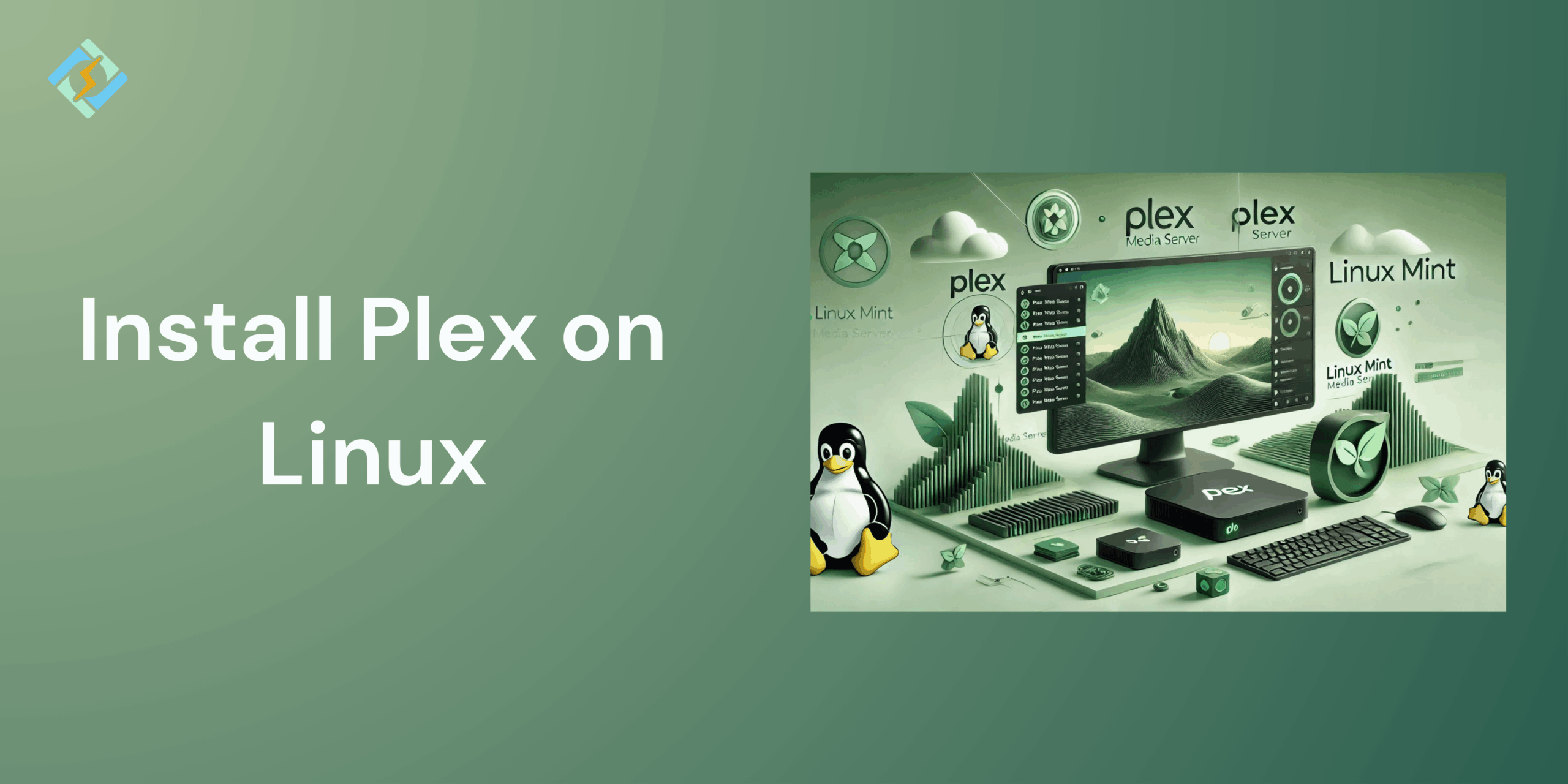This guide will help you install Plex on Linux, with the steps to follow to manage and stream your collection of movies, music, TV shows, and photos on different device. Its is a great way to utilize a media server management system.
Today, one of the most popular and user-friendly media server solutions available is Plex. It is designed to expand and evolve. It features a robust and intuitive interface, supports a wide variety of devices, and offers excellent streaming capabilities for handling different tasks.
System Requirements for Installing Plex on Linux
Before you start installing Plex on Linux Media Server, it’s highly advised to ensure that your media collection is named and organized in a way that Plex can recognize. If it’s not, you might find that some content is unrecognized, mismatched, or completely missing.
Update the entire system
Make sure your system is up to date to process the functions first. Run these commands in your terminal
Commands:-
Get exclusive access to all things tech-savvy, and be the first to receive
the latest updates directly in your inbox.
sudo apt update<br>sudo apt upgradeThis will install any available system upgrades and update the internal package list to develop system services.
You might already be organizing your media files in a way that works for Plex. Here are the key points:
Movies should be placed in a folder labeled “Movies,” while TV Shows should be in a folder labeled “TV Shows,” and so on.
Movies should be named like this:
- [Movie_Name (Release_Year)] for example, Avatar (2009).mp4
TV Show episodes should include the season and episode number:
- [Show Name SxxEyy] for example, Dexter s01e01.mp4
TV Show episodes need to be stored in their own folders like this:
- /TV Shows/Show Name/Season/episodes, for example, /TV Shows/Dexter/Season 01/Dexter s01e01.mp4
For TV shows, the folder structure is crucial. Ensure you have folders for shows that contain season folders, which in turn contain the episodes.
How to Install Plex on Linux
Take care of the prerequisites, and you can easily take the steps further, which is installing Plex on Linux:
After the system is updated properly, launch the Plex Media Server package and install it manually.
Commands:-

wget https://downloads.plex.tv/plex-media-server-new/1.x.x/debian/plexmediaserver_1.x.x_amd64.deb<br>sudo dpkg -i plexmediaserver_1.x.x_amd64.deb<br>sudo apt-get install -fxDownload the Installer
You can download the Plex Media Server for free from the Plex Downloads page. It supports various platforms:
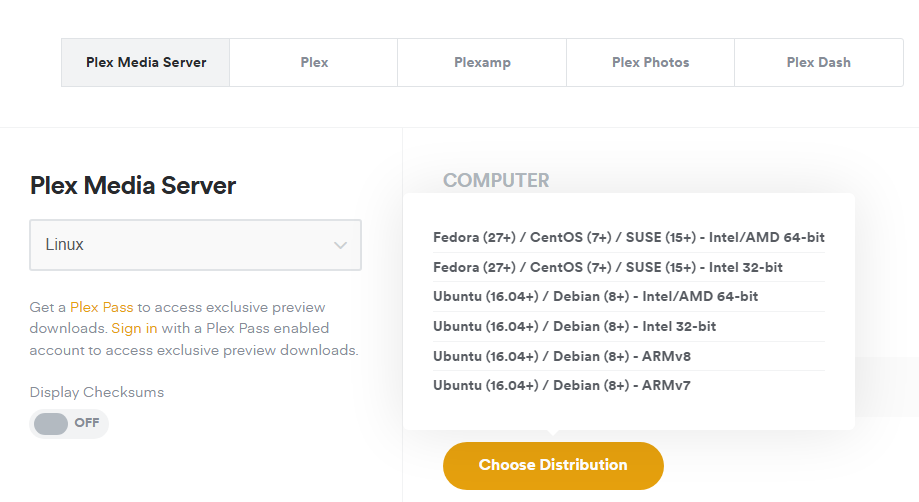
- Windows
- macOS
- Linux
- Compatible NAS devices
Select the platform or device you want from the Downloads page, and then download the installer. Plus, the server can be used on various platforms. Installation is performed through an installation package and follows the standard installation method of the platform. For NAS devices, follow the add-on installation instructions provided by the manufacturer.
Linux
Below, you will find details on how to install Plex Media Server for the Linux distributions we support. After installation, you can opt to enable updates through the repository.
Related Page: Enable repository updates for supported Linux server distributions
Ubuntu
Download the .deb package
Run
sudo dpkg -i plexmediaserver_1.19.4.2935-79e214ead_amd64.deb (make sure to replace the filename with the one you downloaded)
To set up Plex Media Server, on the same machine where you installed the server, open a browser and go to http://127.0.0.1:32400/web.
Note: By default, the Plex Media Server operates under the user “plex.” This user needs to have read and execute permissions for your media directories and files! For further information on this, refer to the Linux Permissions Guide.
Fedora/CentOS
Download the .rpm package to download Fedora:
Run
sudo dnf install plexmediaserver-1.19.4.2935-79e214ead.x86_64.rpm(make sure to replace the filename with the one you downloaded)
To set up the Server, on the same machine where you installed the Server, open a browser and go to http://127.0.0.1:32400/web.
Note: By default, the Plex Media Server operates under the user “plex.” This user needs to have read and execute permissions for your media directories and files! For further information on this, refer to the Linux Permissions Guide.
NAS Devices
Download the installation package suitable for your device. Follow the installation instructions provided by the NAS manufacturer to install the Plex Media Server.
If you encounter issues, visit the Plex Media Server NAS forums and search for your device for assistance
To set up the server, open a browser and go to http://local.nas.ip.address:32400/web (for example, http://192.168.1.5:32400/web).
Officially Set Up Plex on Linux & How To Optimize It!
Log in to Plex with your official email address and set up your server with a distinct name and visibility options for remote access.
Organize your media library by labeling internal folders with important media files, enabling Plex to automatically scan and arrange them.
Enhance the performance of your Plex Media Server by transcoding, making sure you have enough processing power for high-definition streaming, and keeping media on a different hard drive.
Now, to enable remote access, set up port forwarding on your router to direct port 32400 to the IP address of your Plex server.
Conclusion: Why Installing Plex on Linux is the Best Choice
You’ve successfully learnt how to install Plex on Linux, which looks technical at first, but once you try it, it’s the simplest process. It transforms your system into a powerful, flexible, and secure media server. With support for multiple distributions, easy configuration, and advanced features like remote access, transcoding, and library organization, Plex makes managing and streaming your media effortless.
Whether you use Plex for your own enjoyment or to share your library with friends and family, Linux provides the stability and performance required for a seamless experience.
If you’re looking for a dependable, budget-friendly, and customizable option, Plex on Linux is undoubtedly one of the top choices for a media server in 2025.
FAQ’s
1. Is Plex available for all Linux distributions?
Yes, Plex works with most major Linux distributions such as Ubuntu, Debian, Fedora, and CentOS.
2. How do I access Plex after installation on Linux?
After installation, you can access the Plex web interface by opening http://localhost:32400/web in your browser.
3. Do I need a Plex Pass to use Plex on Linux?
No, the free version is sufficient, but Plex Pass offers additional features like mobile sync and hardware transcoding.
4. Can I stream Plex outside my home network?
Yes, Plex allows remote access, so you can stream from anywhere once you enable it in the settings.
5. Does Plex on Linux support automatic updates?
No, you have to manually install updates using your package manager or by downloading them from Plex’s official website.