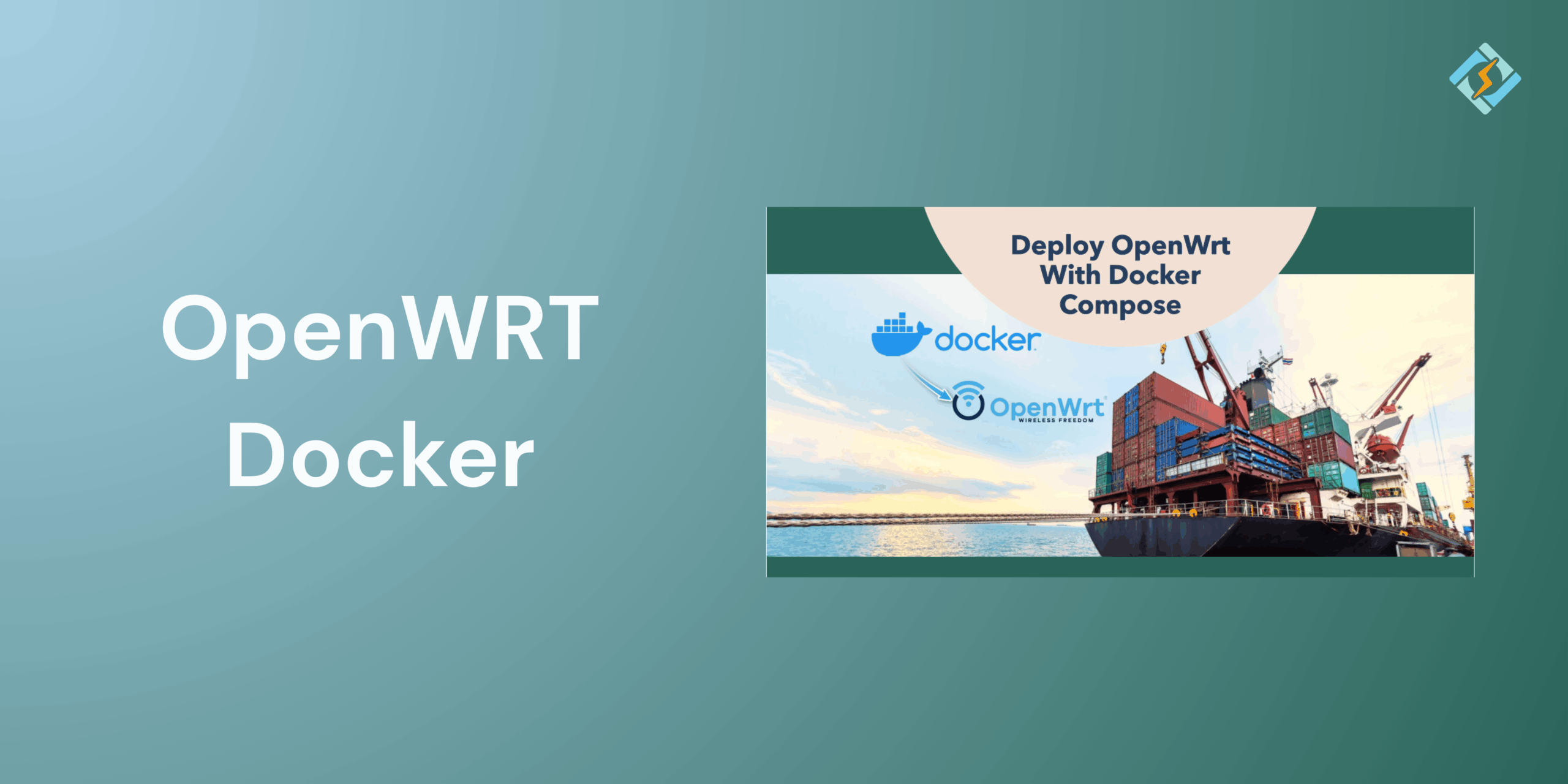Running OpenWRT Docker unlocks a new flexibility level for power users and network administrators. OpenWRT is a lightweight Linux-based operating system for routers and is widely used for advanced customization, firewall control, and network optimization features. When combined with Docker, which is one of the best containerization platforms, it transforms your router into a compact, multi-purpose server that is capable of hosting isolated applications on your network.
Whether you want to run a local DNS resolver, deploy ad-blocking tools like Pi-hole or use lightweight web services, using OpenWRT Docker can make it possible. With the right preparation, compatible hardware, and clear understanding of how containers integrate, you can set up Docker on OpenWRT.
In this guide, we will walk through everything that you need to know about OpenWRT Docker.
What Is OpenWRT and Docker
OpenWRT is one of the open-source Linux distributions that is designed specifically for embedded devices like routers and network gateways. It replaces the stock firmware provided by router manufacturers using a customizable system that gives full control over networking and security.
Docker is a lightweight containerization platform that allows you to run applications in isolated containers. Each container has a complete package that you need to run an application, from the code to libraries and dependencies.
When you use OpenWRT Docker, you get the flexibility to deploy multiple self-contained applications directly on your router. This means that you can run services like Pihole, AdGuard Home, or network monitoring tools without relying on a separate PC or server.
Get exclusive access to all things tech-savvy, and be the first to receive
the latest updates directly in your inbox.
So what are the benefits of using Docker on OpenWRT?
- Since OpenWRT is lightweight and Docker adds a negligible overhead, it helps with efficient resource utilization.
- Since OpenWRT already excels at traffic management, running Docker on it allows you to host and control network services directly.
- The container runs independently, so if one of the services fails or is compromised, it won’t affect the rest of your system.
- With Docker, you can easily pull and run applications without complex installations.
- You can run multiple network tools, from VPN clients and proxies to DNS blockers, directly on your router.
Step-by-Step Guide To Install OpenWRT Docker
Prerequisites for Installing Docker on OpenWRT
Make sure that your system fulfils the following prerequisites before installing Docker on OpenWRT.
1. Hardware Requirements
- A router or device with at 1GB of RAM and sufficient flash storage (preferably more than 16GB).
- ARM, x86, or x86_64 architecture, Docker is not supported on all MIPS-based routers.
- External storage (USB drive or SSD) if your internal space is limited.
2. OpenWRT Version
- Docker requires OpenWRT 19.07 or newer.
- Firmware with kernel modules for cgroups and overlayfs.
3. Network and Package Dependencies
- A working internet connection on your OpenWRT device.
- Update your package lists using:
opkg update - Recommended packages:
opkg install dockerd docker docker-compose luci-app-dockerman
(The luci-app-dockerman package provides a web interface for managing Docker via LuCI.)
How to Install Docker on OpenWRT
Once the prerequisites are in place, you can follow these steps to install and enable Docker on your OpenWRT router.
- Step 1: Update System Packages
opkg update && opkg upgrade
- Step 2: Install Docker and Its Dependencies
opkg install dockerd docker
- Step 3: Enable and Start Docker Service
/etc/init.d/dockerd enable

/etc/init.d/dockerd start
- Step 4: Verify Installation
Check if Docker is running:
docker version
If successful, you’ll see the Docker client and server versions printed in the terminal.
Running Docker Containers on OpenWRT
Once OpenWRT Docker is up and running successfully, you can start to deploy containers from the router.
- Pull a Docker Image
Example: Running an Alpine Linux container.
docker pull alpine
- Run a Container
docker run -it –name test-container alpine /bin/sh
This command would launch a lightweight Alpine Linux shell inside the container.
- Run Useful Network Applications
You can host services like:
- Pi-hole for ad-blocking
- AdGuard Home for DNS filtering
- Watchtower for automatic container updates
Example:
docker run -d –name pihole -p 53:53/tcp -p 53:53/udp -p 80:80 pihole/pihole
- Manage Containers
List running containers:
docker ps
Stop or remove containers as needed:
docker stop <container_name>
docker rm <container_name>
Configuring Docker Networking on OpenWRT
Docker’s network configuration determines how the containers will connect to the internet and your LAN. On OpenWRT, it is essential to manage all this properly to avoid IP conflicts or routing issues.
- Default Bridge Network
By default, Docker creates a docker0 bridge network. You can inspect it with:
ip addr show docker0
This bridge allows containers to communicate internally with each other and access the internet via NAT.
- Custom Bridge Network
You can create a custom Docker bridge using a specific subnet for better control routing:
docker network create –subnet=172.20.0.0/16 my_bridge
- Host Networking
If you want your container to use the router’s network stack directly, run:
docker run –network host <image_name>
- Integrating with OpenWRT Firewall
If Docker containers need to communicate either outside to within the LAN, add forwarding rules in LuCI → Network → Firewall.
Or manually allow traffic:
iptables -I FORWARD -i docker0 -o br-lan -j ACCEPT
iptables -I FORWARD -i br-lan -o docker0 -j ACCEPT
Managing Docker via Docker Compose
Even though you could run containers manually using Docker commands, Docker Compose helps simplify the process by allowing you to define multi-container applications in a single YAML file. This is particularly useful when you are running complex setups like Pihole with Unbound or an ARR stack directly on OpenWRT.
- Install Docker Compose on OpenWRT
If it’s not already installed:
opkg install docker-compose
If unavailable in your repository, install it manually:
wget https://github.com/docker/compose/releases/download/v2.27.0/docker-compose-linux-armv7
chmod +x docker-compose-linux-armv7
mv docker-compose-linux-armv7 /usr/bin/docker-compose
- Create a docker-compose.yml File
version: ‘3’
services:
adguardhome:
image: adguard/adguardhome
container_name: adguardhome
ports:
– “53:53/tcp”
– “53:53/udp”
– “80:80”
restart: unless-stopped
watchtower:
image: containrrr/watchtower
container_name: watchtower
volumes:
– /var/run/docker.sock:/var/run/docker.sock
restart: unless-stopped
- Launch Containers
docker-compose up -d
- Manage Containers
- Start services: docker-compose start
- Stop services: docker-compose stop
- View logs: docker-compose logs -f
Using Docker Compose allows you to conveniently manage and work with the OpenWRT router.
Troubleshooting Common Docker on OpenWRT Issues
| Issue | Possible Cause | Solution |
| Docker fails to start | Missing kernel modules or insufficient memory | Ensure cgroup and overlayfs modules are enabled; free up memory or use external storage |
| docker: command not found | Docker not installed or PATH misconfigured | Reinstall using opkg install docker dockerd and restart your router |
| Low storage space errors | Router flash memory is too small | Mount external USB or SSD and move /var/lib/dockerthere |
| Network connectivity issues inside containers | Misconfigured bridge or firewall | Check docker0 bridge; add iptables forwarding rules for LAN access |
| Containers can’t access DNS | Docker daemon using wrong DNS | Add DNS servers in /etc/docker/daemon.json and restart Docker |
| Docker not starting on boot | Service not enabled | Run /etc/init.d/dockerd enable |
| Performance lag or high CPU | Too many active containers | Limit the number of running containers or use lightweight images |
| LuCI Docker interface missing | GUI package not installed | Run opkg install luci-app-dockerman and refresh LuCI |
| Permission denied errors | User privileges issue | Run Docker commands as root or use sudo |
| Compose file fails to deploy | YAML formatting errors | Validate using docker-compose config before starting services |
Conclusion
Running Docker on OpenWRT is an excellent way to expand on your router’s functionality, turning it into a compact and versatile home server. It allows you to deploy services like DNS blocks, VPN clients, and more.
FAQs
Is running Docker on OpenWRT safe?
Yes, but you should follow security best practices such as limiting container privileges, using trusted images, and keeping OpenWRT and Docker updated. You can also manage firewall rules through LuCI or UCI for added protection.
What are common issues when using Docker on OpenWRT?
Common issues include insufficient memory, storage limitations, or missing kernel modules. You can check logs using logread or docker logs to troubleshoot most container and daemon errors.
What are the benefits of using Docker OpenWRT?
Running Docker on OpenWRT lets you host lightweight services such as Pi-hole, VPN proxies, DNS resolvers, or monitoring tools directly on your router — all within isolated and easily manageable containers.