Does your WooCommerce store take longer than you’d like? Customers can’t explore products before leaving? Speed is a necessity rather than a luxury in eCommerce. A sluggish WooCommerce store becomes a place not only for disgruntled customers but also for diminished SEO rankings and revenues. Did you know that limiting conversion by 7 percent is enforced with just one additional second? This is why learning how to speed up WooCommerce is vital.
In this guide, we will go well into practice as far as possible with real optimization strategies on your WooCommerce site. From identifying the right hosting provider to caching and optimizing images and avoiding common mistakes, it can be anything for you to build a high-performance eCommerce store. Let us speed up your site here!
Why Speed is Critical for WooCommerce?
The speed of your WooCommerce site influences every facet of online business. Here are the reasons why performance optimization will matter:
- Customer Retention: Slow page loading usually increases bounce and abandoned cart rates.
- Search Engine Rankings: Google favors fast sites, meaning speed will have a direct bearing on your organic traffic.
- Conversions and Sales: A faster website provides a shopping experience that has its visitors access more as it turns out to result in higher conversion rates.
- Mobile Experience: Most shoppers do their shopping through mobile devices, and should a site be too slow, it can cause the loss of those visitors.
Now that you understand the speed and what it means, let us check the 15 top ways to speed up WooCommerce site.
User Retention and Mobile Load Time
Mobile optimization is a necessity for WooCommerce stores, not a bonus. According to Google/SOASTA Research, when page load times increase from 1 second to 10 seconds, the chances for a mobile visitor jump up by 123%. This fact further drives home the significant load time importance on the mobile end because these visitors constitute a major percentage of eCommerce traffic.
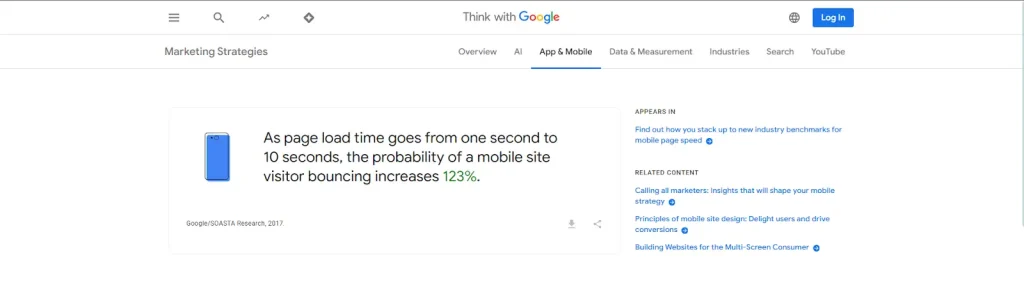
Reasons Why Mobile Page Speed Matters to WooCommerce
- Retention of Customers: Mobile users usually desire their pages to load almost immediately as slow site pages may lead to abandonment of their cart and loss of sales.
- Search Engine Rankings: Fast-loading mobile websites are ranked high by Google in their search results, which directly impacts the visibility of your WooCommerce store.
- Impact on Revenue: A small page speed increase could cause huge revenue loss because it increases the bounce rate.
Take Actionable Steps to Boost Mobile Load Times
- Keep Accelerated Mobile Pages (AMP): Mobile page configurations that will boost load time and provide a better user experience.
- Images Optimization for Mobile Devices: Take advantage of responsive images and newer formats like WebP to shun as much as possible bandwidth.
- Learn Mobile Tests First: Quite often test your site performance on the mobile using Google’s Mobile-Friendly Test and Lighthouse.
Mobile load speed issues make your store competitive and not just functional in this mobile-first eCommerce age. Include this strategy in a broader performance optimization plan to ensure a seamless experience for all users while shopping.
Get exclusive access to all things tech-savvy, and be the first to receive
the latest updates directly in your inbox.
How to Speed Up WooCommerce Site: 15 Methods
1. Upgrade the Hosting to High Performance to Speed Up WooCommerce
Hosting happens to be the lifeline of performance in WooCommerce. Though shared hosting appears cheaper, such a system may not quite have what is needed regarding fueling the flashiest traffic or heaviest processing. Here is why high-performance hosting is important:
- Prestigious for WooCommerce: It is mostly focused on providing managed hosting services. Such as CyberPanel, CloudWays, SiteGround, or Kinsta servers specifically geared toward WooCommerce. This includes things like prebuilt WooCommerce optimization and database configuration.
- Resource allocation: Shared hosting will allot resources to every client that uses it, while a managed host will assign dedicated CPU, RAM, and storage to the customer, ensuring transfer speeds even at peak times.
- Built-in caching: Most premium hosts have server-level caching built into their platform, which eliminates the need for plugins for page rendering and improves page-load performance as well.
- Scalable: Scalability is achieved through managed hosting because you can keep that capability at the same level as your store grows, and it will automatically add resources without detriment to performance.
Action Tip: Join a hosting provider, offering WooCommerce optimizations, preferably for PHP of 7.4 and higher, and providing SSD for data retrieval speed.
2. Optimize Your Product Images to Speed Up WooCommerce
Images are essential to illustrate products, but in excess, they add resoundingly to slow loading times. Here are image optimization methods you should put in place:
- Compressing Tools: Use tools like TinyPNG, ShortPixel, or Imagify to compress image file sizes without losing quality. Compression reduces bandwidth usage and speeds up the loading of pages.
- Responsive Images: Serve images according to the sizes of the user’s devices. In reality, small pictures for mobile users use less bandwidth and load quickly.
- Modern Formats: Convert them into a WebP format. So that they are much more light than the classical formats such as JPEG or PNG. Tools such as EWWW Image Optimizer could make this processed automatically.
- Lazy Loading: The loading of images below the fold is performed only when the user scrolls down. Thus, the resources required for rendering the page at the beginning are minimized.
Action Tip: Audit your site regularly for oversized images and replace them with optimized ones.
3. Utilise Caching Plugins to Speed Up WooCommerce
Caching plugins are valuable for diminishing strain on the server, as they help serve static content to the users. They generate temporary files instead of fetching dynamic pages every time there is an incoming request.
- Full Page Caching: Saves a complete version of your page in HTML format, and serves it up immediately to each user who visits your site.
- Object Caching: Reduces the number of queries that hit the general database by caching frequently accessed data in memory.
- Browser Caching: Saves static resources stylesheets and JavaScript files on a user’s computer while allowing pages to load on subsequent visits.
- Recommended Plugins: WP Rocket (premium), W3 Total Cache (free), and LiteSpeed Cache (for LiteSpeed servers).
Action Tip: Understand the settings well; configure them wisely such that they do not interfere with the dynamic aspects of these sites, such as shopping cart and checkout pages.
4. Minify and combine CSS, JavaScript, and HTML to Speed Up WooCommerce
Another file such as CSS, JavaScript, or HTML increases the HTTP requests, and they eventually slow down the rendering speed of the page initialized. Minification and combination address this by decreasing files and requests.
- Minification: This means stripping off unnecessary characters from the code like spaces, comments, and line breaks. This reduces the file size and does not affect any functionality.
- Combination: Combining groups of several CSS, and JavaScript files into one file fails to minimize HTTP requests.
- Tools: Autoptimize, WP Rocket, and Asset CleanUp.
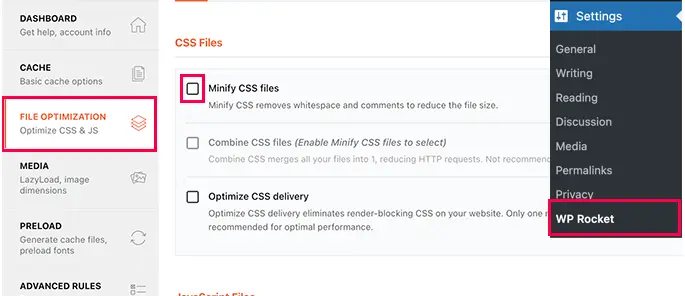
Action Tip: Test your site after minification to make sure no conflicts appear and there are no display issues caused.
5. Inclusion of CDN to Speed Up WooCommerce
A Content Delivery Network is one fantastic magical wand you have that would be useful to speed up your WooCommerce store. A CDN stores the static files of your website like images, CSS, and JavaScript on multiple servers spread around the globe. So, when a person visits your website, content is delivered to the visitor from the closest point to him, which dramatically decreases load times within itself and delivers a better user experience.
Advantages of CDN to Your WooCommerce Store

- The reduced latency: CDN decreases the distance that data needs to travel by serving files from the nearest server. This has a huge benefit for customers from different parts of the world.
- Increased Scalability: A CDN allows holiday sales, moving peaks of traffic away from the main server during busy days and enormous events.
- Better Reliability: If one server goes down, the CDN switches to another server so that the service does not get interrupted.
- Faster Image delivery: CDNs are related to images, which are important for very large and heavy pages of WooCommerce stores.
Choosing the Right CDN
Many popular CDN providers like Cloudflare, KeyCDN, and StackPath have created optimizations specific to WooCommerce. Take, for example, Cloudflare with a free plan – it does quite well in most cases for small to medium-sized stores.
Working Tip: Pair your CDN with a caching plugin to maximize performance gains. Test your site before and after activation of the CDN to measure its effect.
6. WooCommerce Database Optimization to Speed Up WooCommerce
It manages customer orders and product data and also comprises settings for your website on the whole. Eventually, the entire data remains, which creates bloating in the database and makes it rather slow in the performance of your website. Regular optimization is necessary for a fast and efficient database.
Steps to Optimize Your Database
- Remove Expired Transients: WooCommerce transients are temporary, and if they are not deleted, expired transients fill up your database.
- Delete Spam and Trash: Clear out the trash folders regularly, as well as spam comments.
- Optimize Database Tables: Remove any redundant data and optimize database structure using plugins such as WP-Optimize or Advanced Database Cleaner.
- Take Database Backup: Always back up your database before making any modifications to prevent losing any data.
Action Tip: Schedule weekly or after major sales events for automatic database cleanups for better maintenance performance.
7. Light-weight Theme to Speed Up WooCommerce
The theme of your WooCommerce store is not just good-looking but also creates speed conditions for your entire site. Themes that have been overly loaded here by features or by heavy code can slow the speed of your store dramatically.
Prominent Features of a Lightweight WooCommerce Theme
- Minimalist Design: Do not choose themes filled with animations, sliders, or other such unnecessary design elements.
- WooCommerce Compatible: Choose themes such as Astra, GeneratePress, or Neve, specifically designed for WooCommerce and optimized for speed.
- Clean Code: Opt for lightweight, clean, and quick loading codes without conflict themes.
Action Tip: Before you install the theme, check out the demo version using Google PageSpeed Insights and ensure it meets the performance standards.
8. Enable Gzip Compression to Speed Up WooCommerce
This technology focuses on the server end where the website files are compressed using Gzip before sending to the user’s browser, which helps reduce storage space of files by size and reduces page load time in addition to improving performance.
How to Enable Gzip Compression
- By Plugin: You can also find settings for Gzip compression in certain caching plugins like WP Rocket.
- Configuration Manually: You may now proceed to add some code configurations in your server’s .htaccess file to enable it manually.
- Compression Check: Finally, check if it works with Check Gzip Compression and other similar tools.
Action Tip: Use compression for all static files like HTML, CSS, and JavaScript files to benefit from it.
9. Minimizing HTTP Requests to Speed Up WooCommerce
Too many HTTP requests slow down WooCommerce stores. Each CSS, JavaScript, or image file installed by your site creates an HTTP request. Hence, to boost your site’s speed, there is a need to reduce HTTP requests. This is how to go about it:
- Combine Files: You can combine multiple CSS and JavaScript files into one using plugins such as Autoptimize or WP Rocket to minimize files.
- Inline Critical CSS: Inline CSS is required for rendering content critical above the fold in the HTML file.
- Employ Image Sprites: By combining many small images in one file, you make a single request.
- Eradicate Unused Assets: Asset Clean-Up, and Perfmatters are some tools that go about disabling unnecessary scripts and styles from being loaded to specific page formats.
Example: You may not need contact form plugin scripts for the product page. Thus, disable such scripts to realize fast loading times.
Action Tip: Benchmark the HTTP requests through browser developer tools or GTmetrix for an in-depth analysis and elimination.
10. Implement Lazy Load Media to Speed Up WooCommerce
The method of lazy loading makes it possible for non-critical media assets (images or videos) to be loaded only when they are scrolled by the user. This method greatly improves the initial speed of loading a page, saving bandwidth.
Steps to implement Lazy loading:
- Plugin Enablement: Install plugins like Lazy Load by WP Rocket or Smush so that lazy loading happens automatically.
- Set Threshold: Threshold is defined as how close it will be to load an asset into the viewport. This improves perceived performance.
- Optimize Media Types: Extend the lazy-load capability to videos and iframes and any other types like background images, yielding greater returns.
Action Tip: Always combine lazy loading with image compression so that your optimization benefits all types of devices, but especially targets the mobile user.
11. Improve External Scripts to Speed Up WooCommerce
Third-party scripts can be equally choking as Google Analytics, social share buttons, or live chat windows. Optimize these scripts so they do not unnecessarily slow your site down.
Steps to Optimize:
- Asynchronous Loading: Certain js can be loaded with the async attribute that allows those to render in parallel, without blocking the rendering of the rest of the page.
- Defer Noncritical Scripts: Loading scripts has been deferred until the main page’s content is rendered.
- Consolidate the Analytics: If the use of multiple analytics tools has been found, switching to a single analytics platform will help cut back on script loads.
- Tag Management Systems: This tool helps define when and where scripts should be loaded using scripts such as Google Tag Manager.
Action Tip: Make a habit of checking your installed third-party services regularly and remove redundant tools to boost your performance.
12. Activate HTTP/2 to Speed Up WooCommerce
This improvement lets multiple assets load simultaneously over the same connection, resulting in reduced latency and speedier resource delivery: from the old HTTP/1.1 protocol, an upgrade to HTTP/2.
How to Enable HTTP/2:
- Upgrading Hosting: Most current hosting providers include out-of-box interoperability for HTTP/2. Verify this with your provider.
- Utilize SSL/TLS: The compatibility of your site with HTTP/2 is necessarily reliant on its SSL certification, so make HTTPS-enabled all stores found at WooCommerce.
- Assess Performance: Once HTTP/2 is enabled, use some of the following tools: WebPageTest to confirm multiple-resource loading and uncover further opportunities for optimization.
Action Tip: HTTP/2 is the most efficient for heavily media-loaded WooCommerce stores because many concurrent visitors usually visit such stores.
13. Disable Cart Fragments to Speed Up WooCommerce
WooCommerce makes use of AJAX cart fragments to refresh cart content without needing to reload the page. Its utility is not to be belittled, but this feature might slow down the performance of certain pages that do not require real-time updating of the cart.
How To Disable Cart Fragments:
- Use a Plugin: Click Disable Cart Fragments or some other plugin to disable this feature from being selective.
- Static Cart Updates Only: A static cart that only updates during checkout is enough for most stores.
- Custom Code: Snippets will be added to your theme functions, and PHP file to disable cart fragments manually.
Example Code:
add_action( 'wp_enqueue_scripts', 'disable_woocommerce_cart_fragments', 11 );
function disable_woocommerce_cart_fragments() {
wp_dequeue_script( 'wc-cart-fragments' );
}Action Tip: Test your cart functionality after making these changes to ensure that no critical lose feature.
14. Continuous Performance Monitoring and Testing to Speed Up WooCommerce
Continuously monitor and test for a high-quality-performance WooCommerce store.
Monitoring Tools:
- Google PageSpeed Insights: This tool provides detailed data on both desktop and mobile performance with actionable advice for improvement.
- GTmetrix: You can track the trend of performance over time so you will figure out exactly when the problem recurs.
- Pingdom: This software provides an overview of loading times, including resource usage.
- WebPageTest Performance Testing: With advanced testing features, it has the HTTP/2 and CDN performance tests.
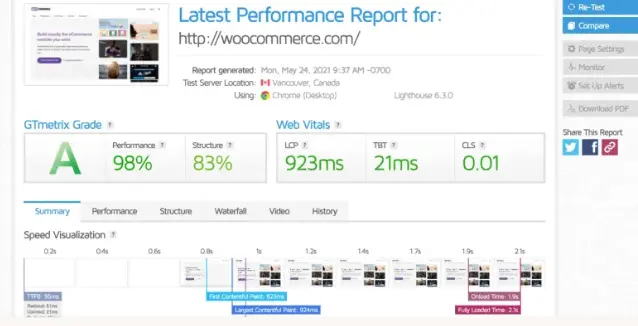
Action Tip: Set up automated alerts that will notify you of performance dips so that you recoup the fix proactively.
15. Use Async and Defer Loading for JavaScript to Speed Up WooCommerce
JavaScript files block the rendering of a webpage, thus making the page much slower in loading. Using these properties takes control of how and when they get loaded; thus, page loading becomes much faster.
- Async- A script tag while the HTML continues to parse loads the script.
- Defer- post it until the HTML document has been completely parsed. for dependent scripts.
Most Popular Implementation Steps:
- Plugin: Make use of Plugins such as Async JavaScript or WP Rocket to easily apply the attribute.
- Manual Adjustment: Add either async or defer to your site’s script tags in HTML.
Example:
<script src="example.js" async></script>
<script src="another-example.js" defer></script>Action Tip: After making these changes, test your site extensively to see how efficiently it co-operates with other scripts.
Common Mistakes that You Need to Avoid
These are the common mistakes that you should avoid when you have to speed up WooCommerce.
- Use only essential plugins that are well-coded to avoid performance issues.
- Clean your database and optimize performance periodically.
- Bad-quality hosting can undermine every other effort at optimization.
Role of CyberPanel to Speed Up WooCommerce
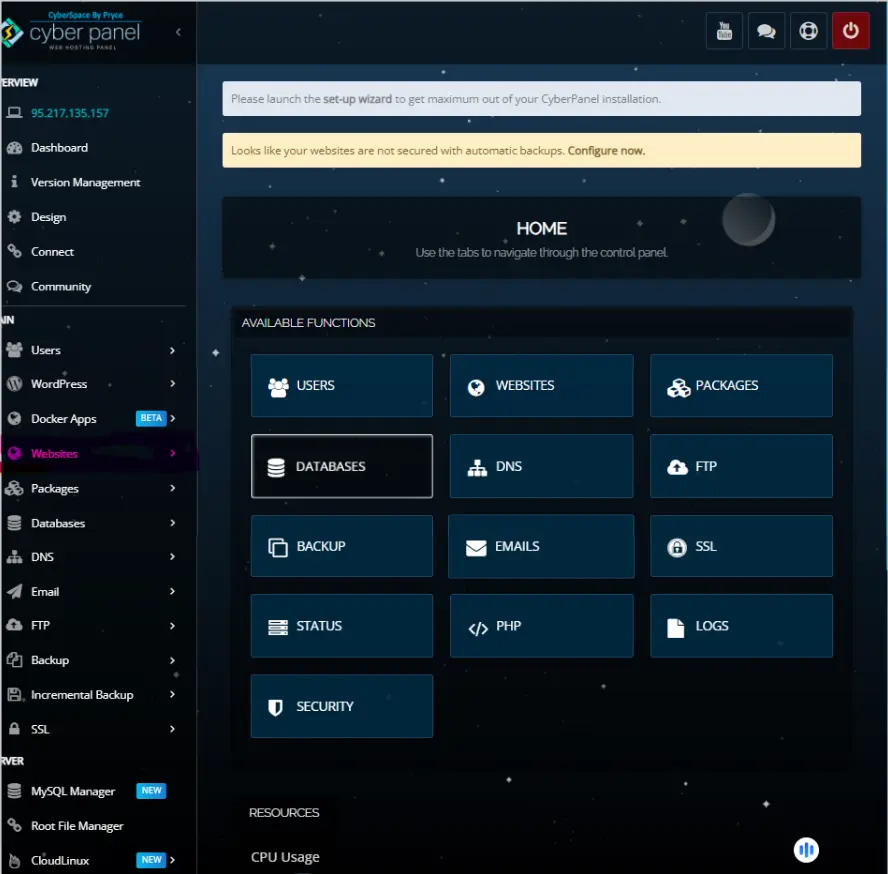
CyberPanel is the best web hosting control panel intended to maximize performance with WooCommerce. It contains features for improving load times, scalability, and easy management of your eCommerce store.
Features of CyberPanel to Speed Up WooCommerce
- Built-In LiteSpeed Technology Module: Comes with advanced caching that uses LiteSpeed Cache to get optimal WooCommerce performance.
- One-Click Installation of WooCommerce: Makes the setup easy, and ensures proper configuration in just a few clicks.
- HTTP/3 and QUIC Support: Has minimal latency introduction and higher transfer speed for international users.
- Integrated Security Tools: Going to secure your store without slowing it down by including ModSecurity and CSF Firewall.
- Database Optimization: This lets you manage and clean up directly within your WooCommerce database to reduce bloat and increase query speed.
- Real-Time Resource Monitoring: CPU, RAM, and bandwidth usage information should be provided to facilitate proactive performance management.
- User-Friendly Dashboard: This can serve store owners in managing their servers, setting up an SSL, and backing up the data easily.
The combination of speed-oriented features along with the effortlessness and accessibility offered by CyberPanel has made it a preferable choice for the WooCommerce online store owners wishing to provide fast shopping experiences without the hassles.
FAQs: Speed Up WooCommerce
Q1: How to speed up the WooCommerce Site?
The fastest way to speed up WooCommerce is by upgrading to high-performance hosting, enabling caching, and optimizing your images. LiteSpeed Cache with a CDN should have an immediate impact.
Q2: Does putting in place a CDN improve the performance of WooCommerce?
Certainly, CDN significantly improves the performance of WooCommerce by dropping latency and serving static content from the nearest server to the user’s location. This is especially necessary for stores that are receiving a lot of international traffic.
Q3: How often should I optimize my WooCommerce database?
On average, optimize your database at least once a month or after a major sales event because it will remove data left over by expired transients and even spam comments.
Q4: Can too many plugins slow down my WooCommerce site?
True, too many plugins or poorly coded plugins will reduce the speed of your site. Only install those plugins that you really need and those that are optimized to the highest level, and deactivate non-needed plugins to keep the performance level.
Q5: In which way can lazy loading improve speed on WooCommerce sites?
Lazy loading makes the page load much faster by delaying the loading of images and videos until they require viewing and thus saves onboard bandwidth.
Final Thoughts!
Speed Up WooCommerce Store And Take it To The Next Level
To wrap up, speed is the most important part of WooCommerce. A faster site improves user experience, enhances search engine rankings, and increases conversions. By utilizing all the strategies discussed in the guide, from CyberPanel’s powerful features to image optimization and caching plugins, you can transform your store into a high-performance place where customers keep coming back.
Ready to supercharge your WooCommerce store? Upgrade your hosting and integrate tools like CyberPanel and LiteSpeed Cache. Get started now and see your site’s performance take off to the delight of customers!



