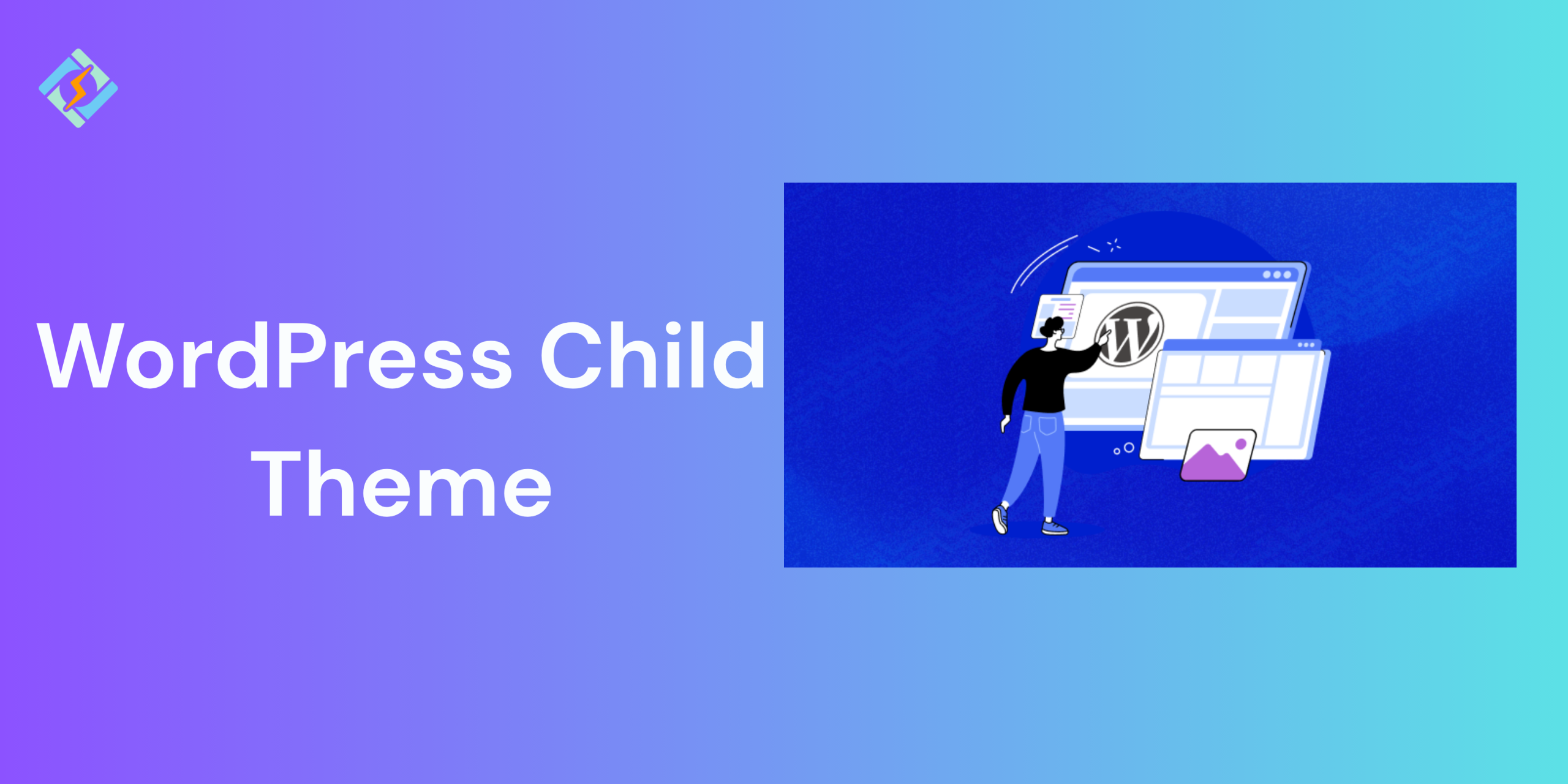If you’ve ever used WordPress, you’re aware of how simple it is to install a theme and give your site a stunning look within minutes. But imagine you need to customize the theme? Perhaps you need to alter the header style, adjust the colors, or include some functionality. You edit the theme files, then your changes get lost… until the theme is updated. And then all your customizations are gone. Sounds annoying, huh?
This is precisely the reason that WordPress child themes are available. A child theme provides you with a secure method of having your site customized without losing changes every time the parent theme is updated. If you are serious about having your site managed right and doing modifications without anguish, then it is essential that you learn about child themes.
What is a WordPress Child Theme?
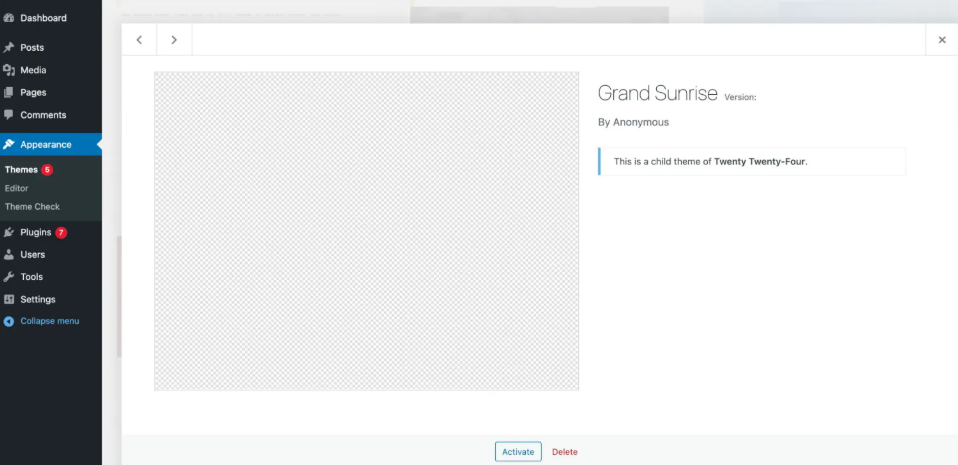
A WordPress child theme resembles an addition to a different theme, and we refer to this different theme as the parent theme. It borrows everything in terms of features, design, and functionality from the parent theme, while simultaneously letting you personalize it in your own way without altering the parent’s files.
Try to think of it this way: suppose the parent theme is like the blueprints to a house. If you begin pounding nails into those blueprints, you’re going to ruin things when someone revises them. However, if you take a copy and work with that, you can redesign the interior without destroying the original plan. That’s precisely what a child theme does it allows you to safely add decorations and modify your site without altering the foundation.
Why Should You Use a WordPress Child Theme?
Most newbies wonder: why not simply edit the parent theme? It’s faster, isn’t it? Yes, but things get complicated when your theme developer comes out with an update for security or performance fixes. The moment you install updates, all your work is lost because updates override parent theme files. The only way you could preserve your changes would be to avoid updates, which is risky because it leaves your site vulnerable to security vulnerabilities.
With a child theme, your own customizations are safe because they exist in their own folder. You can upgrade the parent theme at any time, and your own custom design or functions will not be affected. This is the largest reason experts always advise the usage of child themes for any heavy customization.
How Does a Child Theme Work?
It’s easy. WordPress searches in the child theme first. If it finds a file, it uses the file. If not, it defaults to the parent theme. For instance, if your parent theme contains a file named header.php and you add a file named header.php to your child theme directory, WordPress will utilize your copy over the parent’s. If you don’t have one, it uses the original from the parent theme.
This system provides you with complete control over what areas of the theme you wish to alter and which areas you wish to leave as they are.
When Do You Need a Child Theme?
If you simply need to do some minor CSS adjustments such as color or font size changes, you likely don’t require a child theme. WordPress has the “Customize” feature under Appearance where it’s simple to add custom CSS. But if you need to change the layout, make new templates, or include custom PHP functions, a child theme is the way to go.
Some typical scenarios when child themes are appropriate:
Get exclusive access to all things tech-savvy, and be the first to receive
the latest updates directly in your inbox.
- You intend to modify templates such as header, footer, or single post format.
- You need to implement new functionality with PHP.
- You are developing an ongoing project and anticipate regular upgrades.
Advantages of a Child Theme
- Secure Updates: Your modifications will not be lost when updating the parent theme.
- Improved Organization: Your custom code is independent and easy to maintain.
- Learning Experience: Perfect for new users who want to experiment with theme development without having to start from scratch.
- Scalable: Ideal for sites that will increase and require constant updates.
Limitations of Child Themes
Although child themes are wonderful, they are not always required. Some limitations are:
- Dependency: If the parent theme is badly coded or no longer supported, your child theme may malfunction.
- Setup Time: Needs general knowledge of WordPress theme structure.
- Complicated Updates: If the parent theme alters structure in an update, you may need to modify your child theme files.
How to Make a Child Theme in WordPress
Making a WordPress child theme is simple if you follow these steps:
Step 1: Make a New Folder
Head to your WordPress installation directory, open wp-content/themes, and make a new folder for your child theme. Name it something like:
parent-theme-name-childFor instance:
twentytwentyfour-childStep 2: Put a style.css File
In your new folder, make a file named style.css and put this code in:
Theme Name: Twenty Twenty-Four Child<br>Theme URI: https://example.com<br>Description: Twenty Twenty-Four child theme<br>Author: Your Name<br>Template: twentytwentyfour<br>Version: 1.0The Template line is crucial. It must be the same as the folder name of your parent theme.
Step 3: Add a functions.php File
Copy this code into another file in the same directory, named functions.php:
<?php<br>function my_child_theme_styles() {<br>wp_enqueue_style('parent-style', get_template_directory_uri(). '/style.css');<br>}<br>add_action('wp_enqueue_scripts', 'my_child_theme_styles');It ensures your child theme adopts the parent theme’s style.
Step 4: Activate Your Child Theme
Go to Appearance → Themes in your WordPress dashboard and enable the child theme. Your site will be exactly the same because it’s still referencing the parent theme’s files, but you can now safely modify it.
How to Customize Your Child Theme
Now the fun begins—customizing! Here are some things you can do:

- Add CSS: You can add your own CSS in the style.css file of the child theme.
- Override Templates: Copy any file from the parent theme to the child theme folder and modify it. For instance, copy
header.phpto the child theme and customize it. - Add New Templates: You can add new templates such as
custom-page.phpfor special pages. - Add Functions: Add custom PHP functions or hooks using the functions.php file.
Advanced Customizations
After getting used to it, you can do more complex things such as:
- Add your own JavaScript files.
- Create custom page templates.
- Add WooCommerce customization if you’re running an online store.
- Use WordPress hooks and filters for dynamic changes.
Common Mistakes Beginners Make
Forgetting to enqueue parent theme styles.
- Misspelling the parent theme name in the Template line.
- Editing the parent theme by mistake instead of the child theme.
- Not backing up before making major changes.
Best Practices for Child Themes
- Always test changes on a staging site before going live.
- Organize your child theme by creating CSS, JS, and image folders.
- Document your modifications for future use.
- Implement version control such as Git where possible.
Do You Always Need a Child Theme?
Not always. If you only have to do minimal styling adjustments, it’s simpler to use the WordPress Customizer or a custom CSS plugin. For complete site customization, page builders such as Elementor can even negate the necessity of a child theme. But for developers and anyone performing advanced work, child themes remain the best solution.
Conclusion
A WordPress child theme is the best method of customizing your site securely. It allows you to make design and functionality adjustments without fear of losing your work during an update. Regardless of whether you’re new to WordPress or an expert, knowing about child themes is a critical skill for WordPress development.
FAQs
What is a WordPress child theme?
A WordPress child theme is a “mini-theme” that will inherit all the functionality, features, and style of a parent theme but enable you to modify without modifying the parent theme’s core files. It’s a secure method to customize your website since your modifications remain intact even when the parent theme is upgraded.
Why should I use a child theme?
By using a child theme, your modifications won’t be lost when you update. When you make changes directly to a parent theme, your modifications can vanish when you update the parent theme. A child theme isolates your custom work from the code of the original theme, maintaining your site stable and secure.
Do I have to know how to code in order to use a child theme?
Not necessarily. Having some basic knowledge of CSS or PHP helps, but most customizations such as style modifications are achievable through a simple edit of the child theme’s stylesheet. Beginners can even develop or utilize a child theme with some guidance.