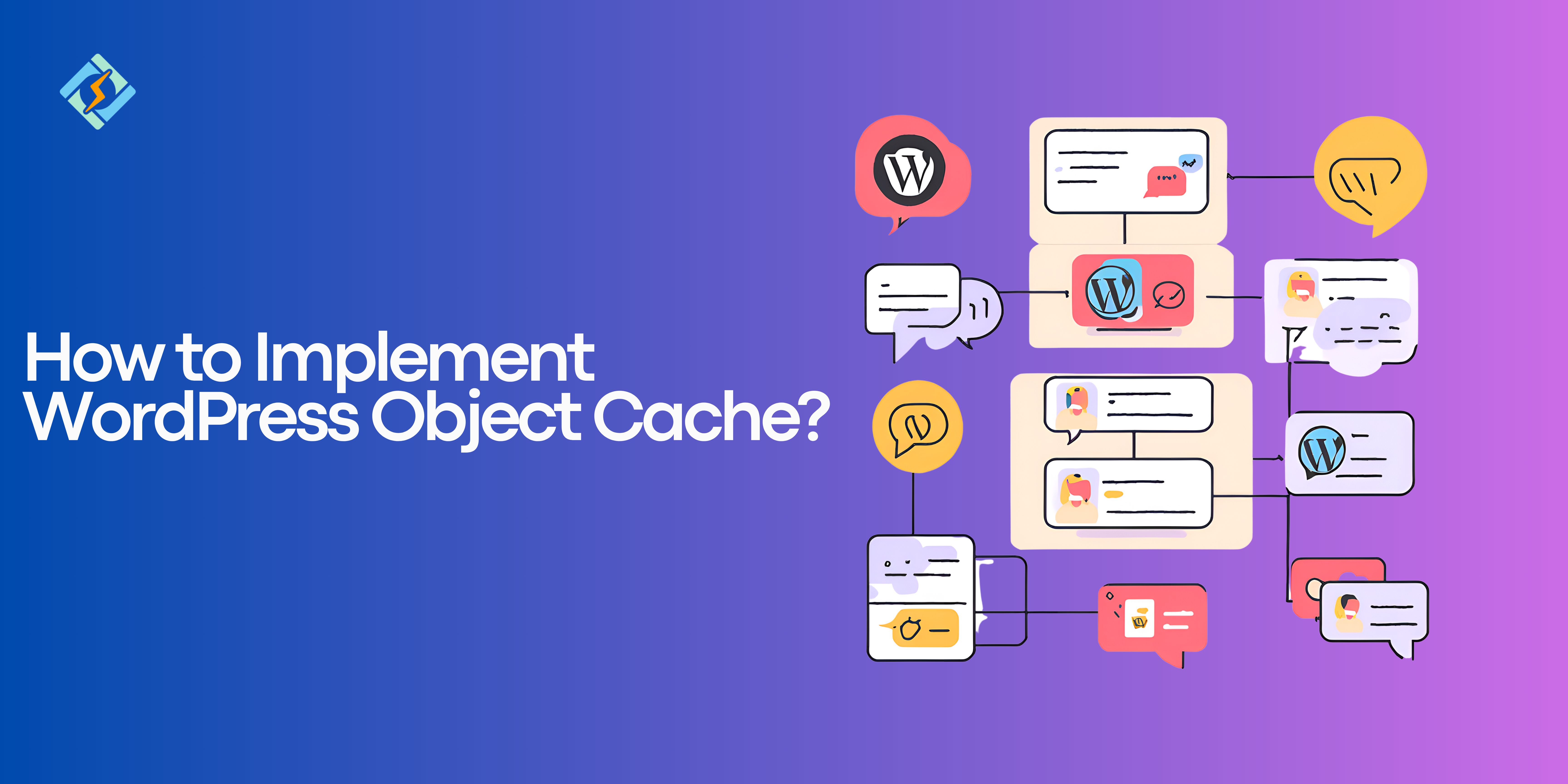If you’re looking for super fast-loading Sites and your site works like a snail, you need to optimize your website ASAP, and for that, you need a powerful tool like a WordPress Object Cache!
Because Slow-loading sites always drive away potential customers, resulting in poor user experience. Whether you are running an e-commerce makeup store or a portfolio site. Performance is everything!
So today I’ll walk you through everything about how to implement WordPress Object Cache, how they really work with a step-by-step guide! We have all the tips and best practices for WordPress cache practices.
What is WordPress Object Cache?
You can think of object caching as a memory shortcut for your Website. Just like we all keep a list of our weekly groceries so we don’t have to remember each ingredient the next time we go. Now WordPress object cache works similarly to this.
Object caching is the process of optimizing and saving database queries, allowing the system to retrieve the same query from the cache on subsequent requests rather than generating it again from the database.
The WordPress Object Cache helps reduce database access. It keeps cache data in memory and allows retrieval using a key that names the cache contents.
Get exclusive access to all things tech-savvy, and be the first to receive
the latest updates directly in your inbox.
A WordPress site is made up of various PHP objects that the memory manager is always creating, initializing, and deleting.
You can switch the Object Cache with other caching methods by adding files to the wp-content folder. If a file is found there, it will take priority and the original file won’t be used.
Benefits of Using a Persistent Object Cache in WordPress
Now object caching is further categorized into two types
- Non-Persistent Object Caching: uses a basic object caching mechanism by default, every time the page reloads the cache resets.
- Persistent Object Caching: The data of requests is stored, making it extremely efficient for large or busy sites. Some tools help with implementing this such as Redis and Memcached.
We’re only talking about WordPress persistent object cache right now and why it’s essential.
Persistent object caches are specialized servers, like Redis or Memcached, that offer an in-memory data structure store that is just right for specific types of caching.
Large WordPress websites require long-term solutions that can cache items for several page loads. By decreasing the stress on your server and accelerating the transfer of database queries, these solutions will boost the loading speed of your website as a whole.
When the needed data is found in the cache, we refer to it as a cache hit, and the information is promptly provided to the user.
However, if the data isn’t there, the requested page is retrieved from the database, where it is stored for later access. This is known as a cache miss.
Additionally, the persistent caching approach can boost traffic capacity, improving user experience and assisting with business growth.
This results in:

A quicker website and improved WordPress SEO. Fast-loading pages receive a notable SEO boost from search engines, enhancing your chances of ranking higher in search results.
Additionally, it provides the capability to manage increased traffic volumes without compromising site performance or uptime, which is crucial for eCommerce websites.
Furthermore, WordPress lets you use different caching options like APC, Memcached, or Redis with plugins. These plugins include their own ‘object-cache.php’ file, which you just need to drop into the wp-content folder of your WordPress setup.
Despite Redis’s extensive feature set and ability to do all of Memcached’s functions, Memcached has long been a popular cache option. It also has better support and is more widely used.
What is the Best WordPress Object Cache Solution?
Here are my top picks for the WordPress object cache, so anyone can take a quick look at the table and choose the best object cache WordPress plugin.
| Object Cache Solution | Features | Best Use Case | Pricing |
| Redis | A data storage that is in memory. Long-term object caching. High performance and scalability. | websites with a large database and high traffic. | Free (setup fees may be required). |
| Memcached | Database queries, page rendering, & API open-source data caching. Large data sizes, including full HTML pages, are handled. | Caching in real time for dynamic webpages. | Free (setup fees may be required). |
| WP Super Cache | Converts dynamic pages to static HTML files. Reduces server load and improves performance. Beginner-friendly. | Best for beginners Blogs or moderate Websites | Free |
| W3 Total Cache | Multiple caching types (object, page, browser, database). Integrates with CDNs for faster loading. | High-traffic, resource-heavy sites. | Free + Paid |
| WP Rocket | Database cleanup Thorough caching & performance optimization | All-in-one optimization for all websites. | $59/year |
| Cache Enabler | Plugin for lightweight caching. The server disk contains static HTML (manually or automatically cleaned). | Lightweight and simple basic websites | Free |
The table is just an overview of the top plugins for WordPress Object Cache, we’re only going to be reviewing the 2 most popular ones for now: Redis & Memcached.
Besides the differences, these best object cache WordPress tools work very similarly having a main objective.
Two well-known persistent object caching programs worth looking into are Memcached and Redis.
- Simple Integration: Both Works effortlessly with W3 Total Cache and WP Rocket, perfect for those just starting out.
- Enhanced Performance: Both lowers database strain by storing frequently used data, improving the overall user experience.
- Scalability: Built to accommodate increasing website needs, ensuring your WordPress setup is ready for the future.
Though both work similarly and address performance bottlenecks let’s see how these WordPress object cache solutions differ.
Now Why They’re popular?
Redis
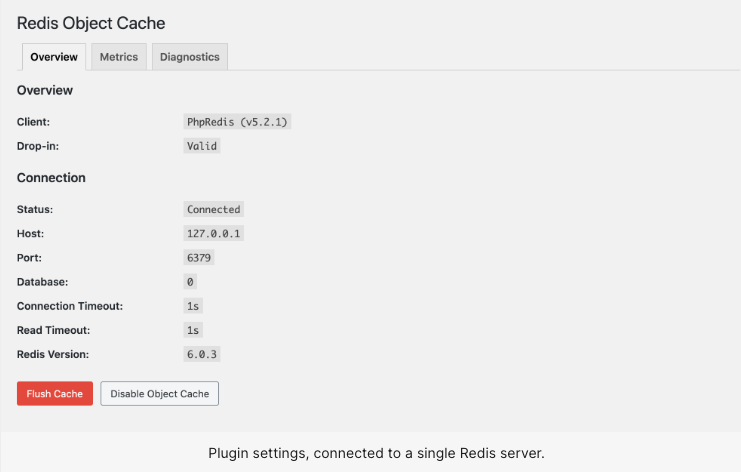
Redis is a free, open-source WordPress Object caching tool that keeps data in memory. It can handle diverse and advanced data types like strings, sets, streams, hashes, and lists, and its job is to lighten the load on your MySQL database. It’s ideal for high-traffic websites maintaining large datasets.
When it comes to saving data and making copies
- It can save data on disk using reliable storage like SSDs.
- You’ve got four ways to save your data: Redis Database (RDB), Append Only File (AOF), no saving at all, or a mix of RDB and AOF.
- It supports asynchronous replication, which won’t slow down your queries.
- You can tweak how data is saved by setting time limits for removing or reloading data or by specifying certain updates.
- It’s super fast and can respond in less than a millisecond, making it great for real-time websites.
Memcached
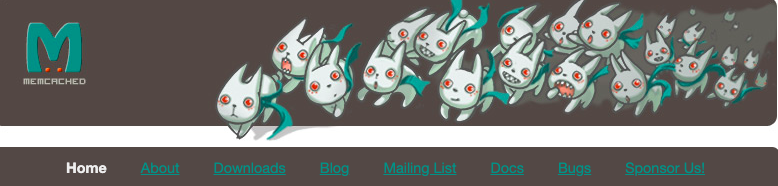
When you compare it to Redis, Memcached is easier for beginners and pretty straightforward. It can store anything, even an entire HTML page.
Memcached is a quick, in-memory storage system that’s perfect for sites that need ultra-fast and real-time data retrieval. Handles for small data like strings or objects coming from database queries, API calls, or generating web pages. It’s free and open-source, designed to help speed up dynamic web apps by reducing the load on databases.
Memcached Basics
- You can store objects with a key, some raw data, and an expiration time.
- It can run on its own or across multiple servers, and you can connect to it via TCP.
- When a browser requests data, it checks for saved versions and returns them if found.
- If something goes wrong, it gives a status code that indicates failure.
- The server checks the database and sends the info to Memcached.
- It keeps the cache updated automatically with the latest info.
- If it runs out of space, it will overwrite older data.
- If the server restarts, it clears out the cached objects.
These two rapid and powerful in-memory WordPress object cache data stores can lessen the stress on your website’s MySQL database, improve its scalability and capacity to manage higher traffic and speed up your site’s response time.
Both Redis and Memcached are intended for use with multiple programming languages and platforms.
Installing and Configuring a Persistent Object Cache WordPress
Here’s how you can set up WordPress object cache, Let’s do it using Redis on a server.
Step 1: To install Redis on your Ubuntu server, run
sudo apt update
sudo apt install redis-server 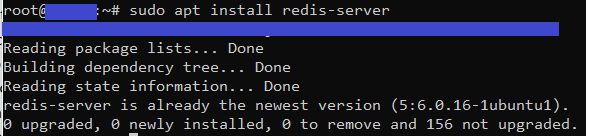
Step 2: Enable the Server using this command
sudo systemctl enable redis
sudo systemctl start redis
Step 2: Get a Plugin Going
Use a plugin such as Redis Object Cache.
- Turn on the plugin
- Go to its settings in your WordPress dashboard.
- Hit Enable Object Cache, and you’re all set!
- Access the “Settings > Redis” section.
- You will find the Redis status displayed, indicating its connection status.
- If connected, proceed to click on “Enable Object Cache.”
- The plugin will automatically implement the ‘object-cache.php’ file, allowing your site to use the Redis object cache for enhanced performance.
Configuring Memcached as a Persistent Object Cache in WordPress
Using Plugins for WordPress Persistent Object Cache
Check out these plugins if you’re not into manual setups, and optimize your WordPress Object cache.
W3 Total Cache
This one provides object caching and plenty of other caching options. Just go to the settings and turn on the Object Cache feature.
WP Rocket
This plugin boosts performance and comes with object caching too. It’s super simple to set up with just a few clicks and you’re good to go!
Customizing Object Caching in WordPress
In the context of WordPress, object caching typically involves using a caching backend like Redis or Memcached to store data that doesn’t change often but is used across multiple page loads. Here’s a breakdown of customizing and optimizing WordPress object cache for performance:
You can customize the TTL (Time to Live) in your cache settings to balance performance and freshness of the data.
Enable Object Caching:
WordPress doesn’t have object caching enabled by default in its core installation. To enable it, you need to install an object caching plugin like Redis Object Cache or W3 Total Cache.
Once installed, configure the plugin to connect to your caching system (Redis or Memcached).
Configure Caching Backend (Redis/Memcached):
For optimal performance, choose a robust caching backend like Redis or Memcached. Redis tends to be faster and more flexible for larger datasets, while Memcached can be more lightweight.
Both Redis and Memcached store data in memory, which allows WordPress to retrieve the data much faster than querying the database on every page load.
WordPress Configuration:
If using Redis, you’ll need to add a configuration line to your wp-config.php file:
php
define('WP_REDIS_HOST', '127.0.0.1'); define('WP_REDIS_PORT', 6379);For Memcached, you might need to install a Memcached server and enable the Memcached object cache in your WordPress settings.
Cache Expiration & Customization:
Object caching works best when you configure cache expiration times that suit your site’s traffic patterns. Caching objects like post queries for long periods is fine for static content, but data like user information should have a shorter expiration time.
Aligning Object Caching with CyberPanel for Web Hosting Control
CyberPanel is a popular web hosting control panel for managing servers that run on OpenLiteSpeed or LiteSpeed. It’s known for being highly optimized for WordPress and offers easy integration with caching technologies, including Redis, which plays a crucial role in object caching for WordPress.
To align WordPress object caching with CyberPanel and web hosting management, here’s how you can proceed:
CyberPanel Integration with Redis:
- CyberPanel supports Redis out of the box. You can easily install and configure Redis on your server using CyberPanel’s interface.
- To enable Redis for your WordPress site, you would first need to install Redis using CyberPanel’s Redis Management feature. You can do this by navigating to the Redis section under the “Manage Services” tab and installing Redis on your server.

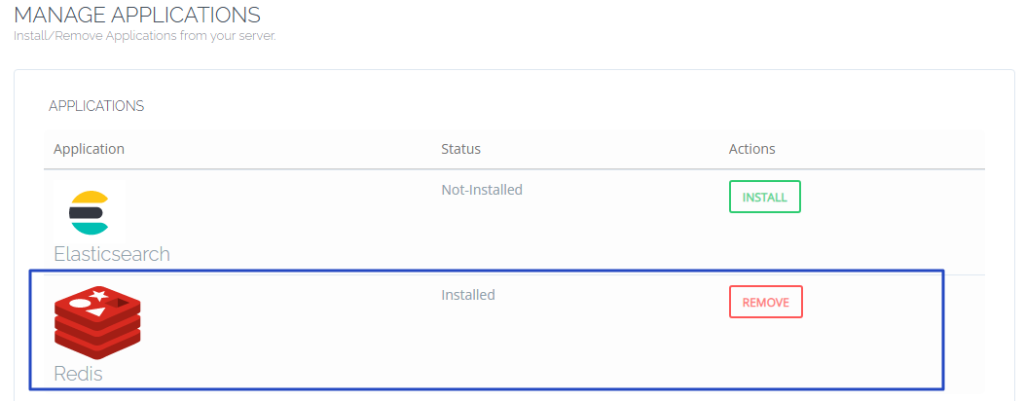
Redis Caching for WordPress:
- After Redis is installed and running on your server, configure your WordPress site to use Redis for object caching, as mentioned earlier (through the
wp-config.phpfile). - You can also use the CyberPanel File Manager to easily edit configuration files, install caching plugins, and modify cache settings directly from the control panel.
CyberPanel Performance Monitoring:
- CyberPanel provides useful performance monitoring tools that can help you keep track of your site’s resource usage. The LiteSpeed WebAdmin Console integrated into CyberPanel lets you monitor cache stats and other server performance metrics.
- You can use these tools to monitor the effectiveness of your object cache, looking for high cache hit rates and identifying potential performance bottlenecks.
Optimizing Web Hosting Settings:
- CyberPanel allows you to manage your server’s performance with integrated features like LiteSpeed Cache and OpenLiteSpeed, which work seamlessly with object caching.
- Use CyberPanel’s Optimizer tools to ensure the server is configured for the best possible caching performance, including enabling cache compression, GZIP, and optimizing database connections.
Backup and Cache Management:
- CyberPanel provides easy options for creating backups of your website. Ensure that you schedule backups regularly, especially before making major changes to caching configurations.
- Additionally, you can clear and manage cache through CyberPanel’s caching settings for LiteSpeed, which can be useful if you run into issues related to caching.
Key Takeaways for Implementing WordPress Object Cache
WordPress object caching sounds technical and something that only tech-savvy developers can use. But it’s not! It’s simpler than you think, you don’t need to be an expert to do this and is incredibly impactful for your website performance.
This article explains the most popular persistent object cache WordPress tools such as Redis, and Memcached. And provides a step-by-step guide on how to implement WordPress object cache in your servers ( We explained using Ubuntu) and plugins like WP Rocket make it easy for anyone to get started.
Investing time in persistent object caching isn’t just about making your site run smoother; it’s also laying the groundwork for future growth and success.
FAQ’s
1. Can object caching slow down my site?
If not set up correctly or applied to a site with minimal traffic, caching may not provide much advantage. Ensuring proper configuration is essential.
2. Is object caching better than page caching?
They have different functions. Object caching enhances backend efficiency, whereas page caching accelerates front-end loading.
3. Do I need a WordPress persistent object cache for shared hosting?
It’s not compulsory and varies based on your site’s requirements. For simpler configurations, temporary caching could be adequate.
4. What Happens if I Turn Off Object Caching in WordPress?
Disabling object caching means your site will depend entirely on database queries for every request, which can slow loading times, especially during high traffic.
5. What’s the Best Caching Plugin for New Comers?
For beginners, WP Super Cache or W3 Total Cache are great choices. They provide straightforward object caching setups without the need for complicated server tweaks.
6. Why Does My WordPress Cache Refreshing?
This issue can occur due to incorrect expiration times or conflicts with other caching systems. Clearing the cache and reviewing plugin settings may help resolve it.