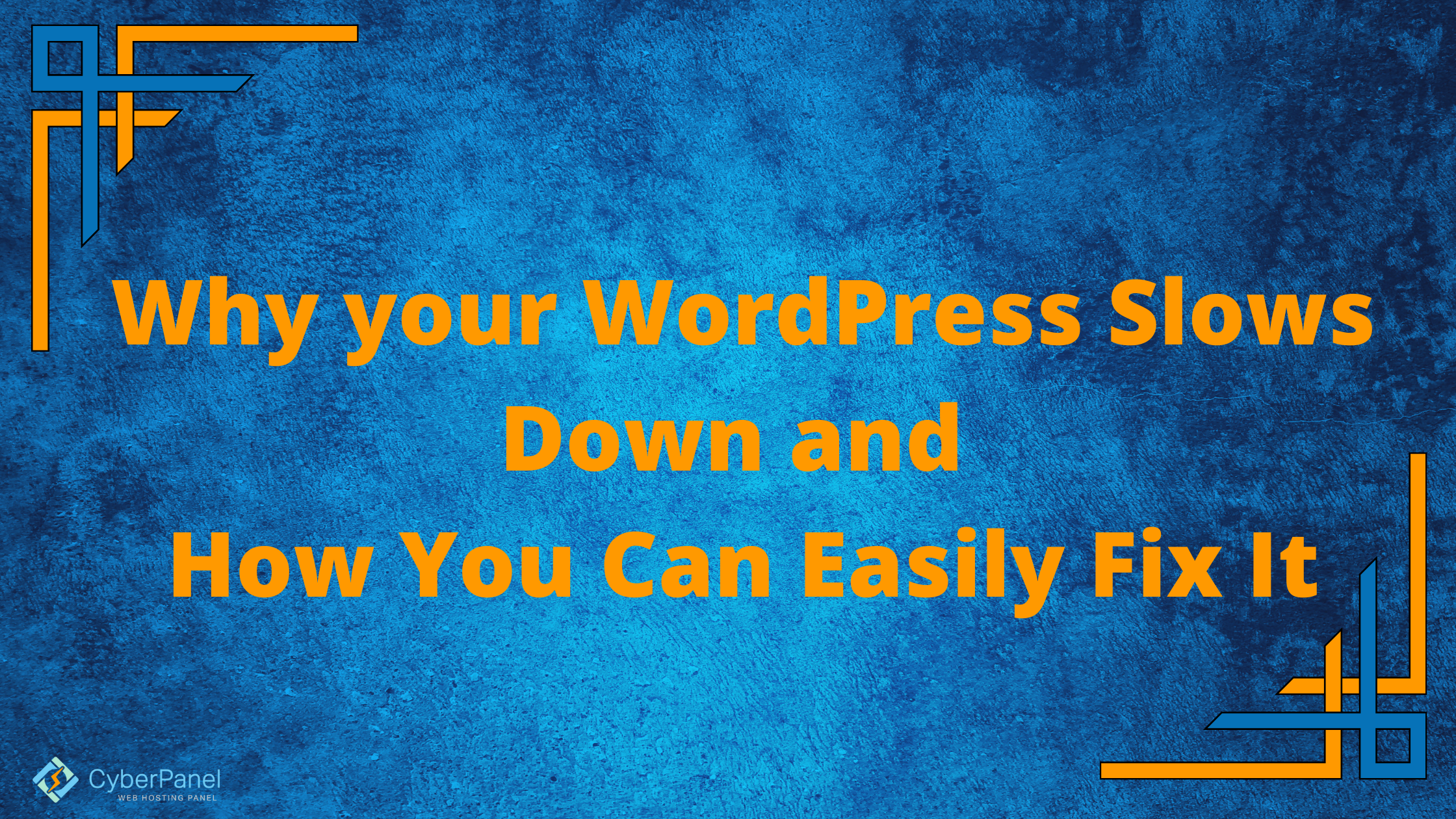Experiencing WordPress downtime can result from oversized media files, badly coded design, or outdated plugins/themes causing WordPress downtime. However, the primary culprit behind WordPress downtime is often a sluggish hosting service.
This choice of host significantly impacts load times during WordPress downtime and visitor experience. While optimizing media and tidying code is important to prevent WordPress downtime, don’t forget that selecting a fast hosting provider is paramount. Fast hosting ensures a rapid, responsive site, preventing visitors from encountering frustrating WordPress downtime.
Why does WordPress Website Speed matter?
Before visitors click back, you only have a few seconds to catch the attention of your reader. The most amazing content in the world can’t make up for a WordPress site that fails to render quickly and meets user expectations.
You ought to take action on your website as soon as it loads. If it takes longer than two seconds to load, your bounce rate goes up, resulting in fewer purchases, visits, and conversions.
Additionally, Google has added page speed to its ranking system. Therefore, if you wish to rank well in search results and attract the right kind of audience, you must have a fast-loading site.
Why is WordPress Slow?
The following are the most common reasons for a slow WordPress site:
Get exclusive access to all things tech-savvy, and be the first to receive
the latest updates directly in your inbox.
- Poor Web Hosting – TTFB (Time To First Bytes) is a major reason of a website that takes a long time to load.
- Bloated Theme – Having too many bells and whistles that aren’t used will slow down the loading process.
- Too Many Plugins – Having more plugins does not imply that your website is better.
- Lack of Image Optimization – Large photos that have not been appropriately scaled and compressed are the source of the vast majority of troubles we encounter.
- External Scripts – JS and PHP files that must be accessed on each page load will significantly slow down your site.
For a variety of reasons, WordPress websites may begin to take longer to load, the most prevalent of which are:
- Poor-quality or slow hosting
- There is no caching and no Content Delivery Network (CDN).
- Pages that are too large due to uncompressed media
- There is no HTTPS redirection.
- PHP Versions that are no longer supported
- Plugins that are no longer supported
- Database Overflow
- Insufficient resources or disc space
How to Check if WordPress is Down
It is possible to find out if your hosting provider, your website, or both are slowing it down by running a test on it.
Step 1: Test page loading times
Step 2: Check Your WordPress Themes and Plugins
Step 3: Load Test Your Website
Step 4: Implement an Application Performance Monitoring (APM) tool
Test page Loading times
Any webpage that takes longer than two seconds to load is ineffective. You should aim for load times of less than 1 second – anything in between is OK, but you should constantly look into more optimization.
You can utilize a variety of website performance testing tools for this purpose, including GTmetrix, Pingdom Tools, Google PageSpeed Insights, and WebPageTest.
GTmetrix will be our tool.
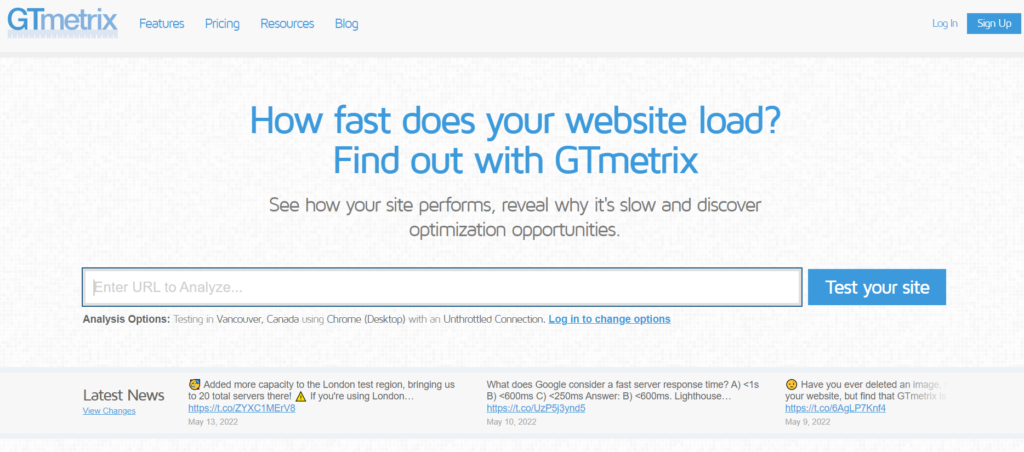
GTmetrix is a website optimization tool that can analyze and track any webpage’s speed and performance. GTmetrix, which is based on Google Lighthouse data, uses scheduled monitoring, sophisticated visualizations, and real-time alerts to precisely track the performance of any website. With 65 servers in 22 different places, GTmetrix can test the performance of webpages from several regions.
It provides Pagespeed scores and produces scores for our pages. It’s a free application that we’ve discovered can be used to generate thorough site performance statistics. It assigns scores to the pages and makes ideas for how to improve them. From the WordPress dashboard, we can conduct precise analytics.
We can also plan reports for daily, weekly, or monthly delivery. A Word Press administrator sends it alerts regarding the site’s status. To begin, we must create a free GTMetrix account. Our free account has a daily limit on the amount of requests it can make.
Enter your site’s URL in the given bar

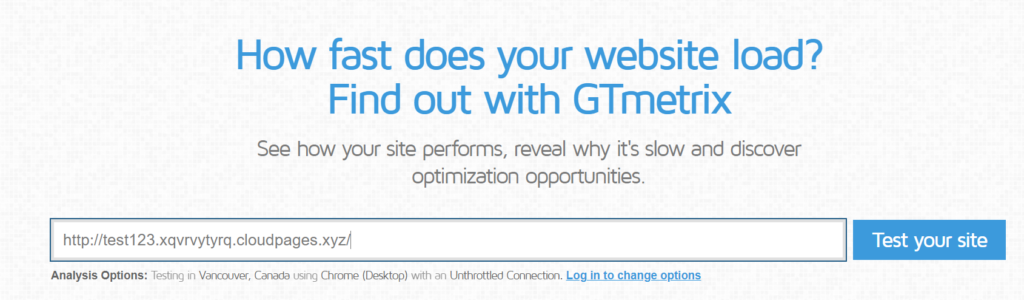
Once GTmetrix completes the test, you will see the following things in the results.
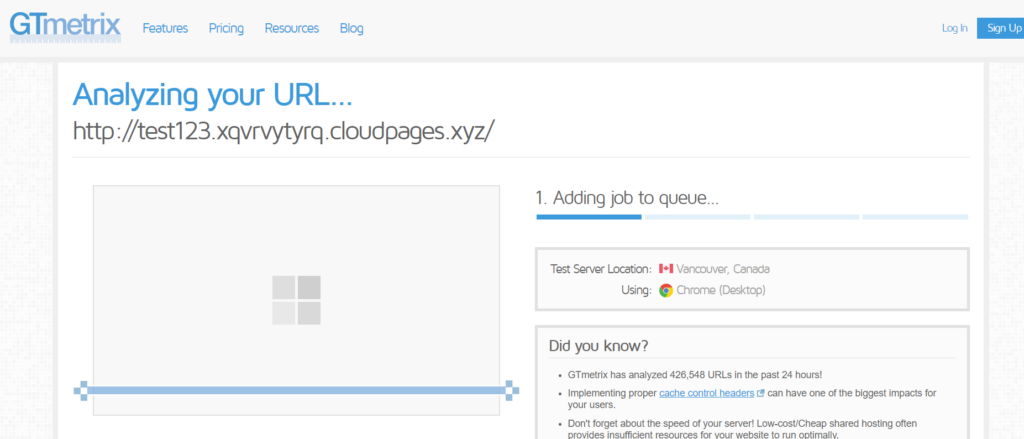
A webpage is graded by GTmetrix using a variety of parameters. It also shows how the page loaded during the test in a visual timeline. Scroll down to learn more.
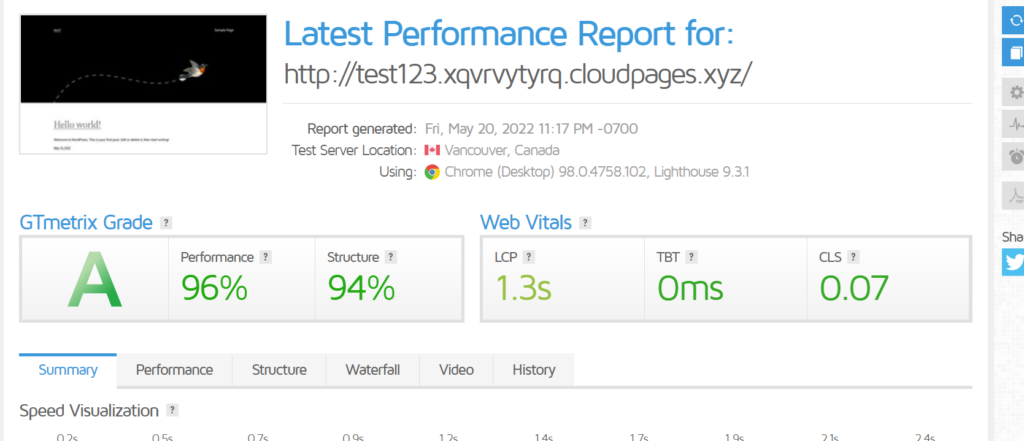
The Summary tab reveals all of the significant issues affecting the performance of your site. The server’s response time is the most serious issue in this scenario. It nearly always entails increasing your hosting plan or switching to a more suitable host. However, before you jump to that conclusion, you should first address all of the other concerns and then come back to this.
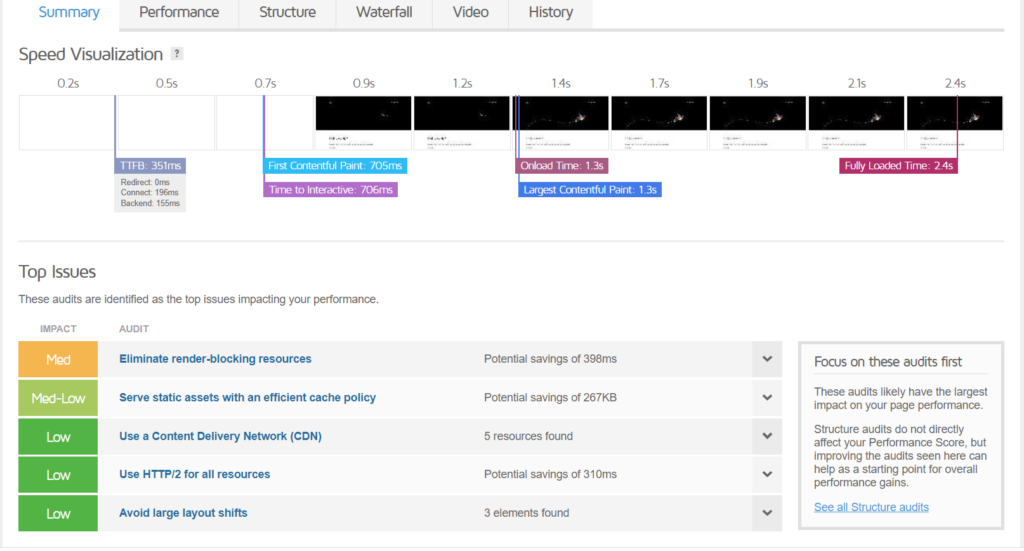
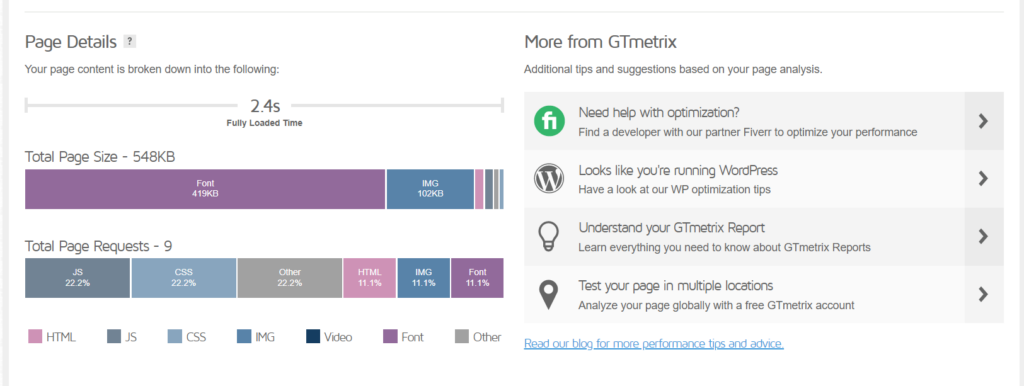
More data supplied by the browser and Lighthouse Performance are available by clicking the Performance tab.
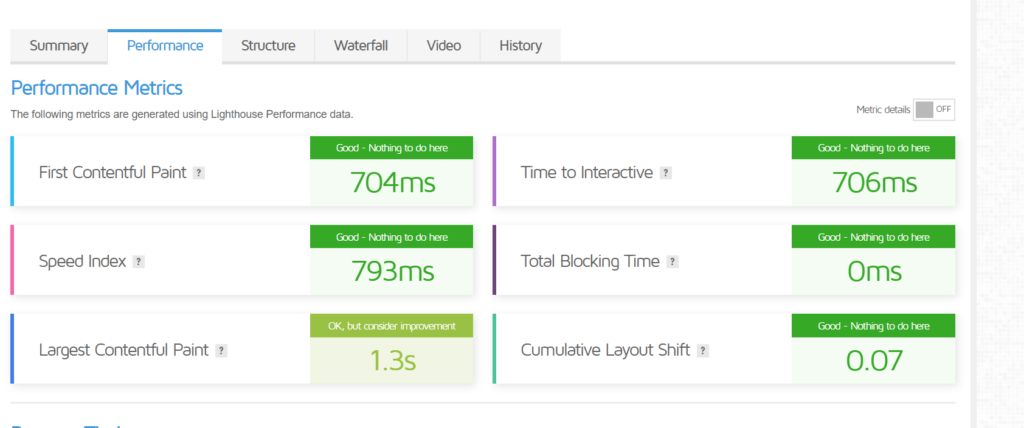
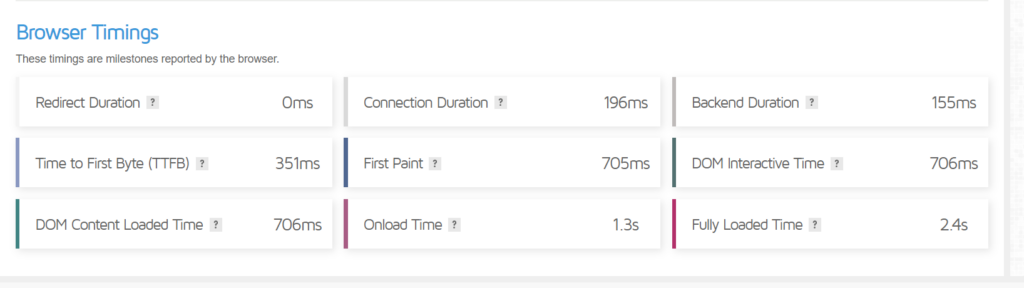
Check Your WordPress Themes and Plugins
The next significant step in identifying any serious performance concerns should be to test your WordPress site’s theme and plugins. There’s a lot of variation here, and certain themes and plugins are often more optimized than others.
Disable one of the themes or plugins at a time to see how things go (in a speed test, load test, or both).
Uninstall one more theme or plugin and re-run the tests if the performance issue remains. Continue doing so until you’ve identified the criminals.
For manufacturing locations, however, this strategy is unacceptable. A staging location comes in handy here. It may be used to test different iterations of your live site by adding, modifying, or removing specific features.
Most web hosting companies, particularly those offering cheap shared hosting plans, do not provide this capability by default. As a result, you’ll either have to set up the staging site manually or use a WordPress staging plugin.
This staging site is nearly identical to your production site in terms of server and server-side configurations. It allows you to experiment with and test your website without affecting the live version.
Load Test Your Website
A load test will disclose new facts about your website’s performance in the real world.
Loader.io is a free load testing tool that lets you stress test your web apps and APIs with thousands of simultaneous connections. There is a complete guide on how to use Loader.io here.
Developers can use Loader.io’s cloud-based load testing service to test the performance and scalability of their web applications and APIs.
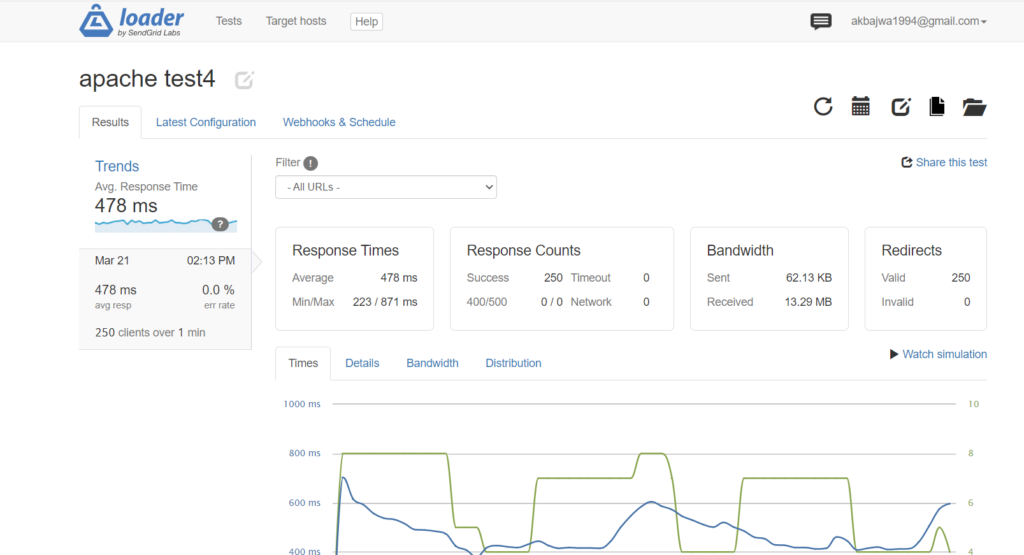
It offers straightforward cloud-based load testing:
- Performance and scalability testing for online applications and APIs
- Browser integration, PaaS providers, and continuous integration tools
- Allows for free testing of up to 50,000 concurrent connections.
- It’s cloud-based, so it’s a no-install solution that developers can try right now.
The Loader free edition allows you to include one host name, one minute of testing, two URLs per test, online support, and the possibility to upgrade at any time. You may also test across 10,000 clients, making it great for trying out or demoing before buying.
Loader automatically generates charts, graphs, and general reports based on your log management findings. All data outputs can be downloaded to a spreadsheet for additional analysis, and all feeds can be customized in real-time.
The online Loader user dashboard allows you to examine the entire platform without having to download any software, and it is perfectly optimized for mobile devices, creating a completely centralized administration experience on the road.
Advanced analytics refers to test results that are more in-depth and thorough. Response times and response codes for each URL in a test (free users only receive aggregated information for all URLs), response time and bandwidth histograms (far more helpful than the averages you get for free), and more are on the way.
Implement an Application Performance Monitoring (APM) tool.
When used in conjunction with speed and load testing tools, an APM tool can significantly improve your website diagnostic capabilities.
Rather than putting up a staging site and guessing which plugins or themes to stop one by one, a professional APM tool can assist you to pinpoint the reason for bad performance without requiring any changes to your site. Slow transactions, database queries, external requests, WordPress hooks, and plugins, among other things, are tracked and analyzed.
Using an APM tool isn’t for the faint of heart. Even experienced coders require some instruction on how to use it effectively. Plus, most of them require a license to operate, which adds to the cost.
Query Monitor as APM
Query Monitor is a type of APM. Query Monitor is a free tool for debugging WordPress websites and assessing their performance. The application analyzes every request that is being made to the server including database queries, HTTP requests, hooks & actions, and so much more. Identifying a plugin, script, or database query contributing to a load time issue can be done through this tool.
You can use the Query Monitor plugin to determine whether performance problems with your website are due to obvious causes or whether they are due to a more complex issue. Determine which plugins or themes have the most impact on your website’s performance. Each query takes time, and the more requests a tool makes, the more influence it has on the performance of your site.
Different ways to fix a slow WordPress site
Here’s a brief guide to speeding up your WordPress site.
- Upgrade to a better hosting package.
- Utilize a caching plugin
- Use a CDN
- Images should be compressed
- Lazy Load Media
- HTTPS redirection
- Use the most recent PHP version.
- Install new plugins
- Improve your database’s performance.
- Unused and superfluous elements should be disabled.
- Troubleshooting in depth
Upgrade to a Better Hosting Package.
Shared hosting options with unlimited sites and bandwidth are overloaded, and your website will suffer. Many bloggers who are just getting started with WordPress use cheap shared hosting. The truth is that you get what you pay for, and cheap hosting is likely to be slow, unreliable, and unstable.
Upgrading to a more stable and quicker hosting environment will result in a website that loads significantly faster.
A good hosting service is like a well-oiled engine that can manage all of your website’s traffic demands.
Every WordPress website is built on the foundation of hosting. It’s a huge part of what makes websites fast and efficient, as well as why some don’t work effectively.
If your WordPress site has been suffering performance troubles, it may be time to transfer hosts. You’re wasting your time no matter how good your website is if no one can find it!
You can always jump on CyberPanel. CyberPanel is an amazing hosting control panel with amazing features.
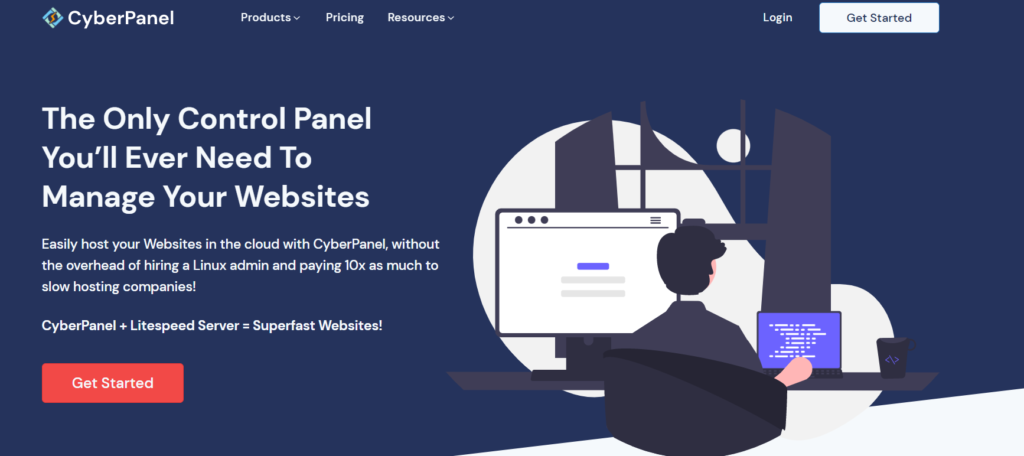
Utilize a Caching Plugin
If you don’t want to install any plugins, your hosting provider might have a caching feature that you can use for free. Depending on the hosting plan, some hosts provide fantastic caching for WordPress. You can usually enable it with a click of a button from within their control panel.
Some hosts may even provide a premium version, with more advanced caching rules.
AVOID using more than one caching plugin!
Having redundant caching plugins will cause conflicts and errors within your WordPress site.
Every WordPress website is built on the foundation of hosting. It’s a huge part of what makes websites fast and efficient, as well as why some don’t work effectively.
If your WordPress site has been suffering performance troubles, it may be time to transfer hosts. You’re wasting your time no matter how good your website is if no one can find it!
Now if you already have LSCache installed, there is no need to install any third party plugin for caching.
Minifying CSS and JS files can help speed up your WordPress site (front-end). It eliminates white space, comments in the code, and other bits of extra code that are not necessary for the functioning of your website.
CSS and JavaScript optimizations are core features of LSCache plugin. Let see how we can optimize CSS and JavaScript using LiteSpeed Cache for WordPress plugin.
Use a CDN
A Content Delivery Network, or CDN, is essentially a massive library of cached items distributed around the globe. If viewers from different countries visit your site, they will be provided content from the closest location. Even if your site is stored on slow hosting elsewhere, this substantially speeds up access to it.
Cloudflare is without a doubt the most well-known name in the CDN industry! The basic plan makes it simple to set up a CDN for free. It only takes a few minutes to set up and works with almost all hosting accounts. Sign up and you’ll have a CDN up and operating in no time.

Cloudflare’s key function is that it may accelerate your site by acting as a caching proxy server. Images, JavaScript files, CSS stylesheets, and other resources will be cached by the CDN. This drastically reduces access times since, rather than WordPress serving up a slew of separate requests, they are delivered from the closest geographical server, saving time.
Cloudflare also acts as a firewall, which adds to the security. It can assist in the prevention of common hacking efforts, DDoS attacks, and brute-force login attempts.
Images Should be Compressed
On most websites, images make up about half of the overall page size. You may save a lot of space by compressing your photos, which will assist to reduce the time it takes for your website to load.
There are a number of excellent WordPress image compression plugins available that may significantly reduce the size of your photographs.
There are also numerous internet programs for compressing image files. This takes a little more effort and isn’t suggested for photographs that already have huge file sizes, but it can be a good technique to reduce the size of medium and small image files.
The solution is simple if you’re asking why anyone would bother manually compressing their photographs. WordPress plugins deplete server resources, and the more plugins you utilize, the greater the pressure on your server. Manually compressing photos will take a few more steps each time, but when you realize how much faster your website would load without plugins to manage compression, it’s well worth the effort.
Manually compressing your photographs is best done right before submitting those to your WordPress website.
Lazy Load Media
Lazy loading is a strategy for only displaying media on your website when it is within the user’s viewport. It’s an excellent approach to speed up your website by preventing graphics from loading until the user scrolls down to them. Your page will load all of your photos before the user even sees them if you don’t employ lazy loading, resulting in needlessly enormous file sizes.
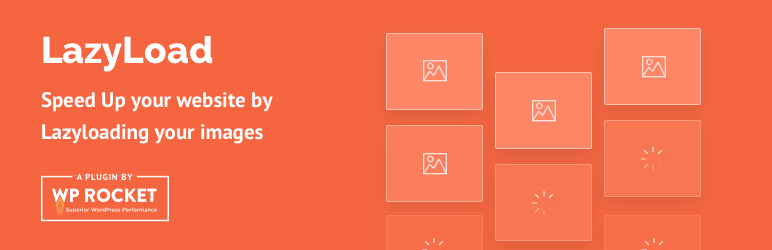
You can use a plugin or simply add the code to your functions.php file to enable Lazy Loading on WordPress.
You may not need to install another cache plugin to enable lazy loading if you currently have one installed. Some image compression plugins will also perform lazy loading for you.
HTTPs Redirection
SSL is now a ranking indication for Google, and serving HTTPS pages over HTTP pages provides your site an edge. It’s not enough to just have an SSL installed; you must additionally configure your site to deliver only HTTPS sites!
Several ways exist for redirecting your website’s pages from HTTP to HTTPS.
Plugin: The simplest solution to force HTTPS is to use a WordPress plugin that does it for you. “Really Simple SSL” is the most popular. It’s really simple to use and set up with only a few clicks. Remember to remove it once you’ve confirmed that your site is being served over HTTPS.
Please create a backup of your current .htaccess file before making any modifications to it.
Add the following code to your .htaccess file to customize it: All HTTP traffic will be automatically redirected to HTTPS.
# BEGIN WordPress
<IfModule mod_rewrite.c>
RewriteEngine On
RewriteBase /
RewriteRule ^index\.php$ [L]
RewriteCond %{REQUEST_FILENAME} !-f
RewriteCond %{REQUEST_FILENAME} !-d
RewriteRule . /index.php [L]
# Rewrite HTTP to HTTPS
RewriteCond %{HTTPS} !=on
RewriteRule ^(.*) https://%{SERVER_NAME}/$1 [R,L]
</IfModule>
# END WordPressUse the most recent PHP version
PHP functions as the lifeblood of your WordPress site. Because it does the majority of the work to operate your website (WordPress is built in PHP), it must be kept up-to-date at all times in order to handle the hundreds of requests that come in each day.
Using an earlier version of PHP might cause a multitude of challenges with the way your site functions, slowing it down. You should verify whatever version of PHP you’re using on a regular basis and update if necessary.
You can also look for an option in your hosting control panel that reads “PHP version.” It will be kept in a separate place and labeled differently by each provider. So, if you can’t find it, try contacting their support team, and they should be able to tell you what PHP version your site is on.
If you’re not on the most recent version, a few keystrokes in your hosting control panel should get you up to speed. If this doesn’t work, or if you’re on a shared hosting plan that won’t let you upgrade PHP, you need to upgrade your hosting.
Install Plugins Updates
Plugin developers will occasionally release an update to address a known flaw or compatibility issue. Some of these modifications help boost the plugin’s speed by lowering load time and cleaning up the code.
There are two methods for keeping your WordPress plugins current. You may either have them updated automatically or manually using the Dashboard Updates page. We recommend doing it at least 2 times a week to ensure you’re constantly current.
If you’re using the most recent version of WordPress, you can easily setup automatic updates for most plugins. This feature should only be enabled for essential plugins like security and caching. Anything that changes the look of your site should be changed manually and only after a backup has been made.
Improve your Database’s Performance
Your website’s database is its foundation. Your articles and pages, as well as all other data, such as comments and plugins, will be saved there. It’s critical to optimize this portion of your site when you add more material (posts, pages, goods, etc.) to ensure that it runs smoothly.
The larger your database, the more difficult WordPress will be to load. This is due to the fact that every item of data added to your site will be saved in the database, thus having unneeded information is pointless.
The volume of your WordPress database has a direct relationship with its loading speed. This is why you must always strive for a tiny, efficient database that only contains the information that is required.
Despite the fact that you can readily access your site’s database from your hosting dashboard or a plugin, you should never delete content manually. If you don’t know what you’re doing, deleting superfluous data can cause difficulties with your site.
Check out our article about database optimization.
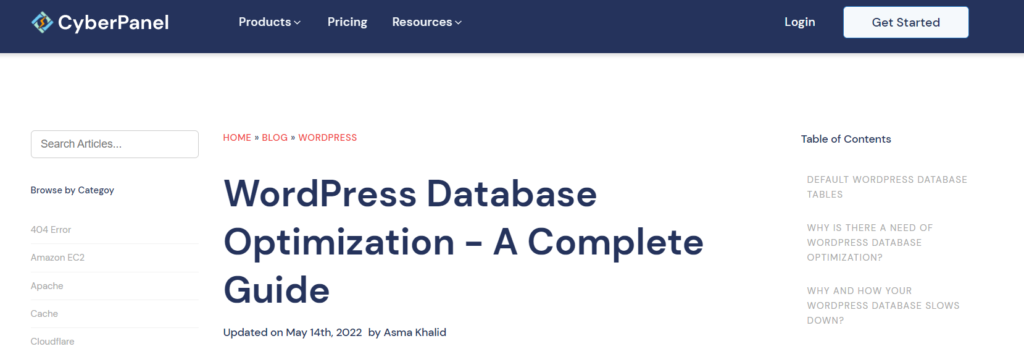
Unused and Superfluous Elements should be Disabled
Certain plugin functions grow obsolete over time, and their developers eventually abandon them.
While the majority of plugins can be easily uninstalled from your site, some can leave remaining code or templates that have been kept idle. This is bad for your website because it will confuse visitors and slow down page loading times.
Because each plugin runs as a separate process, they all have the potential to slow down your WordPress site. The amount of code placed into your WordPress site is up to the plugin developer, and it can be a lot.
If you find that a certain plugin is slowing down your site, it’s advisable to uninstall it or disable it until you need it again. There won’t be much of an impact if it’s the only plugin you’re using on your website.
Plugins that aren’t utilized frequently or that you don’t need should be deleted from your WordPress site at all times. Some plugins may have been superseded by a later version, so look for those before manually disabling them.
Troubleshooting in depth
Bad coding – One of the major causes of WordPress sites being slow is the usage of a poorly coded theme. Their code could be inefficient, consume too many resources, or be bloated.
You can just change themes, but your site may not appear exactly how you want it to. As a result, finding and fixing flaws in the original theme code may be your only option.
Hosting restrictions – Cheap shared hosting providers seek to regulate the level of assets available to each site hosted on their congested servers using hosting restrictions.
If you use a resource-intensive plugin on your site, your server may restrict and slow it down before notifying you. Don’t be shocked if you wake up one day to find your website’s performance has slowed.
404 Errors- These errors slow down the site since caching plugins disregard “404 pages” and they are never optimized. Bots scanning your site will continue attempting until they identify a working URL for these pages.
If your website is creating a lot of 404 errors, double-check your internal linking and make sure all pages are accessible. You can develop a lite 404 page that is optimized to load quickly and efficiently for a more complex solution.
You may wish to skip the DIY route and hire a WordPress expert to assist you with several of these advanced adjustments. Check our article on broken permalink issue.
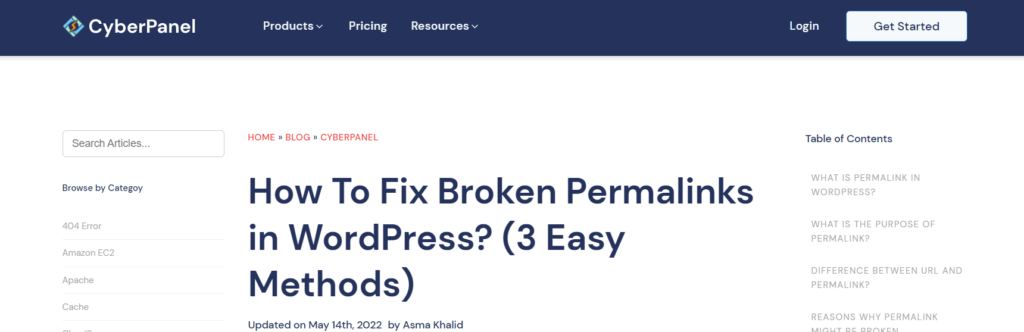
Do Plugins Slow down WordPress?
Yes, plugins can slow down WordPress. While plugins offer added functionality, each one adds extra code that needs to be processed. Poorly coded or outdated plugins can lead to longer load times and sluggish performance.
It’s essential to use only necessary plugins and regularly update them to maintain optimal speed. Regularly evaluating and removing unused plugins helps prevent unnecessary slowdowns, ensuring a smoother experience for both site administrators and visitors.
Why Can’t I Open WordPress on my Website?
There could be a few reasons why you can’t open WordPress on your website. It might be due to a server issue, where the server hosting your website is down or facing technical problems. Another possibility is a problem with your internet connection or device. Also, incorrect settings, a recent update, or conflicts with plugins or themes could be causing the issue. Check if other websites open properly to rule out connection problems. If the issue persists, consider reaching out to your hosting provider or a technical expert to help diagnose and fix the problem.
FAQS
Why is my WordPress site down?
If your WordPress site is down, it could be due to various reasons such as server issues, maintenance, or conflicts in plugins or themes.
How can I fix a WordPress site that’s down?
To resolve a WordPress downtime issue, first check your internet connection. If it’s not the problem, inspect your server’s status, review recent updates or installations, and troubleshoot conflicting plugins or themes.
Are there common plugins causing WordPress downtime?
Yes, some poorly coded or outdated plugins can lead to WordPress downtime. Regularly update plugins and consider using reputable, lightweight options to prevent slowdowns.
Can a slow hosting provider cause WordPress downtime?
Absolutely, a slow hosting provider can result in WordPress downtime due to prolonged load times. Opt for a reliable, fast hosting service to minimize the risk of downtime.
How can I prevent WordPress downtime?
Regularly update plugins, themes, and WordPress core. Optimize images and use efficient code practices. Choose a quality hosting provider and consider using a monitoring tool to catch issues early.
Is WordPress downtime harmful to SEO?
Yes, extended downtime can negatively impact your SEO rankings as search engines may struggle to access and index your content. Address downtime promptly to minimize SEO repercussions.
What should I do if my WordPress site goes down unexpectedly?
Check if the issue is widespread by visiting other websites. If it’s just your site, investigate potential causes like server problems or plugin conflicts. If you’re unsure, seek technical assistance.
Conclusion
There are several steps involved in fixing a slow WordPress site, but you can do it. Optimizing your site for speed improves search engine optimization, user experience, and conversion rates. A fast website is also loved by everyone! It is imperative that you resolve all the other issues in this article before switching to a new web host. If you decide to switch to another host, be sure that they offer the right tools and support to make it worth your time and money. CyberPanel is an awesome choice for a new hosting panel to give you guys a speedy WordPress site with great customer service.
Related Content
Ways to Keep Your WordPress Website Safe from Hackers
How To Remove Malware Pop-Up Ads from Your WordPress Website