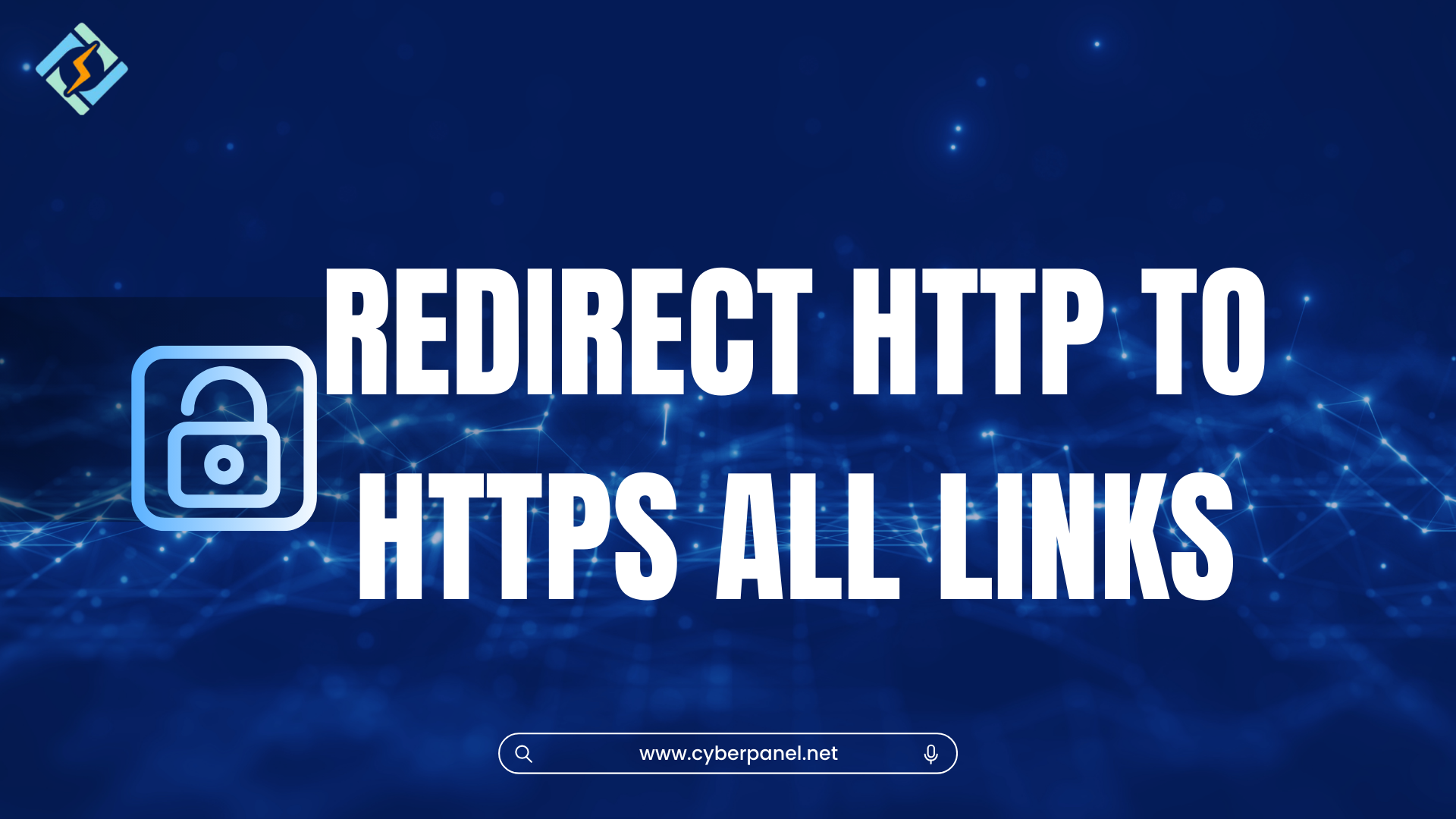Attaining a secure website is the dream of everyone. One of the essential steps to ensure this is to redirect HTTP to HTTPS all links on your website. HTTPS, an acronym for Hypertext Transfer Protocol Secure, encrypts information sent between a user’s browser and the web server using a secure communication channel.
This communication form is essential in ensuring the protection of sensitive information such as passwords, credit card numbers, and other sensitive user information. With time, the HTTPS protocol has become increasingly important, with search engines using it as a ranking measure.
In other words, any website with a domain that has an HTTPS protocol will be better placed in ranking compared to HTTP. Besides, today, most web browsers characterize websites with an HTTP protocol as not secure, which risks losing visitors and audience loyalty. In this accomplishment, a user should ensure that they acquire, install, and implement an SSL certificate before ensuring that all traffic is being directed to a site’s HTTPS version.
This article will guide the user through the process of achieving the feat using CyberPanel. You can utilize this guide to enhance your skills.
Why Redirect HTTP to HTTPS All Links?
It is important to redirect HTTP to HTTPS all links for several reasons:
1. Better Security: HTTPS secures the connection between the server and the user’s browser, making sensitive information – such as passwords and credit card numbers – unreadable to third-party attackers.
Get exclusive access to all things tech-savvy, and be the first to receive
the latest updates directly in your inbox.
2. Significant SEO Boost: Search engines prioritize secure websites. HTTPS is a ranking factor within Google, the most popular search engine, and having HTTPS enabled will improve your search engine results positioning and organic traffic flow.
3. User Experience: Users trust websites that display a padlock icon on the browser scale, which indicates a secure connection. This can improve user trust and satisfaction.
4. Compliance with Legal Guidelines: Many data protection laws require secure transmission. For example, the GDPR in the European Union is strict about the confidentiality of transmitted data. Thus, moving your pages to HTTPS ensures compliance with legal standards.
How to Redirect HTTP to HTTPS All Links
Step 1: Get an SSL Certificate First
The first step to redirect HTTP to HTTPS all links is to get an SSL certificate. You need the SSL certificate to redirect from HTTP. CyberPanel makes that easy for you to get one. It manipulates the commonly used and free SSL certificate authority, Let’s Encrypt, to obtain these crucial SSL certificates promptly. Here’s how to use CyberPanel to acquire the SSL.
- Log in to CyberPanel and Go to your CyberPanel dashboard.
- Locate Your Website Click “Websites” in the panel available on the left-hand side.
- Choose your domain to install an SSL certificate.
- Issue the SSL Click “Issue SSL”.
- CyberPanel will obtain an SSL certificate from Let’s Encrypt on your domain.
- Install the SSL on a web server Once you get the SSL through the CyberPanel, it’s always installed automatically.
Step 2: Installing SSL Certificate
Now the second step to redirect HTTP to HTTPS all links is to install SSL certificate. Here’s how you can install it on some of the commonly used web servers in the following subheadings.
Apache Server
- Upload the Certificate Files: Ensure your SSL certificate files are uploaded to the server, typically in /etc/ssl/certs/ and /etc/ssl/private/.
- Configure the Virtual Host: Edit the Apache configuration file:
- Configuration file path: /etc/httpd/conf/httpd.conf or /etc/apache2/sites-available/your_site.conf.
- Example configuration:
When you access your site via https://yourdomain.com will show the secure padlock icon.
Run this command to restart Apache:
sudo systemctl restart apacheNginx Server
- Upload the Certificate Files: Place your SSL certificate files in a secure directory, such as /etc/nginx/ssl/.
- Edit the Nginx Configuration: Open your Nginx configuration file:
- Configuration file path: /etc/nginx/nginx.conf or /etc/nginx/sites-available/your_site.
- Example configuration:
Accessing your site via https://yourdomain.com should show a secure connection.
Run this command to restart:
Niginx sudo systemctl restart nginx Step 3:
Now, you need to redirect all HTTP traffic to HTTPS to redirect HTTP to HTTPS all links.

For Apache
- You have to open the .htaccess file that is located in your website’s root directory. If it doesn’t exist, create it.
- Then insert the following lines to redirect all HTTP traffic to HTTPS:
Now save the file.
Redirect HTTP to HTTPS in Nginx
- In Nginx, modify the server block handling HTTP traffic.
- Add the following:
Use this code to apply changes:
sudo systemctl restart nginxStep 4: Update Internal Links to redirect HTTP to HTTPS all links
Even if it immediately redirects users to your HTTPS address, the link directly referenced should still use HTTPS.
For WordPress Websites: Install a plugin like Really Simple SSL to do these changes for you.
For Static Sites: Modify links manually in your HTML, CSS, and JS files.
Step 5: Edit External Links & Backlinks
Contact webmasters and owners of external sites pointing to you, and ask them for a https upgrade. This will redirect HTTP to HTTPS all links for secure usage.
Step 6: Google Search Console + Analytics Update
When you add the HTTPS version to Google Search Console, your crawl rate may temporarily spike (this is completely normal and nothing to worry about).
Step 7: Checking Your Web Site
To redirect HTTP to HTTPS all links, always check if your HTTPS setup is correct with the help of Google Search Console or the SSL Labs’ SSL Test.
Role of CyberPanel To Redirect HTTP to HTTPS All Links
CyberPanel helps you because of built-in SSL management features. Here is what you can do with CyberPanel:
- Acquire SSL Certificates: Automatically generate a free 90-day clean issued with Let’s Encrypt.
- Auto Renewals: CyberPanel has the option to auto-renew SSL certificates, saving a ton of manual work.
- HTTP to HTTPS Redirection: Set up CyberPanel for automatic redirection from HTTP in https all traffic will be secured.
Common Issues and Troubleshooting
Here are some common issues with their solutions:
- HTTPS Loading HTTP Resources:
If you are facing HTTPS loading HTTP resources then change all internal links to HTTPS. One common issue is insecure content and tools like Why No Padlock can help you find them.
- SSL Certificate Errors:
For SSL certificate errors, please verify the Install Certificate of SSL and also check all paths/settings.
- Decreased Website Speed:
For decreased website speed, you can choose CDNs and HTTP/2 to boost the performance.
FAQ’s
1. Why should I redirect HTTP to HTTPS?
If you want to boast encrypted data, send it via HTTPS rather than HTTP. This also boosts your SEO and the trust of both search engines and users.
2. What are the benefits of using HTTPS over HTTP?
HTTPS provides secure communication by encrypting data, protects sensitive information, and is a ranking factor for SEO.
3. To redirect to HTTPS, Do we need an SSL Certificate?
Yup, you need an SSL certificate to encrypt data over HTTPS and establish secure connections with protection from cyber threats.
4. Will it affect my website´s SEO to help visitors that type your URL and do not add in ¨https¨?
That is correct: Redirecting to HTTPS can be good for SEO as search engines prefer secure sites and this usually ends up in higher SERP positions.
Conclusion
In a nutshell, redirecting incoming requests from HTTP to HTTPS for all traffic today is no longer considered a best practice. When you use HTTPS on your website, you ensure that any sensitive user information remains in the hands of only those who need it and give a strong signal to search engines.
Using CyberPanel simplifies this process to redirect HTTP to HTTPS all links. It is making it easier to manage SSL certificates and set up secure connections. When you redirect HTTP to HTTPS all links, you not only comply with modern web standards but also enhance your site’s SEO and user trust.