Ever surfed the internet and stumbled into an error 403, and you started wondering what that is? What kind of sorcery is it that says no access to a website when everything else seems to be functioning perfectly? Among the many errors that users encounter on the internet, the 403 error is the most common, and it can become quite annoying.
When the server can understand the request made by your browser, but it clearly refuses to authorize it, is when this error strikes. Whether you’re an owner of a website or just a common internet user, not always a reason will clearly explain the pop-up appearance of the 403 Forbidden error. It could be as a result of incorrect permissions of files, misconfigurations of the server, or even problems with your account or IP address. Fortunately, this error can be fixed; with some little research and troubleshooting, the error could be removed, and you can easily regain access.
This article will provide a 13-way functional way to fix the 403 forbidden error whether it happens on your website, on another site, or even that specific website you were trying to access for specific online content. Solutions such as clearing the cache and server-related fixes will all be provided.
What Actually is a 403 Forbidden Error?
Before looking into solutions, it is important to understand what the 403 Forbidden error actually is. This error is an HTTP status code meaning the server heard the request from your browser but is refusing to authorize it. It then differs from the 404 error as the 403 error does not send any page or document to you, but indicates that there is something wrong in terms of the request you have put in.
The HTTP error code 403 symbolizes that the server is aware of the request, but does not allow it. Most of the time this occurs when access permission settings on the server block the requested resource. Often, this 403 error occurs due to file permission issues inappropriate server settings, or security tools or software that incorrectly block any legitimate traffic.
Causes of Error 403
Here are some common causes of 403 forbidden errors:
Get exclusive access to all things tech-savvy, and be the first to receive
the latest updates directly in your inbox.
1. Incorrect Permissions Set on Files and Folders:
Most of the time, incorrect file or folder permissions define a ‘403 Forbidden’ error. However, when such files or directories are misconfigured and do not set appropriate permissions, users are unable to access them, which hence returns a ‘403 Forbidden’ for the user.
2. Corrupted or Misdirect .htaccess File
The .htaccess file used in Apache servers is used to control various permissions, redirections, and other server setups. A corrupted or incorrect .htaccess file (such as creation by malware or through erroneous coding) may block entry through the particular website and give a 403 error.
3. Missing or Disordered Index Page
If the index.html or index.php file is absent or located outside the web root for your site, the server has no instruction on which page to load when a client calls the website. Hence, this commonly leads to a 403 Forbidden response when the default page cannot be found by the server.
4. Plugins That Are Incompatible with WordPress
Plugins are the bloodline of operation in WordPress, but a plugin might find itself or herself in conflict with some other plugin or otherwise configured incorrectly, and he or she will return the Forbidden 403 Access error at some parts of the site.
No matter the cause, it usually shows up as a page that says 403 Forbidden or really just Forbidden but maybe with some other details, depending on how the server is configured.
How To Fix 403 Forbidden Error: 13 Methods
1. Clear Your Browsing Data and Cookies
Some old or corrupted files stored in your browser cache and cookies would show a message like 403: Forbidden. But when they become old, they interfere with the loading of web pages, especially if they have been updated.

Follow the steps below to fix it:
- Go to your browser settings.
- Find the option in Privacy and Security or History.
- Select Clear Browsing Data.
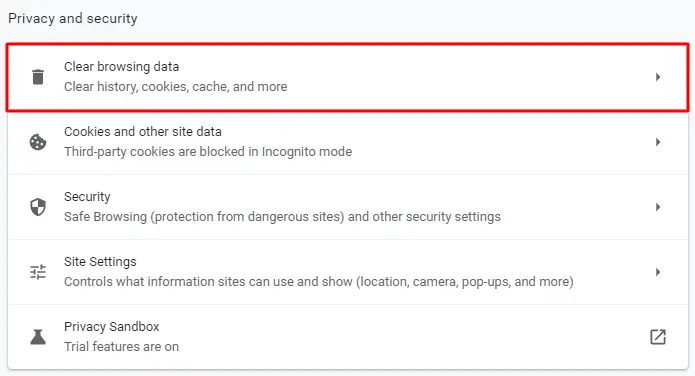
- Choose Cookies and Cached Files.
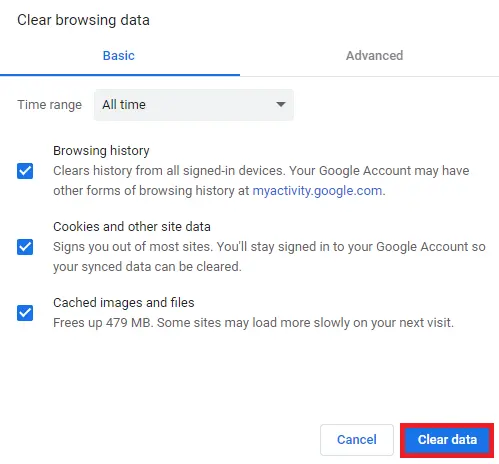
- Restart the browser and then go back to the website.
By removing cache and cookies, the browser will reload the page fresh and in most cases, cause the 403 Forbidden error not to show.
2. Temporarily Disable Your VPN:
Occasionally, if not most of the time VPN turns into that weird reason for 403 Forbidden issues. Some sites restrict access based on geographical location, while others view the use of VPN as dubious or malicious activity, disabling it may confirm whether it is the source of your problem.
What to do:
- Disconnect from the VPN that you have.
- Try to access the site again.
If the 403 Forbidden message disappears when you disable the VPN, it is most likely the cause. Very huge websites, mostly strong securities, will bar some IPs of strictly used VPNs.
3. Temporarily Disable CDN:
A CDN (Cloudflare, Fastly, KeyCDN, etc.) web application for caching issues, and security settings block the IP that makes your web page produce 403 Forbidden errors. Well, temporarily disabling the CDN would help you find if the issue resides there.
Procedure:
- Log in to your CDN provider dashboard.
- Disable cache or firewall or security settings; check for access later.
- CDN sometimes blocks tunnels or traffic based on certain rules which lead to 403 Forbidden errors.
Once you disable it, if the error disappears, check your CDN security settings or caching rules.
4. Check for Malware
Malware can also affect your website’s configuration so that the security settings will not allow access. It creates unauthorized changes in file permissions or alters server settings for blocking access resulting in the 403 Forbidden error.
How to fix it:
- Install a security scanner like WordFence for WordPress, or you can use a third-party malware scanning tool.
- Scan the website or server for malicious codes or scripts.
- In case malware is detected, delete the files or restore a backup.
5. Restore the .htaccess File
The .htaccess file present on Apache servers enables control over URL redirection, error pages, and other settings of the server. Often an error or corruption in the .htaccess file may deny access to the website and result in the 403 Forbidden error. Most often restoring the .htaccess file would solve the issue.
Steps To Fix:
- Create a backup of the current .htaccess.
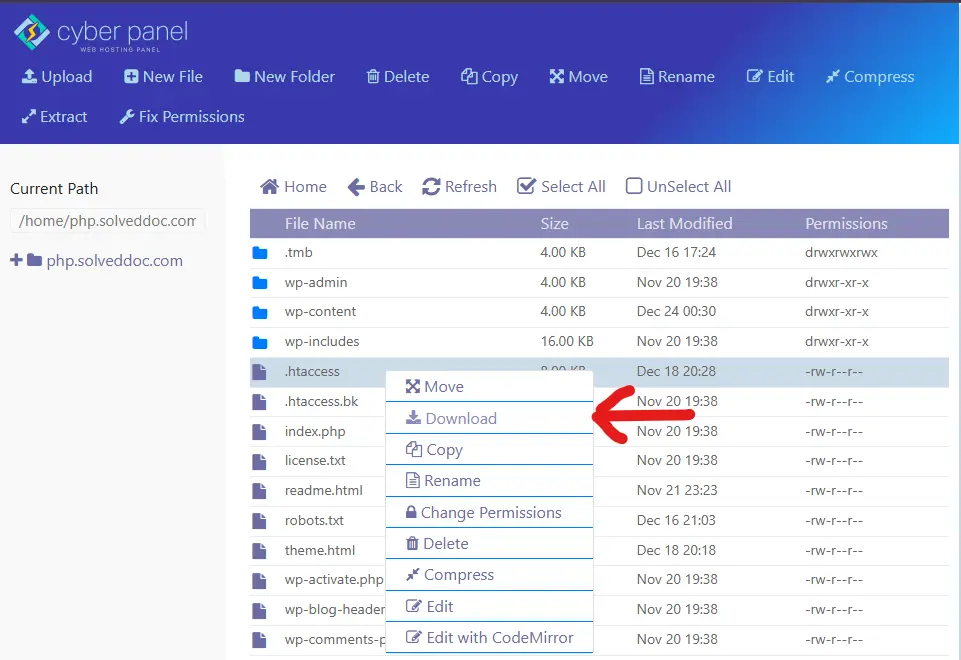
- Remove the corrupted or misconfigured file.
- Regenerate the .htaccess file using default settings, or use your CMS, like WordPress.
Code Example for WordPress:
# BEGIN WordPress
RewriteEngine On
RewriteRule ^index\.php$ - [L]
RewriteCond %{REQUEST_FILENAME} !-f
RewriteCond %{REQUEST_FILENAME} !-d
RewriteRule . /index.php [L]
# END WordPressIf the 403 Forbidden error is related to misconfigurations, restoring or regenerating the .htaccess file should fix it.
6. Reset file and directory permissions
One of the primary reasons for the 403 Forbidden error is the incorrect file or directory permissions. If a particular file or directory is denied read access to the web server, access will be disallowed. Resetting the file and directory permissions could solve the problem.
How is this done?
- Use an FTP client or your hosting control panel’s file manager to verify the permissions set on files and directories.
- They should have a permission setting of 755 for directories and 644 for files.
Code Example for SSH:
chmod 755 /path/to/directory
chmod 644 /path/to/fileThese permission changes make certain that the server accesses and serves the files without triggering a 403 Forbidden error.
7. Disable WordPress Plugins
In many cases, a WordPress plug-in may result in improper configuration or conflict and show up as a 403 Forbidden error. Temporarily deactivate all plugins so that you can determine whether a plugin is causing the error.
Steps:
- Go to the WordPress dashboard.
- Visit Plugins > Installed Plugins.
- Deactivate all plugins.
- Re-activate one by one to fix problematic plugin.
If the 403 error disappears on deactivating a specific plugin, that is an offending plugin.
8. Validate A Record and DNS Settings
Misconfigured DNS or A record could bring a user to a 403 forbidden error. If an A record points an incorrect IP address, or if nameservers have been outdated, probably, the localhost server might not accept this call and would throw an error 403.
Process:
- GO To domain registrar’s control panel.
- Check your particulars in your DNS settings and ensure that the A record points to the correct server IP address.
- Ensure that the nameservers are updated to match your hosting provider.
Updating the DNS settings would resolve any 403 Forbidden error caused by incorrect domain resolution.
9. Uploading the index page
The server would not know what page to serve in case the default homepage (index.html or index.php) has been misplaced or is missing in the root directory. The most likely outcome is that the server returns a 403 Forbidden error.
To fix it:
- Ensure that your website has having index.html or index.php file in the root directory.
- Upload a new one in case the file is missing to fix the error.
The 403 Forbidden error is often solved just by having the proper index file.
10. File Ownership Verification:
Wrong file ownership might result in disallowance for access to resources within a website, leading to a 403 Forbidden error. Sometimes, files do not get owned by the appropriate user or group, meaning the web server does not have the necessary access rights to these files.
How to fix it:
- SSH into your server.
- Now use the chown command to change ownership of the file to the desired user.
A code example is this:
chown www-data:www-data /path/to/your/website/filesUpdating the ownership of the file allows the server to access website files in the proper way hence curing the 403 forbidden error.
11. Update or Alter the IP Address
The server may deny your request for access when a domain points to the wrong IP address, leading to the 403 Forbidden Error. The update or correction of an A record in the DNS settings can solve this issue.
How to Fix it:
- Log in to the control panel of the hosting provider.
- Check the A record and verify whether it points to the correct IP Address.
This way, you ensure that your website is hosted on the right server and prevent it from producing the 403 Forbidden errors due to the wrong IP addresses.
12. Check for IP Blocking by Security Tools
Certain firewall security tools can block specific IP addresses according to their rules or geographical location, leading to 403 Forbidden. These tools can mistakenly block legitimate traffic if improperly set up.
How to Fix It:
- Check the security settings in your website’s firewall or security plugin.
- Check the IP Blocked List and remove any legitimate IP addresses that may have been mistakenly blocked.
13. Confirm Web Server Configuration (For Admins)
Wrong configurations in the server take a toll, in creating 403 Forbidden error. It can be solved through server logs and configuration file previewing.
How to Fix it:
- Reach configuration files in your server.
- Look for the wrong and misconfigured settings concerning file permissions or access control.
Roblox Error Code 403
It simply refers to a restriction imposed on access to a specific resource. More simply put, the Roblox servers can comprehend your request, but they refuse to cooperate with you for one or more probable reasons like account limitations, regional restrictions, or security-related issues.
This error is annoying because it blocks access to a certain game, feature, or service you were attempting to use without usually explaining to the user what it is. Generally, this happens when the request is classified as unauthorized or invalid on the part of Roblox.
Most Common Factors Behind Roblox Error Code 403:
- Access Block by IP/Region: Roblox may restrict access depending on the geographic region or even a suspiciously flagged IP address.
- Account Restrictions: Parental controls or limitations by account can restrict access to some games or features.
- Utilization of VPN or Proxy Services: Traffic from VPNs is usually blocked by Roblox, or it may be one of several IPs that look suspicious, resulting in an error code 403.
- Security Software (Firewall/Antivirus): Some antivirus or firewalls may decide that Roblox is one of the malicious sites.
- Browser Cache or Cookies Corrupted: Access may be further impeded because the old or corrupted data interferes with the access.
- Expired Session: Sometimes, a session may expire, which leads to a 403 error.
Roblox Error Code 403: Fixing it
Erase Your Browsers Cache and Cookies: Solutions for battling the error-causing outdated and corrupted data.
- Go to settings under a browser → click Privacy & Security → Clear browsing data → select Cookies and Cached images → restart the program.
Disable VPN or Proxy: Now, you can turn off your VPN or proxy server to not have your IP flagged or restricted.
Check Account Restrictions: Check and confirm that there are no parental restrictions or other restrictions on your account on Roblox.
Change to Another Network or IP address– Need to try with a different network or restart the router to take the new IP address.
Use Different Browser or Device: Check if the error persists when you use a different browser or device.
Contact Roblox Support: If nothing has worked so far, then you can contact Roblox Support.
Functionality of CyberPanel to Address Error 403
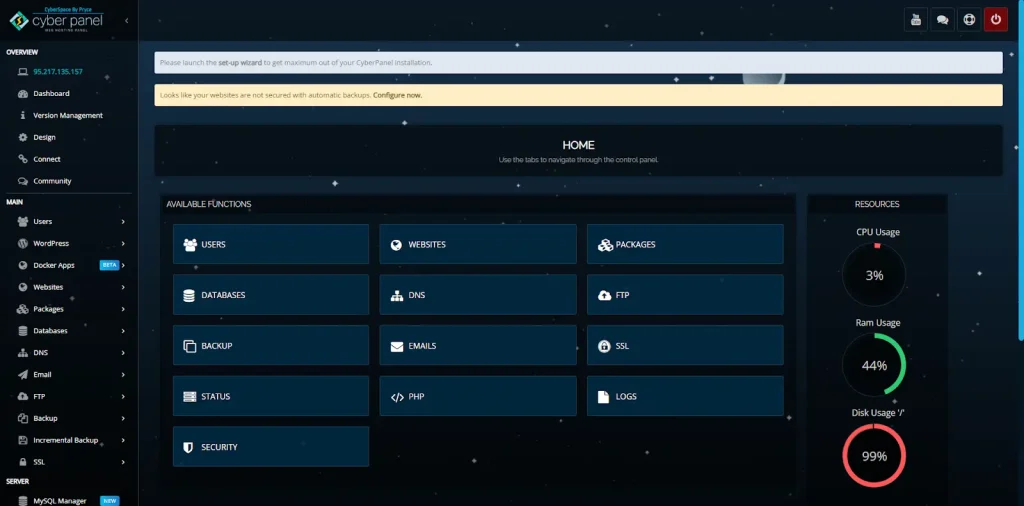
As a web hosting control panel, CyberPanel is powerful, agile, and easy to use in managing websites, servers, and applications. Its functionalities are broad in hands-on and theoretical users alike. It makes troubleshooting and fixing server problems such as 403 Forbidden errors easier. When it comes to a 403 error, CyberPanel has enough tools with which you can quickly identify and rectify configurations, permissions, and security issues around the server in such a case. Its user-friendly interface along with advanced functionalities makes CyberPanel elevate the capability of webmasters to keep their websites super efficient to their users.
Some of the features of CyberPanel that aid in 403 error rectification are:
- File and Directory Permissions: With permission to monitor the access of files and folders in an instant.
- .htaccess File Management: Misconfigurations can be rectified and restored to the .htaccess file.
- Digitization Management: Check whether your domain is resolving to the correct IP address before or after updating DNS settings.
- Firewall & Security Settings: In most cases, legitimate access is impeded because of blocked firewall rules and security settings.
- Access Logs: Study the error and access logs to determine the source of the 403 error.
- Malware Scanning: Run security scans that display the detection and viruses and remove them, leading to access failure.
- Website Backup & Restore: Restore your website back from a previous backup if recent changes have led to the error.
These features incorporated in CyberPanel are among those that can troubleshoot and fix 403 errors. Smooth website access is ensured through these components.
FAQs: Error 403
1. What does it mean when there’s a “403 Forbidden” error?
A 403 Forbidden error occurs when the server understands your request but refuses to authorize it. This usually takes place due to permission problems, misconfigured settings, or security restrictions on the server.
2. What are the common causes of error 403?
Some common causes include incorrect folder access permissions, a corrupted .htaccess file, a blocked IP address, firewall security rules, or an account being restricted, such as with handler access.
3. What makes the 403 Forbidden error happen at my site?
Solution Fixing a 403 error involves setting file permissions correctly, restoring or editing .htaccess files, disabling firewall/security products installed on the system, verifying DNS settings, and ensuring that an account or IP address is free of restrictions.
4. Can CyberPanel help in fixing an error 403?
Yes, CyberPanel offers tools for managing both file and directory permissions, setting up and managing .htaccess files, checking DNS settings as well as having access logs, and dealing with several security configurations for monitoring or resolving 403 errors.
5. Is HTTP Error 403 not the same as Roblox Error Code 403?
Although both the errors are classified as the 403 type, an HTTP Error 403 refers to the inability to access a particular website, whereas a Roblox Error Code 403 is based on some permission or access in considerations by Roblox typically due to settings of the user’s account or blocked IPs.
A Remedy For The 403 Forbidden Error-To Smooth Your Site Access
The error 403 demotivates most and acts as a stumbling block, but once you know what the problem was, the solutions become clear. Most times, file permission misconfiguration security restrictions, or even server issues are what leads to resolving the 403 error. However, once resolved, the site or platform runs efficiently and is hence available for visits. Besides, using CyberPanel makes the entire management process more efficient, with powerful tools for permission adjustments, DNS management, backup restoration, and log reviewing.
Follow this detailed guide and CyberPanel’s features, and soon you will be able to troubleshoot and resolve the 403 Forbidden Error and get the site back to proper functionality.



