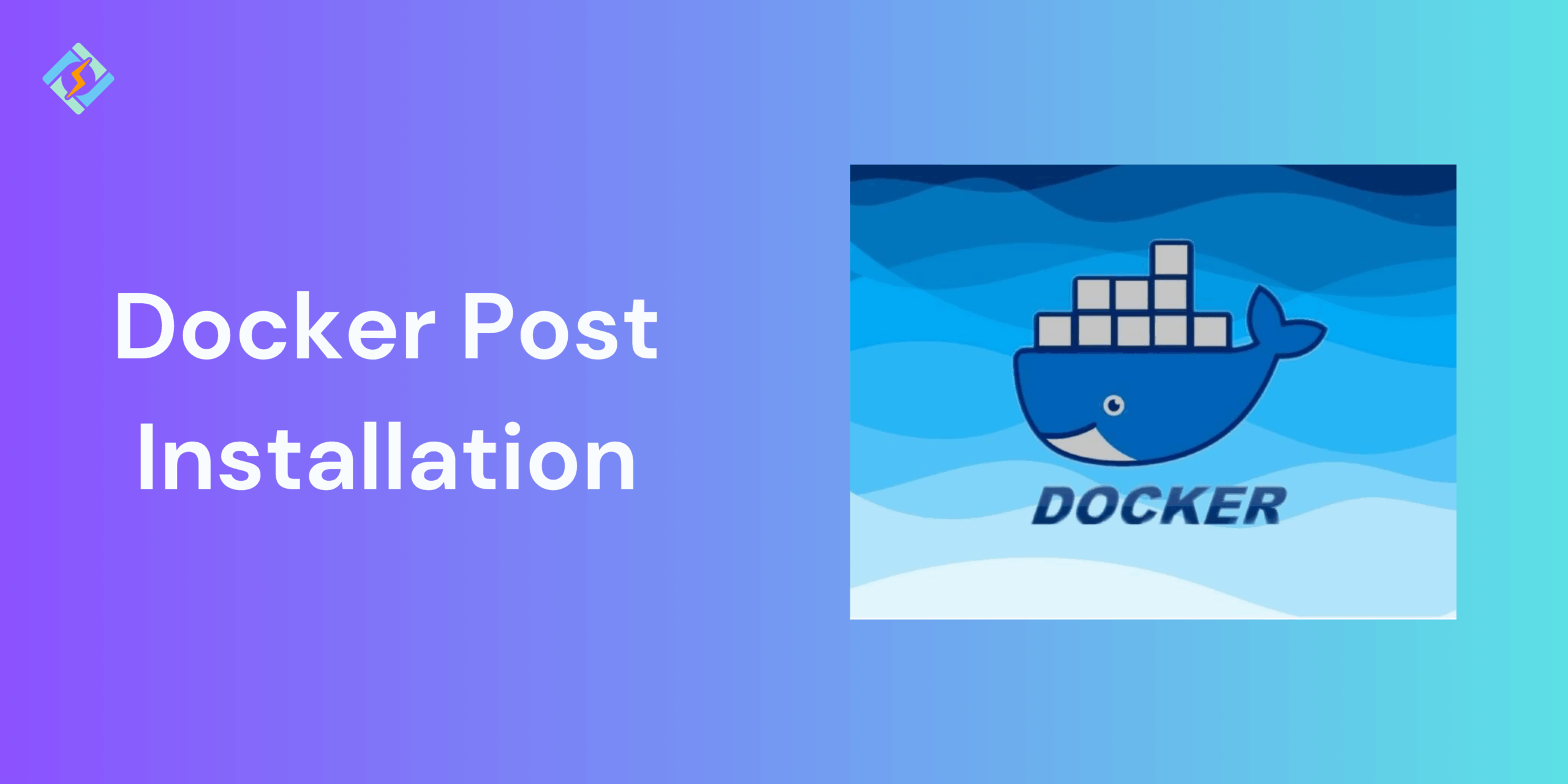Installing Docker is just the beginning, but to leverage it effectively and securely, you need to work on some Docker post install configurations. These post installation steps allow you to manage Docker without requiring root privileges, enabling it to start automatically on system boot, set up remote access, and fine-tune Docker Desktop on Windows or macOS.
In this guide, we shall walk through some of the most crucial Docker post installation steps and tasks, explain why they matter, and how to troubleshoot errors that might arise in the process.
Why Post Installation Steps Are Important
Installing Docker offers you the basic tools, but without the right configurations, you may run into permission issues, startup delays, or security risks. After Docker installation, the steps that you need to follow include:
- Docker can run smoothly without needing sudo every time.
- Starting services and containers automatically after system reboots.
- Securely configured remote access.
In short, Docker post install steps transform the Docker from an installed package into a production-ready environment.
Docker Post Installation on Linux
Here are a few Docker post install steps that you need to take care of.
- Manage Docker as a Non-Root User
By default, Docker needs root privileges, but you need these code-lines to run Docker commands without sudo:
Get exclusive access to all things tech-savvy, and be the first to receive
the latest updates directly in your inbox.
sudo groupadd docker
sudo usermod -aG docker $USER
newgrp docker
This allows your user to interact with Docker more easily.
- Configure Docker to Start on Boot
These command-lines would enable Docker to start as soon as the system starts:
sudo systemctl enable docker
sudo systemctl start docker
- Enable Docker Remote Access (Optional)
If your team needs to manage Docker remotely, configure the daemon using a TCP socket, which is secured with TLS. For example to edit /etc/docker/daemon.json, use:
{
“hosts”: [“unix:///var/run/docker.sock”, “tcp://0.0.0.0:2376”]

}
Docker Desktop Post Installation
For desktop versions, you can use these Docker post-install steps:
Post Install Configuration on Windows
After you are done installing Docker on Windows, follow these steps:
- Check the WSL 2 backend to enable for better performance.
- Allocate resources (CPU, memory, disk) in Settings > Resources.
- Configure shared drives if you need to access the local files.
Post Install Configuration on macOS
Follow these steps if you use macOS:
- Enable the automatic updates check to keep your desktop secure.
- Tune in CPU/ memory resources based on your team’s workload.
- Set up file sharing options for local development.
Using Post Install Scripts for Automation
For teams that need to use multiple different machines and set up resources according, you can use tasks such as these:
- Adding users to the Docker group.
- Setting up default networks and volumes.
- Applying security configurations.
Security Best Practices After Docker Installation
Securing Docker post install is just as important as the initial setup:
- Restricted root access: only trusted uses should be added to the Docker group.
- Enable automatic updates: Keep Docker and all the dependencies updated.
- Use least privilege containers: Avoid running containers that are not absolutely necessary.
- Configure firewalls: Especially if the Docker remote API is enabled.
- Audit regularly: Use tools like Docker Bench Security to check for misconfigurations.
Common Issues and Fixes in Post-Installation
| Issue | Cause | Fix |
| permission denied when running docker | User not added to Docker group | Run: sudo usermod -aG docker $USER and restart session |
| Docker daemon not starting | Service not enabled or system rebooted | Run: sudo systemctl start docker and sudo systemctl enable docker |
| Cannot connect to Docker daemon | Incorrect socket permissions or daemon misconfigured | Check /var/run/docker.sock ownership; verify daemon.json |
| Remote access not working | TCP socket disabled or firewall blocking | Configure daemon.json for TCP and open ports with firewall |
| High resource usage on Docker Desktop | Default resource allocation too low or too high | Adjust CPU/Memory under Docker Desktop Settings > Resources |
| Network issues with containers | Conflicting host firewall or DNS misconfiguration | Restart Docker service and check iptables/DNS settings |
Best Practices for Docker Post Install Setup
Here are a few best practices that you need to follow for Docker post install setup:
- Run Docker as a non-root user to reduce the risk.
- Enable auto-start on boot for reliability.
- Use Docker post install automation scripts for smart team environments.
- Secure the remote API with TLS and firewalls if it is enabled.
- Regularly update Docker and system packages to patch the vulnerabilities.
- Audit the security using tools like docker bench security.
- Allocate the right system resources in Docker Desktop for stability.
Conclusion
Complete the Docker post install steps that are essential to make Docker secure, efficient, and ready for real-world usage. On Linux, this would include permission management, enabling services on boot, and configuring remote access. For Docker Desktop, this would essentially mean tuning resources and sharing file performances.
FAQs
What are the key Docker post-installation steps on Linux?
They include adding your user to the docker group, enabling Docker to start on boot, configuring logging, and applying security hardening.
What are common issues after Docker installation?
Common problems include permission errors, service not starting, networking issues, and registry authentication failures.
Can I automate Docker post-installation?
Yes, many admins use scripts or configuration management tools (like Ansible) to automate post-install setup across servers.