Linux is a very popular operating system, especially on servers and in development environments. Managing storage space is one of the critical tasks that system administrators and advanced users have. Amongst the methods through which optimum performance can be ensured; when dealing with large amounts of data, it is really handy to track directory sizes.
This article will walk you through a few Linux commands that you can use in checking your directory’s size, and some of the most essential tools like du, df, and more visual choices such as ncdu. Want to track directory size for backup purposes, clean out unused files, or monitor your system’s storage? We are here to guide you.
In addition, you’ll learn about CyberPanel-a web hosting control panel that has made it easy and pretty straightforward to handle and optimize the size of directories. We will also cover the most frequently asked questions about Linux directory size checks, so you’re fully briefed on this process.
Let’s together learn to get the size of the directory in Linux!
Why Checking Directory Size in Linux is Important
Directory size management in Linux holds an important place due to the following features:
Prevent Disk Space Issues: It would help avoid disk space issues and protect against system crashes, service downtimes, and potential data loss.
Get exclusive access to all things tech-savvy, and be the first to receive
the latest updates directly in your inbox.
Optimize System Performance: Big directories may make your system unresponsive and inefficient, so checking directory sizes regularly might help you spot developing issues in time.
Backup and Archiving: Knowing the size of your directories allows you to plan effectively and ensure enough storage is available.
Linux packages command-line utilities to assist you in monitoring and managing your storage. Coupling these with CyberPanel automatically manages all of this even better for staying on top of disk usage.
Prerequisites for Checking the Size of a Directory in Linux
You need to meet the following prerequisites before you begin to follow the instructions on checking directory size:
Linux Environment: You must have either a Linux terminal or a server that allows you to support Linux commands.
Basic Command-Line Knowledge: Familiarity with the basic terminal commands, including ls, du, and df.
Administrative Privileges: Depending on the directory you’re checking, this may require root or sudo permissions.
Installed Tools: Certain tools, such as ncdu, need installation. Installation commands are covered in the respective sections.
After you have done all that, you can now start using any of the methods below to check your directory sizes in Linux.
How to Check the Size of The Directory in Linux
1. Determine the Size of The Directory In Linux Using the du Command
The most common method of finding out the size of the directory in Linux is perhaps the du (Disk Usage) command. It shows a summary of disk usage of each directory and all its subdirectories.

Basic Usage of du
To see how many directories and files are in a directory, you will use the following command:

- -s: Summarizes the total size of the directory.
- -h: Outputs the size in a human-readable format (KB, MB, GB).

The above example shows the size of the directory /var/log is 2.1 GB.
Directory Sizes in Detail
To see the size of all subdirectories contained in some directory, you can use:

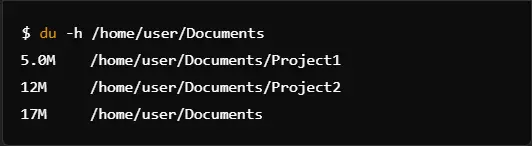
This will display the size of each directory within /Documents, including the individual subdirectories.
Finding Disk Usage by Depth
You can limit the number of levels reported for the subdirectories using the –max-depth option:

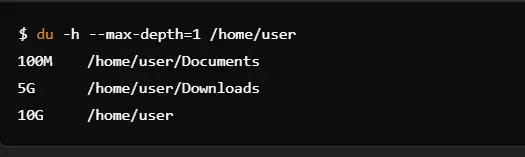
This would produce a summary of the size of each top-level folder in /home/user.
Some of the real-life applications of using the du command:
Find big directories: You can use the command du -h –max-depth=1 on your root or home directories to see what folders are taking up most of your space.
Monitor increasing log files: Run du from time to time on /var/log directories to monitor increasing log file sizes.
Use with grep: Here’s how to execute the du command and then pipe it through to grep. You can narrow the output of du to only report directories that are larger than some size. For instance, all the directories in the system over 1GB:

Using the ls Command to Check The Size of The Directory In Linux
“ls” is generally used to list files, it can also show the sizes of files in a directory. This is useful when you’re interested in the sizes of individual files, not directories.
Basic ls Command Usage for File Sizes

- -l: Provides a long listing format that includes file sizes.
- -h: Makes the file sizes human-readable.
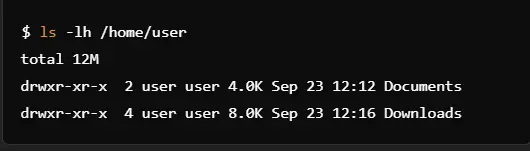
This command shows the size of each file in the specified directory.
Sorting by Size
To sort the files by size, use:

This will list files in reverse size order, so the largest file is listed first.
Viewing Folder Sizes Using ls
While “ls” cannot present the size of a directory, it can, however, present some information about files within that directory. It is therefore du command is a better tool for actual directory sizes.
Using df to monitor Disk Space Used & Check Size of The Directory in Linux
The df command will show you disk space usage in the mounted file system. The information helps view the general usage of all partitions, including the partition where a directory is located.
df Command Basic Usage
To confirm the disk space used in a directory:

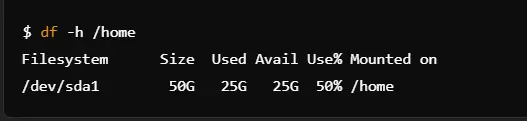
This output shows that /home is on the partition /dev/sda1 and 50 GB total is available, of which 25 GB have been used up and 25 GB remains available.
Real-life Usage of the df Command
Monitoring total disk usage: Use df -h to get an instant view of how much the usage and space is on all mounted partitions.
Checking the free space for backups: Use df -h before running a backup to ensure there is sufficient free space.
4. ncdu Visual Disk Usage Analysis
ncdu is a command-line tool delivering interactive visual image information about disk usage.
Installation of ncdu
To install ncdu on Debian-like systems, namely, Ubuntu, you would use:

For RedHat-based systems (like CentOS), use:

Once installed, run ncdu on the directory you want to check:

This opens an interactive interface that shows the size of each subdirectory and file, navigation through directories using arrow keys, and you can delete unwanted files from the interface as well.
Advantages of ncdu
User-friendly interface: Users do not need to master difficult commands with ncdu to track and understand disk usage.
Ideal for very large directories: Where you might have to scroll through pages and pages of entries in du, ncdu provides for a much clearer view, where you would be able to quickly identify large directories or files.
Linux Total Size of the Directory and Subdirectories
In case you want to get directory size in Linux and all its subdirectories, the same du command can be applied. Simply do not limit it to the top folder. Here’s how you may get the total size of the directory in Linux, including its subdirectories:


Unix Command to show the size of the Directory in Linux in GB
To check the size of a directory in particular in GB, Linux also offers an option using the du command. Sizes are shown, by default, in the mixed format of KB, MB, and GB but you can force the output to be in gigabytes by including the – BG option :

This will return the size in GB, even if the size is smaller than a gigabyte.
For example, checking the size of the directory in Linux /var/log in GB:


Role of CyberPanel in Directory Size Management

Managing the size of the directory in Linux using CyberPanel is easier and more convenient today, thanks to tool providers such as CyberPanel, which is the most popular web hosting control panel. Not really necessary to run Linux commands every time you want to see the size of your storage.
Allow me to explain how directory size management can be done by using CyberPanel:
Graphical disk usage interface: CyberPanel comes with a user-friendly dashboard. The real-time approximation of disk usage can make directories that are filling up easy to track.
Disk space alerts: Set the threshold level, and get notified when disk usage crosses this threshold to avoid such unexpected downtimes.
Advanced File Manager: The file manager in CyberPanel enables a user to browse quickly across different directories and check the size of the directory in Linux, almost like having used the du command.
Logs Management: The new version of CyberPanel makes it easier to manage log files by checking their sizes and deleting old ones; this would free up space on your systems.
Most of the storage management tasks are automated once CyberPanel is integrated into your system, so you have more time for yourself and your system on the move.
FAQs On Checking The Size of The Directory In Linux
1. How to find the size of a particular directory in Linux?
You can get the size of the directory in Linux by using commands in the terminal. These commands help in finding the exact space occupied by directories, including subdirectories. This helps manage disk space effectively.
2. How can I get the size of all folders in a directory in Linux?
You can use specific methods that give a breakdown of the size of the directory in Linux to get the size of all folders. This method helps understand which folder is consuming more space and lets you prioritize cleaning or managing them accordingly.
3. Is it possible to get the size of a directory in Linux in GB?
Well, yes, it is possible to get the size of the directory in Linux in GB with the results options displayed in GB. This is very essential when working with large-sized data and you need clearer space usage.
4. How do I check my directory size in Ubuntu?
This can be easily checked in the Linux Ubuntu system by making use of a variety of commands that help to view the directory size. This is especially helpful in handling storage in cases of low disk space and organizing files in a system.
5. What is the difference between checking disk space and checking directory size?
Disk space check gives you an overview of the total storage used and available on your system. The size of the directory in Linux can be checked by showing how much space individual directories are occupying. This will help to target specific areas for clean-up.
6. How do I exclude certain folders while checking the size of the directory in Linux?
While checking the size of the directory in Linux, you can choose to exclude specific folders. It will help you focus on only important data and ignore irrelevant or temporary files.
Culmination: Optimize Your Storage By Checking Directory Size In Linux
Knowing and, hence, managing the size of the directory in Linux is all one needs to have an optimum performance from their system. So, you need to check on and monitor at every given time how huge your directories are so that you will never face issues regarding storage within your system, and you can keep on running your system very smoothly.
Take action now! Simplify your server management with CyberPanel’s ease and efficiency in checking the sizes of directories. Try out now for a perfect Linux experience!



