While managing a Linux system, it is essential to know how to check CPU architecture command Linux. Whether you are going to install software, configure drivers, or optimize system performance, knowing your CPU architecture will help you make the correct decision in that regard. It decides whether your system is 32-bit or 64-bit, which makes all the difference in software compatibility, memory management, and overall performance.
We’re going to cover how to check CPU architecture command Linux by using different tools and commands that exist within the Linux operating system. These range from simple uname to more detailed lscpu, which can prove whether your system runs on 32-bit or 64-bit architecture.
The knowledge of how to check CPU architecture command Linux is especially valuable in large-scale environments, system management, or development where the CPU differences make a huge difference in the results. You might need to install software that only supports certain architectures, or you configure your system to run more efficiently considering the abilities of the CPU. Hence, you should check the CPU architecture as one of the very first steps when installing or managing any Linux system.
We are also going to discuss how these commands help in Linux check architecture, check OS architecture Linux, and check architecture Linux so that you can easily get this information. Not only, you will know how to check the CPU architecture command Linux but also why that matters for system performance, software compatibility, and system memory limitations.
By the end of this guide, you will know exactly how to check CPU architecture command Linux. It will make your system administration and further installation much easier. Well, let’s start then, in the world of efficiency that is a real part of being a developer, system administrator, or a casual user of Linux.
So let’s dive into the different ways to understand how you would check your CPU architecture command in Linux and what each method tells you about your system.
Get exclusive access to all things tech-savvy, and be the first to receive
the latest updates directly in your inbox.
How to Check CPU Architecture Command Linux
1. Using the uname Command
The uname command provides basic information about the architecture of your system. It’s probably one of the simplest ways to check how the command for checking CPU architecture works in Linux.


This command is often used to check out how to check CPU architecture Linux because it returns a quick result and lets you know whether your system runs on 32-bit or 64-bit architecture.
linux check architecture: To check for the CPU architecture in Linux, you can use the uname -m command.
check OS architecture Linux: This command also checks out the OS architecture along with the CPU.
2. Using the lscpu Command
Another effective way of determining how to check the CPU architecture command in Linux is to use lscpu. This command will display the CPU architecture details as far as cores are concerned.

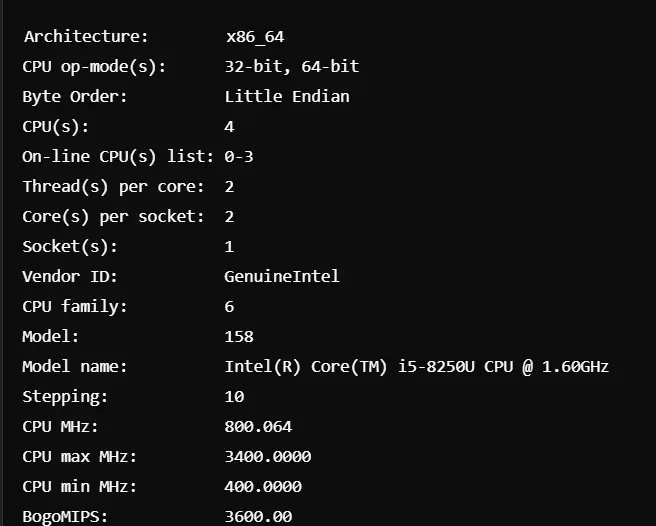
The lscpu command is comprehensive, so this one comes in handy when comparing how to check CPU architecture command Linux with the uname command.
check Linux architecture: command “lscpu” for checking architecture and has more system details.
3. Using the arch Command
Another simple ways of doing this can be the arch command, which works more or less the same way as uname -m and directly gives the architecture.


Just like from the command uname -m above, it is indicated that the architecture of the system is 64-bit. This command is mainly preferred in some Linux distributions for easy verification of the architecture.
4. File on /bin/bash
The file command can be used to check the architecture of system binaries. This technique provides a better insight from the practical viewpoint as it depicts the architecture of executable files like /bin/bash.


Output:
/bin/bash: ELF 64-bit LSB shared object, x86-64, version 1 (SYSV), dynamically linked, interpreter /lib64/ld-linux-x86-64.so.2, for GNU/Linux 3.2.0, strippedThis method is useful when you need to verify how to check CPU architecture command Linux by inspecting the architecture of key system binaries.
5. Using the /proc/cpuinfo File
You can check further to know how the CPU architecture command checks by checking the contents of the /proc/cpuinfo file. The /proc/cpuinfo file contains a vast amount of information regarding the CPU along with its architecture.

Output:
processor : 0
vendor_id : GenuineIntel
cpu family : 6
model : 158
model name : Intel(R) Core(TM) i5-8250U CPU @ 1.60GHz
stepping : 10
cpu MHz : 800.064
cache size : 6144 KB
flags : fpu vme de pse tsc msr pae mce cx8 apic sep mtrr pge mca cmov pat pse36 clflush dts acpi mmx fxsr sse sse2 ss ht tm pbe syscall nx rdtscp lm constant_tsc arch_perfmon pebs bts rep_good nopl xtopology nonstop_tsc cpuid aperfmperf pni pclmulqdq dtes64 monitor ds_cpl vmx smx est tm2 ssse3 sdbg fma cx16 xtpr pdcm pcid sse4_1 sse4_2 x2apic movbe popcnt tsc_deadline_timer aes xsave avx f16c rdrand lahf_lm abm 3dnowprefetch cpuid_fault epb invpcid_single pti ssbd ibrs ibpb stibp tpr_shadow vnmi flexpriority ept vpid fsgsbase tsc_adjust bmi1 avx2 smep bmi2 erms invpcid mpx rdseed adx smap clflushopt clwb intel_pt xsaveopt xsavec xgetbv1 xsaves dtherm ida arat pln pts hwp hwp_notify hwp_act_window hwp_eppThe flags field contains lm, which stands for “long mode” and indicates that the CPU supports 64-bit architecture.
This method is more advanced but offers detailed insights into the architecture and features of your CPU, providing a comprehensive way to understand how to check CPU architecture command Linux.
Why Knowing How to Check CPU Architecture Command Linux Is Important
Checking the CPU architecture is important in many ways:
Software Compatibility: Software often codes a program with an emphasis on certain architectures. By knowing how to check CPU architecture command Linux, you are sure that you will download the correct version of the software for your computer.
Performance Optimization: A 64-bit system will have larger memory and datasets. Understanding how to check CPU architecture Linux helps optimize performance- especially on things that utilize lots of memory.
Memory Management: 64-bit architectures can work with much more memory than 32-bit systems. If your system has that much RAM and is using it at large, verifying your architecture helps to ensure proper memory management.
Kernel and Driver Support: Kernels and drivers are optimized for particular architectures. In this regard, checking the CPU architecture determines whether kernels and drivers might be available to support operations in the system.
Role of CyberPanel in Verifying CPU Architecture
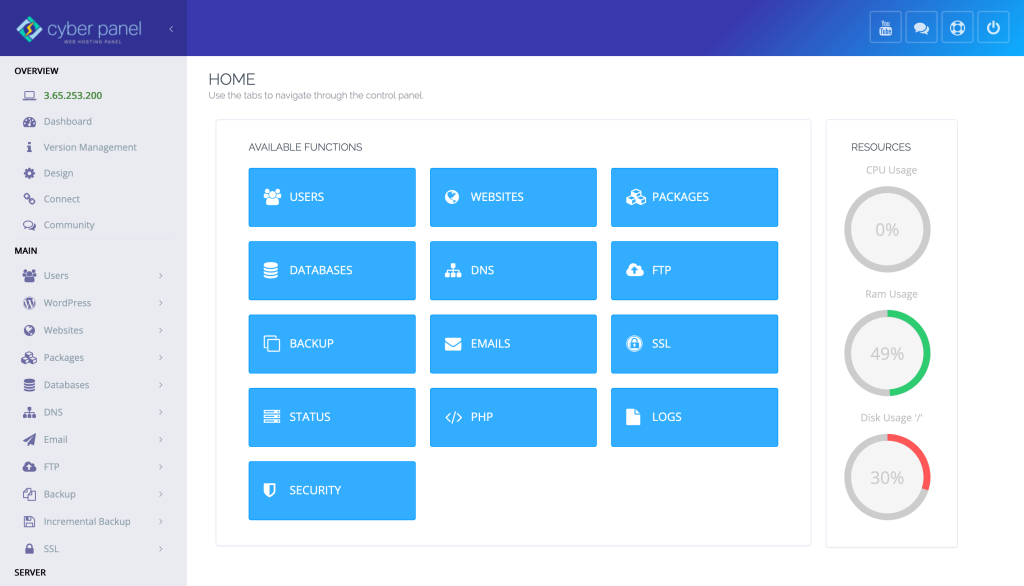
While the command to verify CPU architecture in Linux is directly entered in the terminal using commands, CyberPanel, an open-source web hosting control panel, gives you a GUI-based approach to managing your server. CyberPanel does not specifically have a feature that would allow you to check the simple architecture of a CPU. However, it plays a very important role in managing the server, which enables users to perform the necessary system administration tasks without needing to know deeper commands in the terminal.
Here’s how CyberPanel can help indirectly with the management of architecture for your system:
Optimized Server Management: If you know how to check for a CPU architecture command in Linux, you can ensure proper versions run on the appropriate software for your server, including 32-bit or 64-bit configurations, using the interface available through CyberPanel.
Resource Monitoring: In the in-built tool kit, CyberPanel allows monitoring of CPU usage. Even though those are not technically how to check CPU Linux, it shall ensure that server resources are correctly utilized based on your system architecture.
Easy Installation of Software: After you check the CPU architecture of your server, you can use the application manager that comes with CyberPanel and install the software optimized according to your system architecture, either 32-bit or 64-bit.
System Upgrades: Knowing how to check the CPU architecture command in Linux allows one to use CyberPanel, whereby upgrading or managing software and system components specific to architecture would be handled appropriately, thus ensuring compatibility and performance.
CyberPanel makes easy work of your server management and allows you to apply the appropriate configuration based on your CPU architecture, hence improving the general performance of your system.
FAQs On How To Check CPU Architecture Linux
1. Why is it important to find the CPU architecture in Linux?
Finding the CPU architecture of your system is very essential for Linux since you have to be sure that the software, drivers, and packages you are setting up will work properly. A system can run only 32-bit applications on a 32-bit system while a 64-bit system can run 32-bit and also 64-bit applications. It will also perform better because more memory and larger datasets could be handled by a 64-bit system.
2. What are the differences between 32-bit and 64-bit architecture for Linux?
The main difference between the two is the amount of memory an architecture can handle. A 32-bit architecture can only handle 4 GB of RAM, whereas 64-bit architecture can handle far more and is usually calculated in terabytes. More than that, 64-bit architecture performs their work much better with resource-intensive tasks.
3. Is it possible to install 32-bit software on a 64-bit Linux system?
Yes, a 64-bit Linux system can run 32-bit software, provided necessary libraries are installed, but you cannot run 64-bit software on a 32-bit system. Knowing how to check your CPU architecture command in Linux helps you choose the correct version for the software.
4. How do I know whether my Linux system is 32-bit or 64-bit?
You can use commands like uname -m, lscpu, or arch to see whether your system is 32-bit or 64-bit. There is a difference in the “architecture,” which could also be called CPU architecture, of your CPU, that your OS talks with. Check out whether your system is 32-bit or 64-bit.
5. What should I do if I find out my system is 32-bit but I need 64-bit software?
If your system is 32-bit, you will need to upgrade to be able to run 64-bit software. This would essentially imply reinstalling the operating system as a 64-bit version if supported by the hardware.
6. Can I change from 32-bit architecture to 64-bit architecture without having to reinstall the system?
Unfortunately, upgrading from a 32-bit system to a 64-bit system requires reinstalling the operating system. However, after finding how to check command on CPU architecture for Linux, one may back up his data and then install a clean version of a 64-bit Linux distribution if his hardware allows him to do so.
Conclusion: Take Control of Your Linux System with CPU Architecture
Knowing how to check the CPU architecture command in Linux is quite important for the optimization of your system and ensuring compatibility with the software. Simple commands such as uname, lscpu, and arch are used to identify whether a system is 32-bit or 64-bit. With this knowledge, you can make informed decisions when dealing with anything related to software management, memory, and system upgrades.
Get ready to make your system more efficient. Execute these commands and get onto CyberPanel for easy server management. Take control of your Linux system now!



