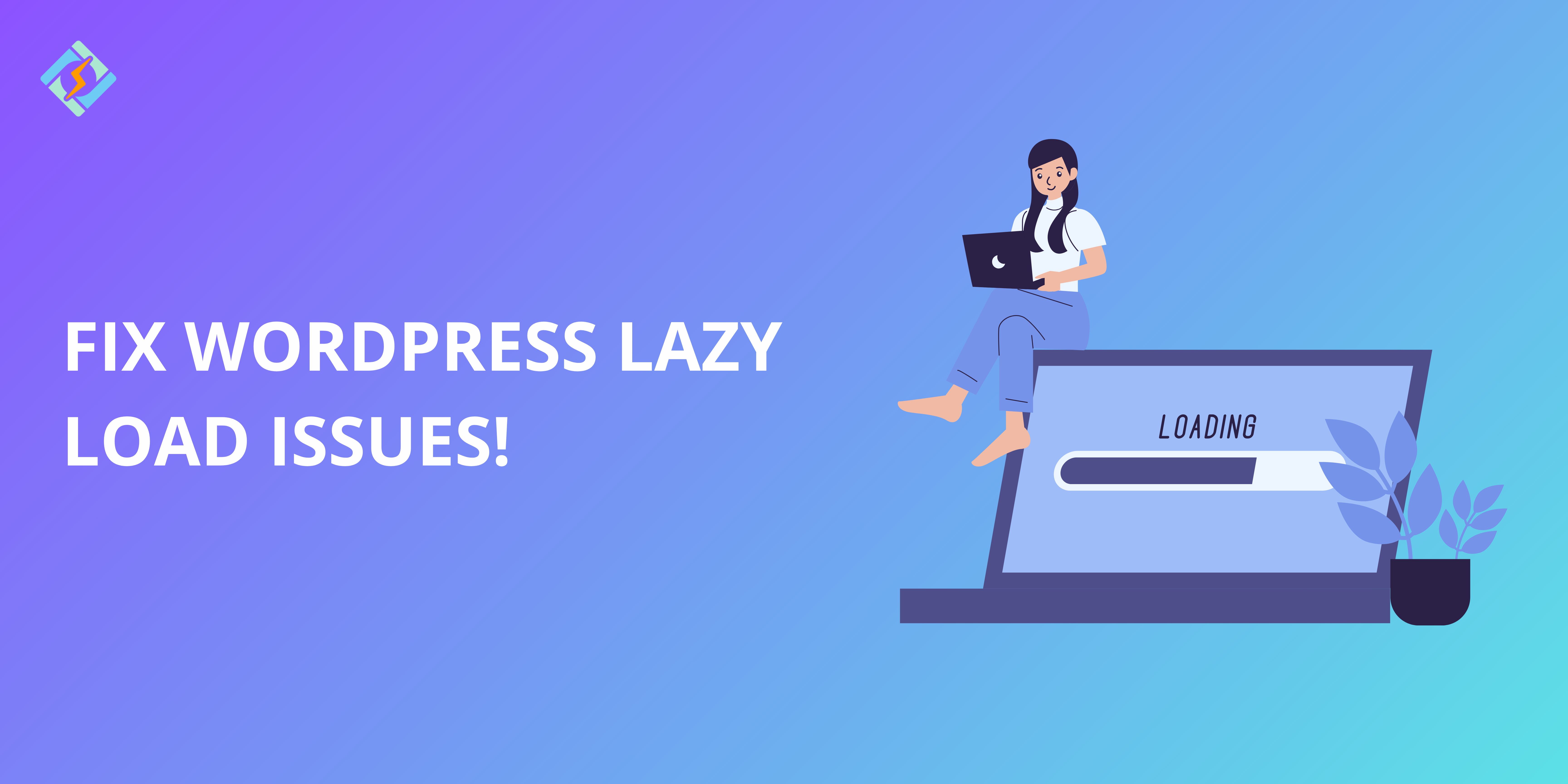Whether you have a blog, an online store, or a business site, people want your pages to load super quickly. A great way to speed up your site is by implementing WordPress lazy load for your images.
Since Google takes site speed into account in search results, which affects ranking and traffic, website owners are frequently considering this. Modern browsers now all support lazy loading, and WordPress includes built-in lazy loading features for images and videos.
If you’re curious about what WordPress lazy Load is, why it’s important, or how to get it going, you’ve come to the right spot. This guide breaks it down easily and effectively, perfect for beginners.
What is WordPress’s Lazy Load?
Lazy loading is an HTML attribute that optimizes website loading speed by only loading content the user is currently viewing, preventing the download of unviewed images and reducing loading times.
A technique called “lazy loading” speeds up pages by only loading visible graphics when a visitor arrives. The visitor can save milliseconds or seconds on page load time by scrolling down and loading additional photos as needed. Because it uses less bandwidth, this method is especially helpful for users of mobile devices.
Web browsers that experience lazy loading are more likely to put off tasks until they are absolutely necessary. On the other hand, eager loading forces browsers to finish everything at once, which is frequently more effective than procrastination.
Get exclusive access to all things tech-savvy, and be the first to receive
the latest updates directly in your inbox.
This preserves resources while keeping things moving smoothly.
Benefits of Lazy Loading Images in WordPress & How it Works
WordPress Lazy loading is a gamechanger-Here’s Why:
Lazy loading generally works in two main ways. Since version 5.5, WordPress includes an HTML5 attribute called “loading.” This allows the browser to manage lazy loading on its own, without needing extra JavaScript.
The other method, which came before the HTML5 attribute, uses clever JavaScript. Here, a blank placeholder is shown when the page loads and JavaScript loads images as they appear in the viewer’s screen.
In both cases, only the images required by the browser are loaded initially. Additional images load as the user scrolls down the page.
- Lazy load WordPress speeds up website loading by loading images only when needed. This improves user experience and satisfaction, making your site snappier!
- Improved Website Performance: By loading only the images that are currently visible, lazy loading saves bandwidth and decreases the amount of data transferred. This can greatly enhance the performance of websites that rely heavily on images.
- Better SEO Rankings: Page load speed is a key factor for search engines like Google. Using lazy loading can boost your website’s speed, which may lead to better search engine rankings and more organic visitors.
- Cost Savings: WordPress Lazy Load optimizes bandwidth use by only sending images that users see. This can lower data transfer costs, especially if you are using a CDN (Content Delivery Network).
How to Enable WordPress Lazy Load
What is great is that lazy-loading is a built-in feature in the latest 5.5 WordPress version now, So now, WordPress automatically includes the loading=”lazy” attribute for all img tags that have width and height set. This helps save bandwidth and speeds up page loading. To take advantage of this feature, making sure your images have defined width and height attributes.
Here’s how to check and enable it!
1. Ensure WordPress is updated
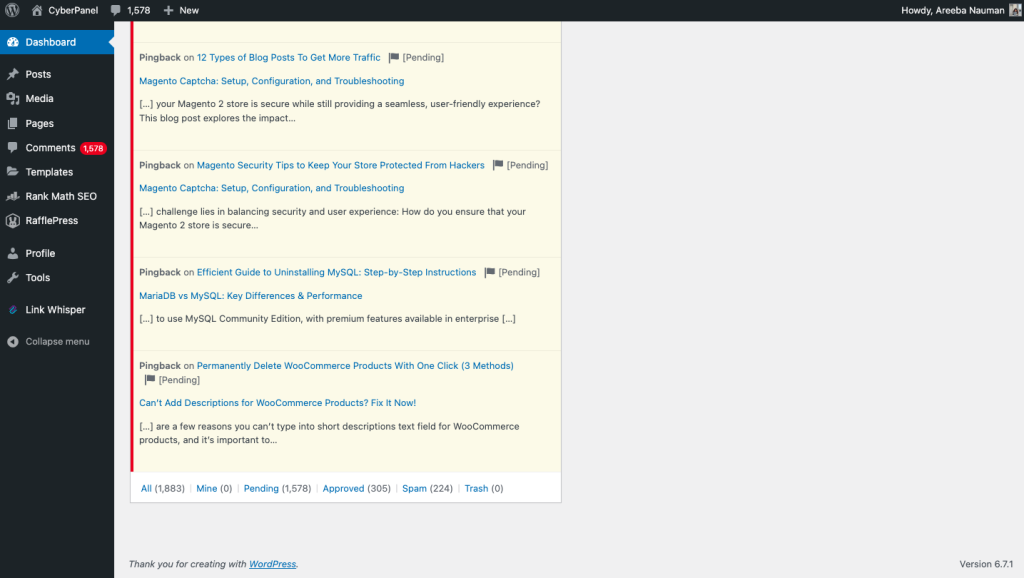
To check the version of WordPress you are using, you can follow these easy steps:
From the Admin Dashboard
- Log into your WordPress admin area.
- Look at the bottom-right corner of the dashboard; the version number is typically displayed there (for instance, “Version 6.3”).
- If it’s not visible, head to Dashboard > Updates, where you’ll find the current WordPress version at the top.
From the Source Code

- Visit your WordPress site’s homepage.
- Right-click and choose View Page Source (or use Ctrl+U / Cmd+U).
- Search for the word generator in the source code. You should see something like:
- The version number will be shown in the content attribute.
Using the wp-includes/version.php File
- Access your WordPress files through FTP or your hosting file manager.
- Go to the wp-includes folder and find the version.php file.
- Open this file and look for a line that resembles:
- $wp_version = ‘6.3’;
This line shows the WordPress version you are using.
2. Install a Plugin
Not every browser supports lazy loading for images and videos, so the second method may not always be effective. To address this, you can install a WordPress lazy loading plugin. This option allows you to manage which images to lazy load without needing to code.
3. Test Lazy Loading
Open your site in a browser and look at the image elements. Find the loading=”lazy” attribute. If it’s present, you’re all set!
Best Free Lazy Loading Plugins for WordPress
WordPress has built-in lazy loading, but plugins can offer extra features. Here are 4 best free lazy load plugin WordPress offers:
1. Smush
This plugin not only provides lazy loading but also compresses and optimizes images for better performance. Smush is a well-known image optimization plugin that offers lazy loading. It works well with popular themes, page builders, and media library plugins. You can also save the plugin settings in unlimited configurations and apply them easily.
Other helpful features include detecting incorrect image sizes, supporting multisite setups, and providing image compression tools. By upgrading to Smush Pro, you can optimize large images without size limits, back up original images, and use other WPMU Pro plugins.
2. Lazy Load by WP Rocket
A lightweight and user-friendly plugin, perfect for beginners! A free WordPress plugin, LazyLoad, speeds up loading times for iframes, videos, and images. It speeds up the website and optimizes images for Google PageSpeed by only displaying images when the user can see them. It also handles iframe lazy load.
3. a3 Lazy Load
Great for sites with lots of media, it works well with videos and other embedded content. a3 Lazy Load is a user-friendly plugin designed for mobile use that enhances the loading speed of your website. If your site has a lot of content, this plugin will work even better, and you’ll notice significant performance improvements.
4. LiteSpeed Cache
If you have a LiteSpeed server, this plugin offers excellent lazy loading options. LiteSpeed caching for WordPress is a feature-rich site accelerator plugin that works with well-known plugins like WooCommerce, bbPress, Yoast SEO, and ClassicPress. It offers server-level caching and optimization capabilities.
Employees cannot access the local web pages stored by the LiteSpeed server software. Each site administrator can specify their own expiration rules, and temporary cache files can be cleared before expiration using the Purge All command.
How to Install a WordPress Lazy Load Plugin
Now I already mentioned that WordPress lazy load images are added by default. To set up lazy loading with a plugin, follow these simple steps:
1. Choose a Plugin
For instance, pick the Lazy Load by WP Rocket plugin. plugin provides the option to exclude certain images and pages from lazy loading. • It enables delayed loading for videos on your site, a capability not found in the standard WordPress setup. • You can activate the plugin directly from the WordPress dashboard, where you can also customize its settings.
2. Install the Plugin
Go to your WordPress dashboard, click on Plugins > Add New, search for the plugin, then click Install Now and Activate.
3. Adjust Settings
Go to the plugin settings (usually under Settings or its own section). Turn on lazy loading for images and, if possible, for other media like videos.
4. Check Your Site
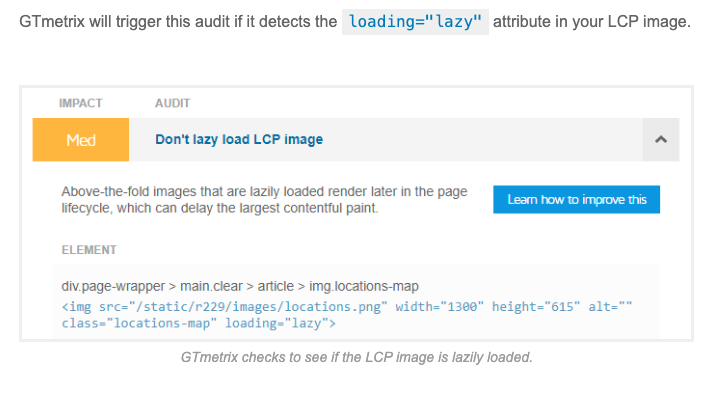
Visit your site to ensure everything is working properly. Use tools like GTmetrix to test your page load speed.
Common Issues with WordPress Lazy Load and How to Fix Them
Here are some common lazy load WordPress issues but you can easily troubleshoot them
1. Issues with Images at the Top
- The lazy loading of images at the top of the page can hurt FCP scores and first impressions for users.
- Turning off lazy loading for images in headers and top sections can be beneficial.
- Plugins like a3 Lazy Load can help disable this feature.
2. Layout Changes from Deferred Loading
- Improper lazy loading can negatively affect the website’s Cumulative Layout Shift (CLS) scores.
- Avoid using full-size images in WordPress since they load individually.
- Resizing images to standard sizes can help minimize significant layout changes.
3. Conflicts with Deferred Loading and Caching Plugins
- Some popular WordPress caching plugins may clash with lazy loading tools.
- If both lazy loading and caching plugins are active, first turn off the lazy loading plugin.
- If images load properly, the caching plugin may already have built-in delayed loading features.
Situations Where WordPress Lazy Load may not be suitable
Lazy loading is a useful feature, but it isn’t always needed. We can avoid using it in these situations:
- Images that appear first: These should load quickly to create a strong initial impact.
- Heavy animations or large hero sections: If animations rely on quick loading, lazy loading might cause issues.
- Simple websites: A site with very few images won’t gain much from using lazy loading.
Conclusion and Final Tips
I’m sure this guide made the whole concept of WordPress Lazy load a lot simpler, the plugins and step-by-step guide explained will make your WordPress site faster and enhance user experience.
You can use the built-in feature or the 4 plugins mentioned, and all offer excellent benefits: quicker loading times, improved SEO, and more satisfied visitors.
By improving page speed, decreasing bounce rates, improving mobile experience, and raising user engagement, lazy loading improves website performance, user experience, and SEO.
Begin by activating the built-in lazy loading option or trying a plugin like Lazy Load by WP Rocket. After that, keep an eye on your site’s performance and adjust the settings as necessary. Your site and its visitors will appreciate it!
FAQs
1. What is WordPress Lazy Load?
WordPress Lazy Load is a performance optimization technique that delays the loading of images and videos until they are about to enter the user’s viewport. This will make the page load faster and use less bandwidth, thus making the site faster and more efficient in general.
2. How does Lazy Loading WordPress improve my site speed?
Lazy load WordPress improves speed because it only loads visible content at first. Images and videos are fetched as the user scrolls through the page, reducing the time it takes for the page to become interactive.
3. What is the best free lazy load plugin WordPress offers? Lazy Load by WP Rocket is recommended for its ease of use and effectiveness.
4. Can lazy loading enhance SEO? Absolutely! Quicker loading speeds lead to a better user experience, which is important for Google rankings.
5. Is lazy loading appropriate for every website? Generally, yes. However, it may not be the best choice for minimalist sites or images that appear at the top of the page.