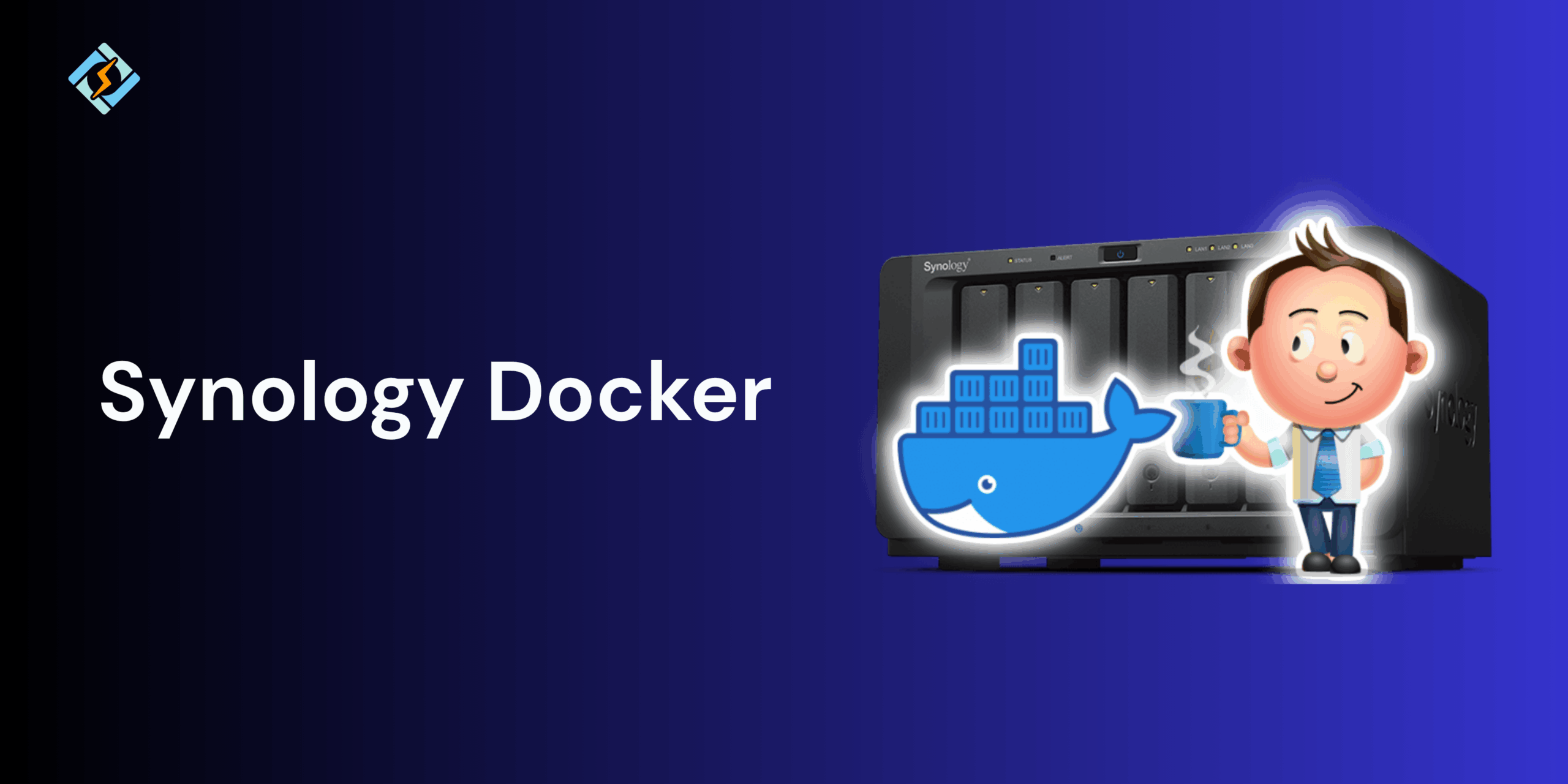Docker has transformed the way developers and system administrators deploy applications, making them lightweight, portable, and easy to manage. When combined with a Synology NAS, Docker becomes powerful, turning the storage device into a versatile application hosting platform.
Using Synology Docker, you can easily run containers into databases, web apps, or even media servers without a dedicated or complex setup. Therefore, no matter what application you need to host, Synology will definitely make it easy to deploy and manage Docker containers.
In this guide, we shall learn about the basics of Synology Docker, along with an installation and a troubleshooting manual.
What Is Synology Docker?
Synology Docker is a lightweight virtualization solution that enables you to run Docker containers directly on your Synology NAS. It offers an easy-to-use GUI for deploying, managing, and monitoring containers; you don’t need extra command-line expertise. Using the Docker package available in Synology’s Package Center, you can set up container apps like Nginx, Plex, WordPress, or a database within minutes. This would give you the flexibility of Docker’s ecosystem in Synology’s NAS environment.
Why Use Docker on Synology NAS?
Running Docker on a Synology NAS offers the best of both worlds with container management and efficient network storage. Here are the key benefits of using Synology Docker.
- Host multiple lightweight applications with centralized management on the same NAS without performance bottlenecks.
- For easy backups, leverage Synology’s built-in backup and snapshot tools to protect the containers and volumes.
- Energy efficiency for Dockerized workloads consumes fewer resources compared to full virtual machines.
- NAS is always available online 24/7, which is ideal for running web apps, databases, or automation tools.
Prerequisites for Running Docker on Synology
Here are the prerequisites that you need to run Synology Docker:
Get exclusive access to all things tech-savvy, and be the first to receive
the latest updates directly in your inbox.
- Compatible Synology NAS: Only x86-based models (e.g., DS918+, DS920+, DS1520+) support Docker. ARM-based models are not compatible.
- DSM Version: Ensure your NAS is running DiskStation Manager (DSM) 6.0 or higher.
- Administrative Access: You need admin privileges to install packages and manage Docker settings.
- Available Storage Space: Ensure adequate disk space for Docker images, containers, and volumes.
- Network Access: A stable network connection for pulling images from Docker Hub or private registries.
Installing Docker on Synology NAS
Installing Docker on your Synology NAS is straightforward and can be done using the Package Center. Here is how you can do it:
- Open the Package Center from your DSM dashboard.
- Search for Docker in the search bar.
- Click on install for the Synology Docker.
- Once installed, you can open the Docker application from the main menu.
After installation, Synology will automatically create the right directories for storing Docker images, containers, and volumes.
Accessing the Docker Interface on Synology
Synology Docker offers a graphical interface, making it user-friendly for beginners. To access it, you need:
- Go to the main menu and tap on Docker.
- Once you are on the dashboard, you can view Containers, Images, Registry, Network, and Volumes.
- From here, you can pull new images from Docker Hub, create and initialize new containers, and monitor CPU and other resources.
This GUI simplifies container management—no need to use complex CLI commands unless you prefer to.
Running Containers on Synology Docker
Here is how you can run containers on Synology Docker:
- Go to the registry tab.
- Search for the required image (e.g., nginx, wordpress, plex, or mariadb).
- Click on download and then navigate to the Image tab once it finishes.
- Select the image and click Launch to start creating a new container.
- Configure container settings, such as ports, environment variables, and volume mappings.
You can run multiple containers in parallel and link them together for multi-service applications.
Managing Docker Containers on Synology
Synology Docker interface enables you to easily manage your containers without the command-line tool.
- Start/ Stop/ Restart: Control container states from the Container tab.
- Logs and Terminal Access: Use the Details view to view logs or open a terminal.
- Resource monitoring: Check the CPU and memory usage in real-time.
- Backups: You can export containers or use Synology Hyper Backup for scheduled container data backups.
For advanced users, container management can also be performed using SSH and the standard Docker CLI commands.
Networking and Port Configuration in Synology Docker
Networking in Synology Docker is quite flexible and can be configured using the Network tab.
- Bridge Mode: Containers use the NAS’s network but have a separate internal IP.
- Host Mode: The container uses the NAS’s IP directly and is ideal for services that need direct access.
- Custom Networks: Create a user-defined Docker network for isolated multi-container setups.
When you are launching a container, you can map ports like (e.g., 8080:80) to make your application accessible externally. Make sure that port mappings do not conflict with other NAS services like DSM.

Storage and Volume Mapping on Synology NAS
Managing storage is essential when you are running Docker on a Synology NAS, especially if you are hosting multiple containers or databases. Synology makes this easy with features like volume mapping and allowing containers to store data persistently on the NAS.
To set up volume mapping:
- When launching a container, go to the volume tab.
- Tap on Add folder and choose your preferred shared folder (e.g., /docker/plex/config).
- Map it to the directory inside the container like /config.
This ensures that your container’s data like the configuration files, media libraries, or databases remain safe after the container’s update.
Tips for efficient storage management:
- Store container data in a dedicated shared folder such as /volume1/docker.
- Use Btrfs snapshots or Hyper Backup for versioned backups.
- Keep logs and temporary data on a separate volume if running resource-heavy applications.
Monitoring and Logs in Synology Docker
Synology Docker interface provides native tools for performance monitoring and log management.
For monitoring:
- Open the Container tab and select a running container.
- Go to Details > Overview to view the real-time CPU, memory, and network usage.
- The resource monitor in DSM can also show the system-wide Docker resource usage.
For Logging:
- Go to details > log for each container to view output and error logs.
- Export logs for troubleshooting or integrate using external log management tools like Grafana Loki or ELK Stack.
Regular monitoring helps you detect performance bottlenecks early, ensuring your containers run efficiently.
Common Issues and Fixes
| Issue | Possible Cause | Solution |
| Docker package not visible in Package Center | NAS model does not support Docker | Check Synology’s compatibility list — Docker is only available on x64-based models. |
| Container fails to start | Port conflict or missing volume mapping | Verify port mappings and ensure the folder paths exist. |
| Slow container performance | Limited NAS resources or I/O bottlenecks | Reduce concurrent containers or upgrade RAM/storage. |
| Permissions errors when mounting volumes | Incompatible file permissions or missing user rights | Adjust shared folder permissions to allow Docker access. |
| Docker interface not loading | DSM update or corrupted installation | Reinstall Docker from the Package Center and restart the NAS. |
Conclusion
Running Synology Docker helps bridge the gap between simplicity and flexibility, offering a powerful platform for deploying containerized applications. Synology’s intuitive Docker interface will allow you to set up and manage applications easily.
FAQs
Can all Synology NAS models run Docker?
No. Only Synology NAS models with x86_64 (Intel or AMD) CPUs support Docker. ARM-based models like the DS220j do not support Docker.
How do I run containers in Synology Docker?
You can either pull images from Docker Hub directly via the Synology Docker interface or use Docker Compose in SSH to deploy complex multi-container setups.
How can I access container logs on Synology NAS?
Logs can be viewed directly from the Container tab in the Docker interface under the Log section or accessed through command-line tools like docker logs.