In today’s fast world of containerization, Docker status becomes critical to make everything go smoothly in such an environment. Whether it is a large-scale production environment or managing some containers for developers’ sake, the health, performance, and behavior of your Docker environment need to be closely monitored. This will be an all-encompassing guide on Docker status, including its main commands, monitoring tools, and also the role CyberPanel plays in its easy management process.
Introduction: Knowledge of Monitoring the Docker Status
Docker status plays an essential role in keeping your applications healthy in containers. Being aware that at any point in time, the status of containers running in your environment will always help you solve problems before things go haywire, therefore optimizing your application’s performance. Monitoring your containers running, checking your status on Docker Hub, or insights related to your Docker registry status would call for this kind of knowledge.
One of the critical tools that help to control the status of Docker includes CyberPanel, which is the next generation of control panels powered by OpenLiteSpeed, offering integration with Docker. CyberPanel allows an easy user interface to handle your Docker containers, so it becomes easier to manage status and deliver continuous functionality.
What Is The Docker Status?
Docker status refers to the runtime state of containers, services, and indeed any other Docker element at a given time. This would give you an idea about whether a given container is running, stopped, paused, or even in an error state. In frequent checks of Docker status, you will be able to know:
- If your containers run as you expect
- Discover crashes and unresponsive services
- Know how resources such as memory and CPU are being used
- Troubleshoot problems before they impact the end user
How To Check Docker Status With Commands
You can use Docker commands to check the status of your containers. Here is the detail on how you can use the Docker status command and other essential tools to monitor your Docker environment.
1. Check Docker Container Status
You can use the docker ps command to check Docker container status. This command helps you to know running containers along with essential information i.e. status, uptime, and names.
Get exclusive access to all things tech-savvy, and be the first to receive
the latest updates directly in your inbox.

Output:
CONTAINER ID IMAGE COMMAND CREATED STATUS PORTS NAMES
8c97df4e1dfc nginx "nginx -g 'daemon of…" 2 hours ago Up 2 hours 80/tcp web serverIn the above output, the STATUS column indicates that the Nginx container is “Up 2 hours,” which means it’s running without issues. If a container has stopped or is restarting, it will show accordingly.
2. Check Overall Docker Status
You can use the systemctl command to know if Docker itself is running correctly on your system.

If your Docker is active and running, the status will show “Active”. This will show that the Docker is correctly installed and properly functioning on your machine.
3. Check Docker Compose Status
You can use the docker-compose ps command to check the status of all services defined in your docker-compose.yml file. This is helpful when you are running multiple containers using Docker Compose.


4. Check Docker Registry Status
If you work with a private Docker registry or Docker Hub, say, monitoring Docker registry status is necessary to make sure your images are getting stored and fetched correctly. You may use:

Output:
[ { "Id": "registry_id", "Created": "2024-10-10T08:00:00Z", "State": { "Status": "running", "StartedAt": "2024-10-10T08:01:00Z", } }]This output confirms that your Docker registry is running. If you’re using Docker Hub, you can check its status on the official Docker status page.
Docker Hub Status: Keeping Track of Docker Hub Availability
Docker Hub is an official registry for Docker images, where millions of Docker images are found and shared. Much like any other public cloud service, the Docker Hub status is as important, considering users pull lots of images from it.
The status of Docker services can be found here. This page offers real-time information about the state of health of Docker Hub, Docker Cloud, and other Docker services. You may discover what went wrong if you fail to pull an image or push it; in such a case, check the status page of Docker Hub for active outages or service degradation.

Monitoring Docker Status Using Tools
From the current view, things behind Docker’s status command are more complex, and there is much insight into that. Among those are the following Docker monitoring tools:
- Prometheus and Grafana: A very powerful combination of the capture of Docker metrics and creating your custom dashboards.
- cAdvisor: Provides highly detailed information about the usage of resources and performance metrics for Docker containers.
- Portainer: A very user-friendly web interface that makes the handling of Docker containers, networks, and volumes easy.
Check Docker io Status
Docker.io is the original upstream name for docker and is still often used as the package name in most Linux distributions, including Ubuntu. The same commands used to check docker.io status also work for Docker.
To verify if Docker.io is running on your system, you can use the systemctl command
If this returns an error, you can use:


This output indicates that Docker (including Docker.io) is currently active and running smoothly.
Checking Installed Docker.io Package Version
To check the installed version of Docker.io on your system, you can use the following command:

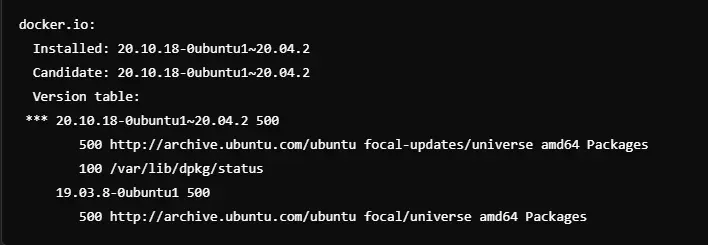
Checking Docker.io Logs for Status
You can check logs to have deeper insights:

This command will display all the logs relating to Docker.io, which can be used to troubleshoot the problem or monitor any abnormalities in the service.
These commands will enable you to monitor the status of Docker.io on your system.
Monitoring Docker Status with CyberPanel
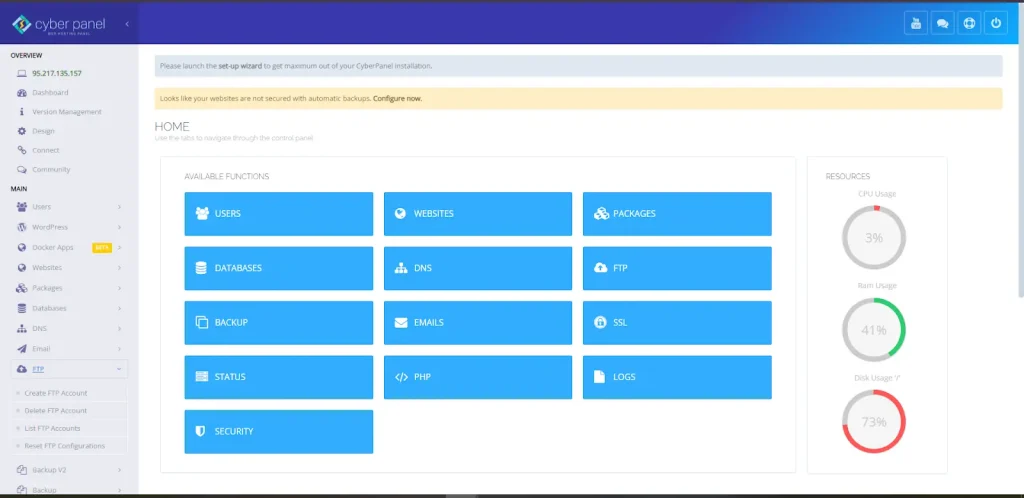
Managing Docker Containers may be quite a hassle, but CyberPanel simplifies this process through the seamless integration of Docker management directly into its intuitive web hosting control panel. You can run, stop, or restart containers with just a click with CyberPanel. Dashboards have real-time status of the container whether running or stopped.
Control your containers one click at a time: You do not have to go through the hassle of the command line while starting, stopping, or restarting them.
Access Resource Usage and Logs: The user is presented with the CPU, memory, and logs for easy troubleshooting.
Deploy Containers from Docker Hub: It does container deployment from Docker Hub or private registries by a simple pull.
Beyond Docker, CyberPanel provides powerful web hosting control panel functionalities. More than Docker, the web, database, and security are all integrated into one platform to provide the services of hosting and containerization.
CyberPanel bridges Docker with hosting management, improving security, scalability, and workflow efficiency, and makes it ideal for developers as well as sysadmins to manage containerized applications and hosting environments.
Docker Status: FAQs
1. How do I see the status of all my running Docker containers?
To check the status of all your running containers, you can use the docker ps command. For stopped containers, use docker ps -a.
2. What does the “Up” status mean in Docker?
It means the container is up and running and things are fine.
3. How can I see the status of the Docker service?
You can check the status of Docker on your system using systemctl status docker.
4. How can I view the status of services within Docker Compose?
You can check out the status of services defined within your Docker Compose file by running the command “docker-compose ps”.
5. Can I monitor the status of Docker Hub?
Yes. The Docker Hub status page can be monitored for real-time updates on the health of Docker Hub.
Final Thoughts: Elevate Your Docker Management with Confidence
To sum up, in this article, we covered why you should monitor Docker status and how you can check and even control the status of Docker containers, Docker Compose services, and Docker registries. A powerful tool i.e. CyberPanel will make container management easier for you to some extent and assure that your Docker environment runs smoothly.
Regular checking of Docker status using the right tool turns out to be the preventer of downtime, and troubles come out much faster.
Ready to transform your Docker management experience? Start using CyberPanel now and make sure that your containers run smoothly!



